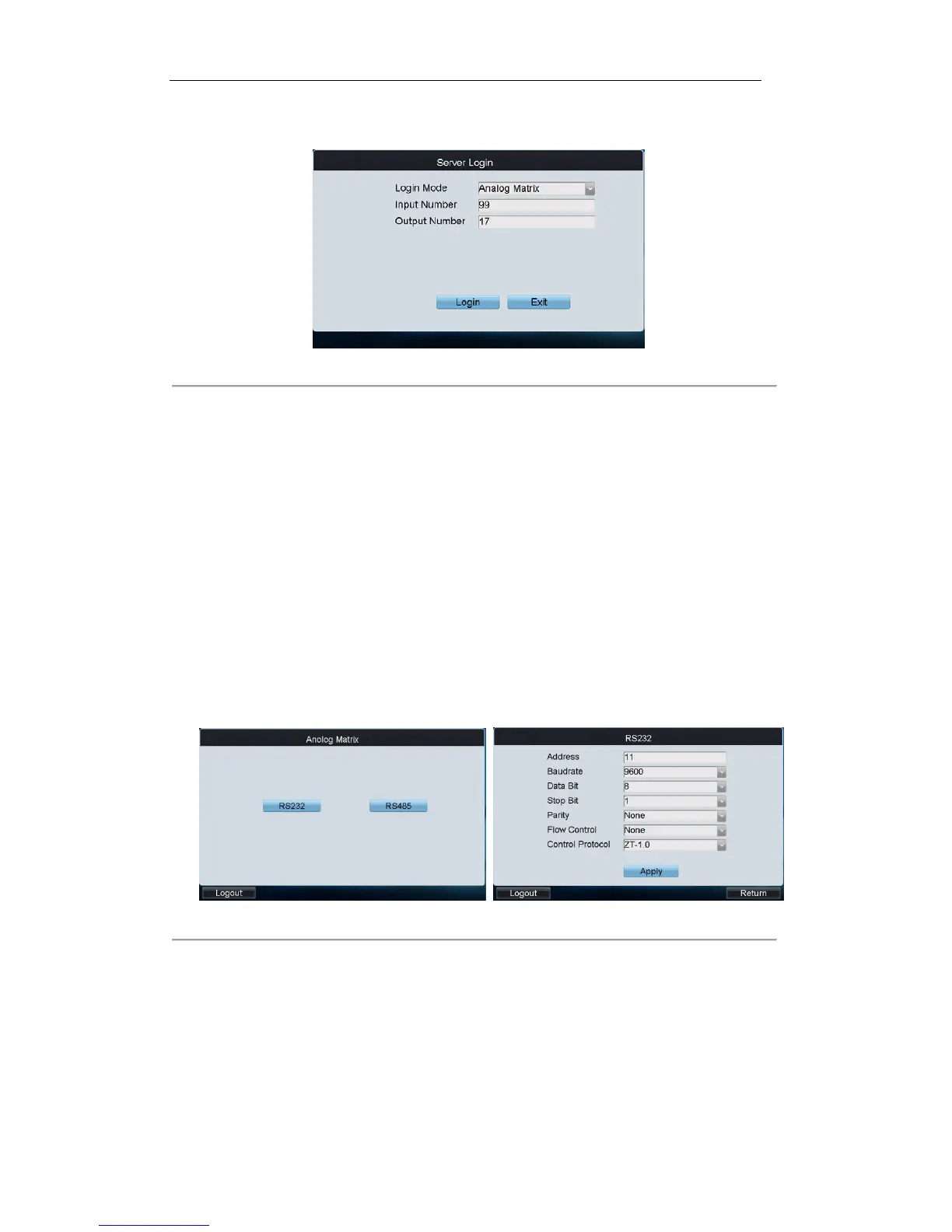Steps:
1. Select the login mode to Analog Matrix on the Server Login interface.
Figure 6. 28 Server Login Interface
2. Enter the number of video inputs in the Input Number field.
3. Enter the number of video outputs in the Output Number field.
4. Click Login to log into the analog matrix system.
6.2.2 Configuring RS-232 Parameters
Purpose:
The RS-232 parameters must be configured the same with that of the connected analog matrix so as to realize the
RS-232 communication.
Before you start:
Make sure the RS-232 port of analog matrix and the RS-232 port of keyboard have been connected with the
control line.
Steps:
1. Click RS232 on the Analog Matrix to enter the RS232 settings interface.
Figure 6. 29 RS232 Settings Interface
2. Input the address of the connected analog matrix. Each matrix must be assigned with unique address.
3. Select the baud rate of the connected analog matrix.
4. Set the data bit, stop bit, parity and flow control the same with those of the connected analog matrix.
5. Select the protocol of the connected analog matrix. Currently four protocols are supported: ZT-1.0, ZT-2.0,
EXTRON and CREATOR.
6. Click Apply to save the settings.