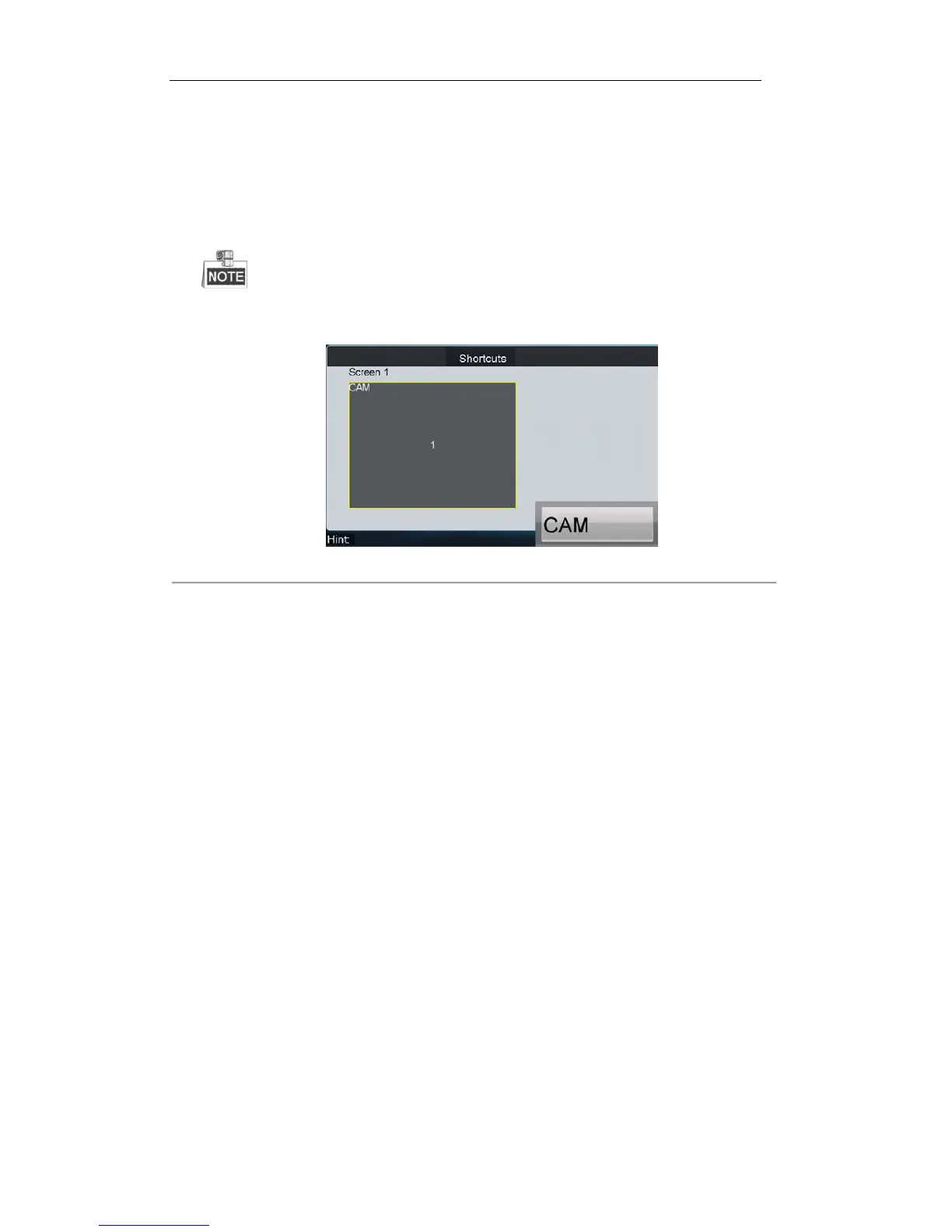6.3.3 Displaying Video on Monitor
You can follow the steps below to view the video from a camera on the selected screen.
Steps:
1. Press the Num + MON keys on the keyboard to select the screen.
2. Press the Num + WIN keys on the keyboard to select the display window on the selected screen.
For the single-division display mode, this step is not needed; the window-division display mode must be
configured via the iVMS platform.
3. Press the Num + CAM keys on the keyboard to select the input channel for display on the selected window.
Figure 6. 46 Displaying Video on Monitor