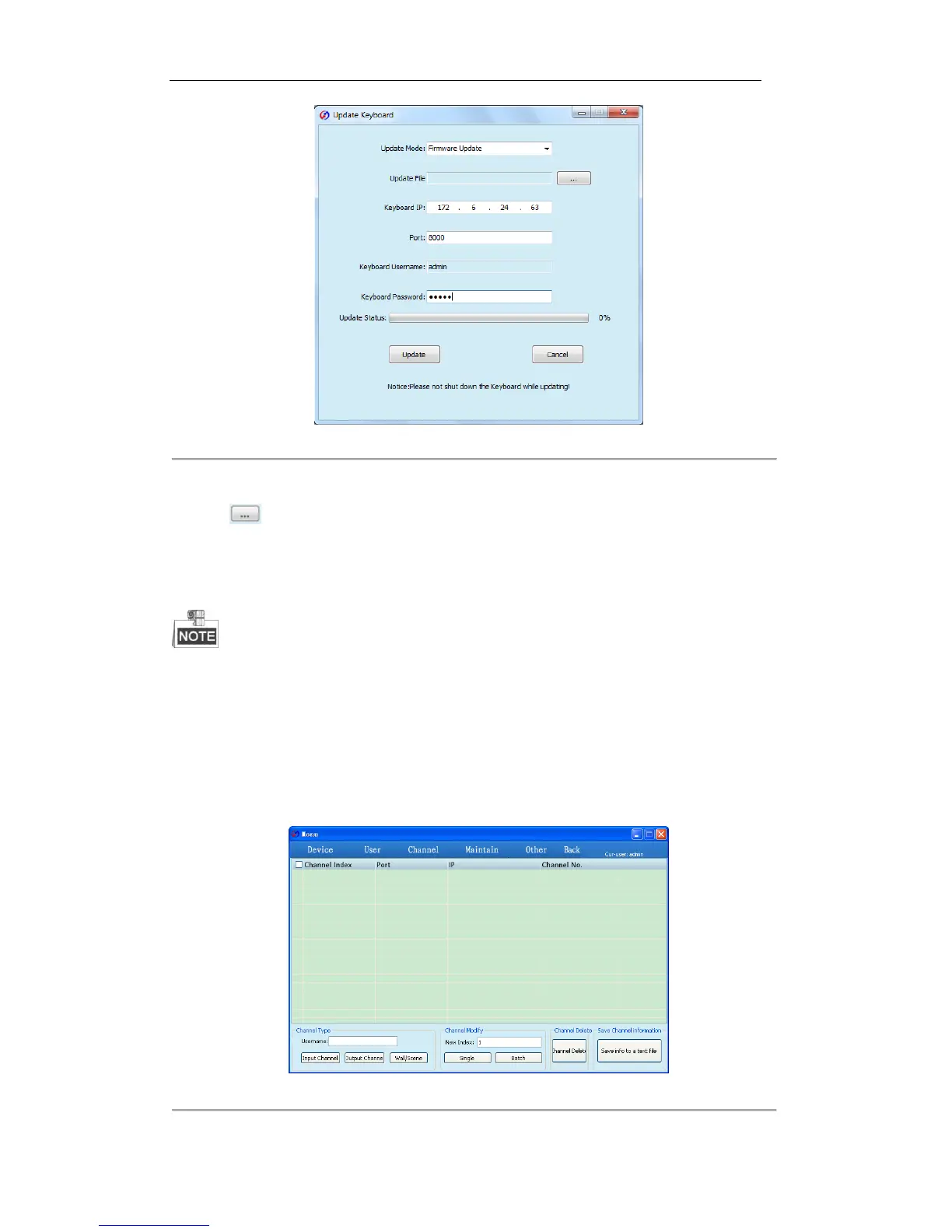Figure 8. 5 Remote Upgrade
2. Select the Update Mode to Firmware Update.
3. Click to select the update file from the local disk.
4. Input the IP address and port number of the keyboard.
5. Input the user name and password for login to the keyboard.
6. Click Update to start upgrading the keyboard. The upgrading process can be viewed on the Status bar.
Please do not shut down the keyboard when the upgrading is not finished.
8.4 Configuring Keyboard by Configuration Tool
8.4.1 Managing Device List
After successful login by Local File or Remote File mode, you can enter the following interface:
Figure 8. 6 Managing Device List