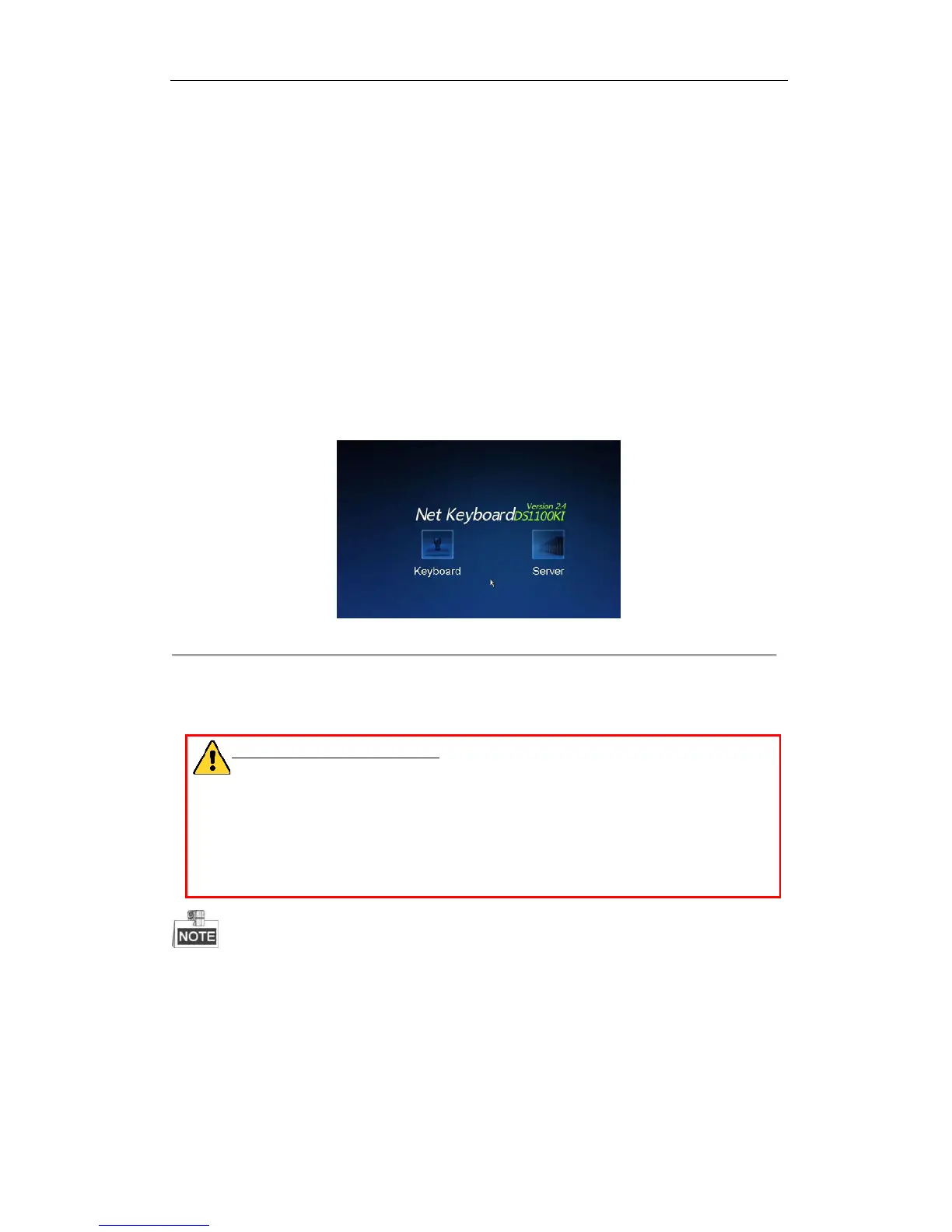DS-1100KI Network Keyboard User Manual
24
Chapter 3 Local Keyboard Configuration by
Admin
You can configure the keyboard by locally, WEB page or by the configuration tool. This chapter introduces the local
keyboard configuration.
3.1 Login
Steps:
1. Click the Keyboard icon on the startup interface.
Figure 3. 1 Startup Interface
2. Select admin on the login interface.
3. Click Login and the “user activation” message box pops up. New password should be set and a minimum of 8
characters should be used.
STRONG PASSWORD RECOMMENDED–We highly recommend that you create a strong password of
your own choosing (using a minimum of 8 characters, including upper case letters, lower case letters,
numbers, and special characters) in order to increase the security of your product. We recommend that
you reset your password regularly, especially in the high security system, resetting the password monthly
or weekly can better protect your product.
Weak password includes two kinds of characters including numbers and lower case letters, or numbers and upper
case letters. A minimum of 8 characters are used.
Medium password includes two kinds of characters. The combination cannot be numbers and lower case letters, or
numbers and upper case letters. A minimum of 8 characters are used.
Strong password includes three kinds of characters or above. A minimum of 8 characters are used.
4. After the successful password setting, select admin on the login interface and input the password. If you want
to remember the password, check Remember Password checkbox.