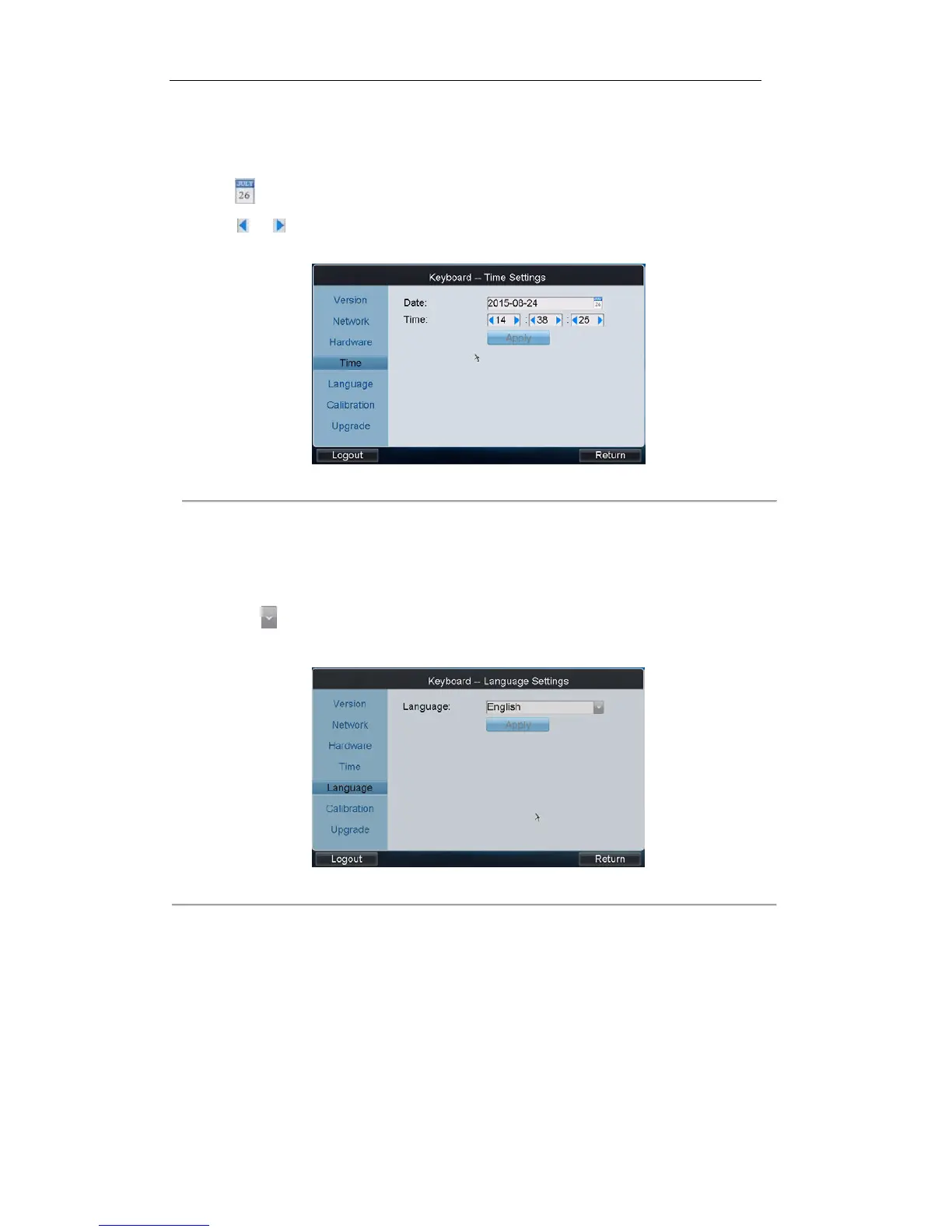3.3.4 Configuring Time Settings
Date: Click to select the date from the calendar.
Time: Click or to decrease or increase the time value.
Click Apply to save the settings.
Figure 3. 9 Time Settings
3.3.5 Selecting Language
Language: Click to select English as the system language.
Click Apply to save the setting.
Figure 3. 10 Language Settings
3.3.6 Calibrating Screen
In order to use the touch screen correctly, it needs to calibrate the screen positioning properly.
Steps:
1. Click Calibration to start the calibration of touch screen positioning.
2. The system will pop up the Hint message box. Click Yes to continue the calibration.