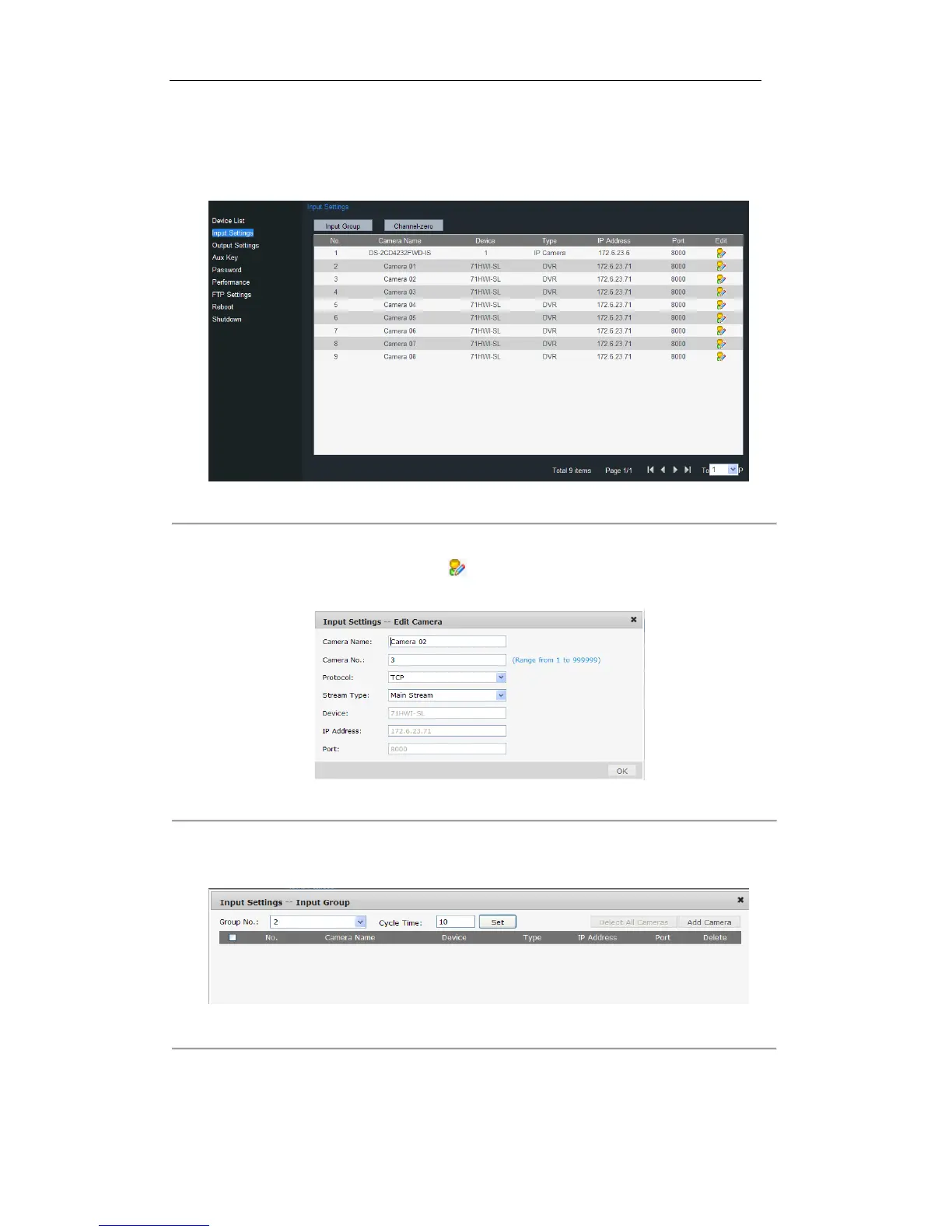7.2.2 Input Settings
Click Input Settings on the left navigation bar to enter the Input List interface:
Figure 7. 22 Input Settings
Editing a Camera
By selecting a camera from the list and clicking the icon, you are allowed to edit its name, No., protocol and
stream type.
Figure 7. 23 Editing a Camera
Setting a Camera Group
1. Click the Group button on the Input List to enter the Input Group interface:
Figure 7. 24 Setting a Camera Group
2. Select the Group No. and edit the cycle time in the given text filed, and click Set button.
3. Click the Add Camera key to enter the Add Camera interface:
4. Select the cameras from the list to be added to the group, and then click Add to finish the setting.