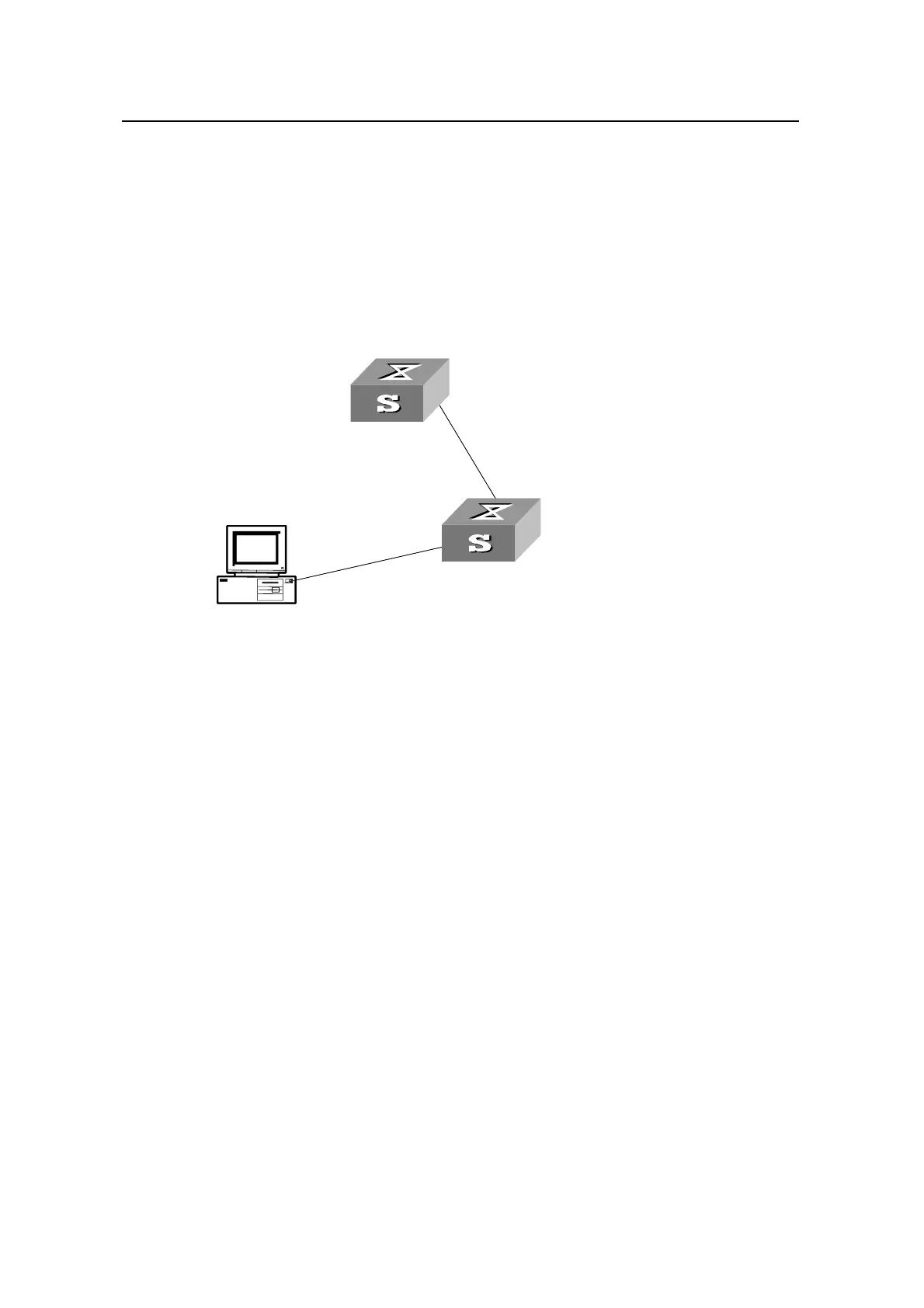Operation Manual – SSH2.0
Quidway S3100 Series Ethernet Switches Chapter 1
SSH Terminal Services
Huawei Technologies Proprietary
1-11
1.1.6 SSH Client Configuration Example
I. Network Requirements
As shown in Figure 1-4,
z Switch A serves as an SSH client with user name as client003.
z Switch B serves as an SSH server, with its IP address 10.165.87.136.
II. Network diagram
PC
IP address :10.165.87.136
SSH Client
Switch B
SSH Server
Switch A
PC
IP address :10.165.87.136
Switch B
SSH Server
SSH Client
Switch A
Figure 1-4 Network diagram for SSH client configuration
III. Configuration procedure
1) Configure the client to run the initial authentication.
[Quidway] ssh client first-time enable
2) Configure server public keys on the client.
[Quidway] rsa peer-public-key public
[Quidway-rsa-public-key] public-key-code begin
[Quidway-rsa-key-code] 308186028180739A291ABDA704F5D93DC8FDF84C427463
[Quidway-rsa-key-code] 1991C164B0DF178C55FA833591C7D47D5381D09CE82913
[Quidway-rsa-key-code] D7EDF9C08511D83CA4ED2B30B809808EB0D1F52D045DE4
[Quidway-rsa-key-code] 0861B74A0E135523CCD74CAC61F8E58C452B2F3F2DA0DC
[Quidway-rsa-key-code] C48E3306367FE187BDD944018B3B69F3CBB0A573202C16
[Quidway-rsa-key-code] BB2FC1ACF3EC8F828D55A36F1CDDC4BB45504F020125
[Quidway-rsa-key-code] public-key-code end
[Quidway-rsa-public-key] peer-public-key end
[Quidway] ssh client 10.165.87.136 assign rsa-key public
3) Start SSH client.
Settings for the two authentication types are described respectively in the following:
z Use the password authentication and start the client using the default encryption
algorithm.