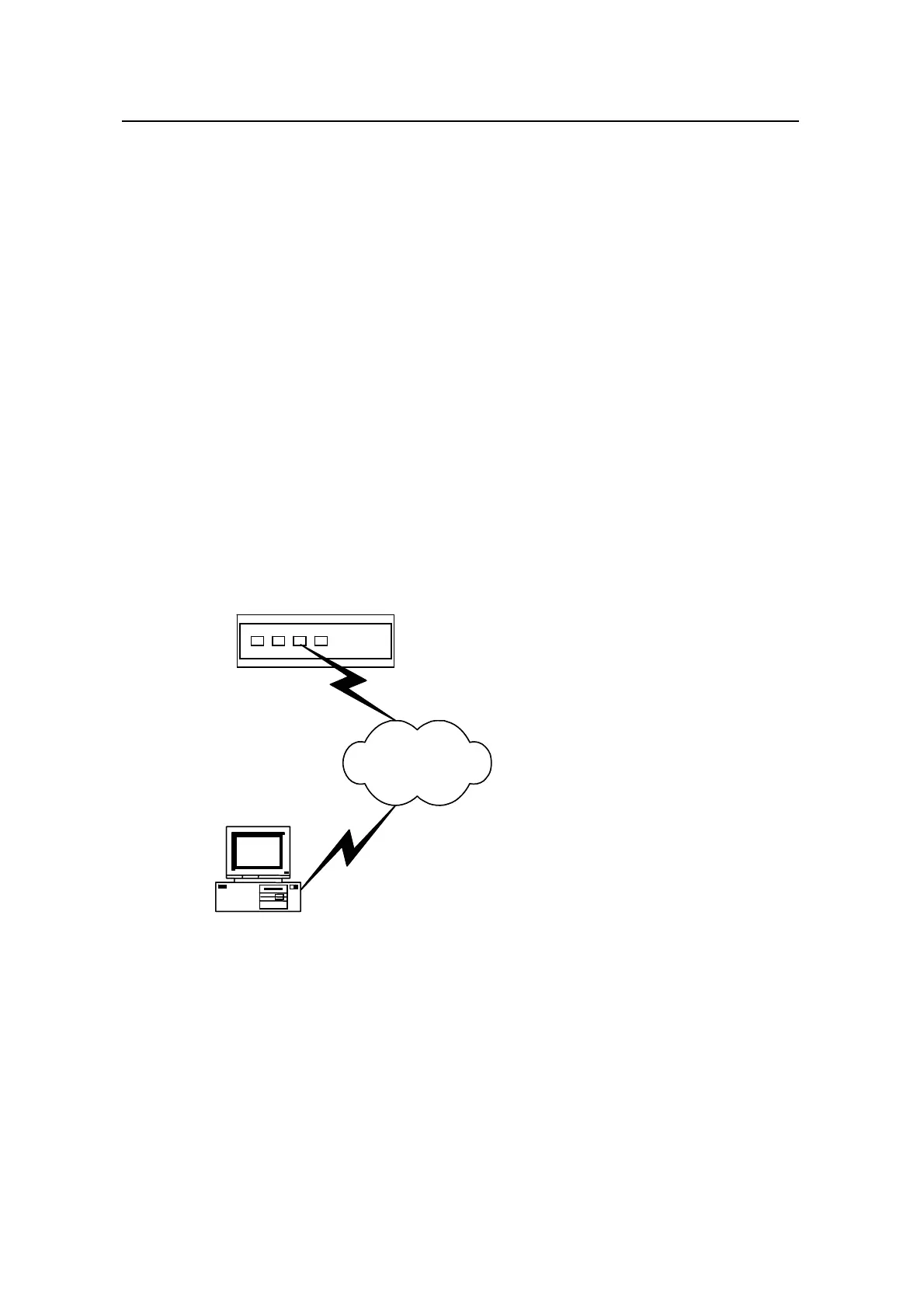Operation Manual – Login
Quidway S3100 Series Ethernet Switches
Chapter 5 Logging in through Web-based Network
Management System
Huawei Technologies Proprietary
5-3
# Configure the IP address of the management VLAN interface to be 10.153.17.82.
[Quidway-VLAN-interface1] ip address 10.153.17.82 255.255.255.0
Step 2: Configure the user name and the password for the Web-based network
management system.
z Add a Telnet user account for the switch, setting the user level to level 3 (the
administration level).
# Configure the user name to be admin.
[Quidway] local-user admin
# Set the user level to level 3.
[Quidway-luser-admin] service-type telnet level 3
# Set the password to admin.
[Quidway-luser-admin] password simple admin
z Configure a static route from the switch to the gateway.
[Quidway] ip route-static 0.0.0.0 255.255.255.255
Step 3: Establish an HTTP connection between your PC and the switch, as shown in
the following figure.
PC
HTTP Connection
Sw itc h
PC
HTTP Connection
PC
HTTP Connection
Sw itc h
PC
HTTP connection
PC
HTTP Connection
Sw itc h
PC
HTTP Connection
PC
HTTP Connection
Sw itc h
PC
HTTP connection
Figure 5-3 Establish an HTTP connection between your PC and the switch
Step 4: Log into the switch through IE. Launch IE on the Web-based network
management terminal (your PC) and enter the IP address of the management VLAN
interface of the switch (here it is
http://10.153.17.82). (Make sure the route between the
Web-based network management terminal and the switch is available.)