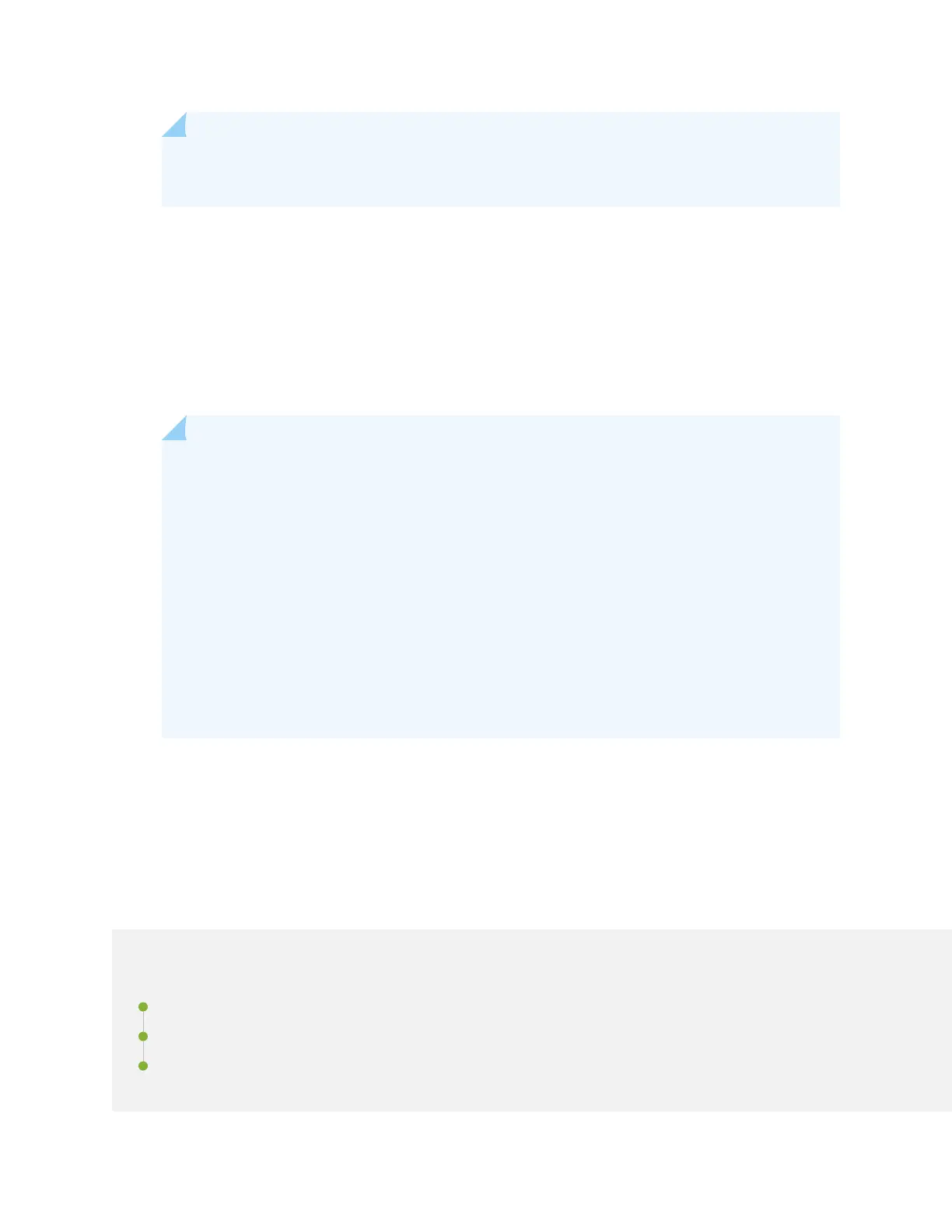NOTE: The circuit breaker might bounce back to the O O) posion if you move the breaker
too quickly.
If any of the status LEDs indicates that the power supply is not funconing normally, repeat the
installaon and cabling procedures. See
Connecng DC Power to an EX9204 Switch
,
Connecng
DC Power to an EX9208 Switch
, or "Connecng DC Power to an EX9214 Switch" on page 179.
10. Verify that the BREAKER ON LED glows steady green.
11. Verify that the PWR OK LED glows steady green, indicang the power supply is correctly installed
and funconing normally.
If the power supply is not funconing normally, repeat the installaon and cabling procedures.
NOTE: Aer powering o a power supply, wait for at least 60 seconds before turning it
back on. Aer powering on a power supply, wait for at least 60 seconds before turning it
o.
If the system is completely powered o when you power on the power supply, the Roung
Engine boots as the power supply completes its startup sequence. If the Roung Engine
nishes boong and you need to power o the system again, rst issue the CLI
request system halt command.
Aer a power supply is powered on, it can take up to 60 seconds for status indicators—such
as the status LEDs on the power supply and the show chassis command display—to indicate
that the power supply is funconing normally. Ignore error indicators that appear during the
rst 60 seconds.
12. On the external management device connected to the Roung Engine, monitor the startup process
to verify that the system has booted properly.
Connecng the EX9200 to External Devices
IN THIS SECTION
Connecng an EX9200 Switch to a Network for Out-of-Band Management | 187
Connecng an EX9200 Switch to a Management Console or an Auxiliary Device | 188
Connecng the EX9200 Switch to an External Alarm-Reporng Device | 189
186