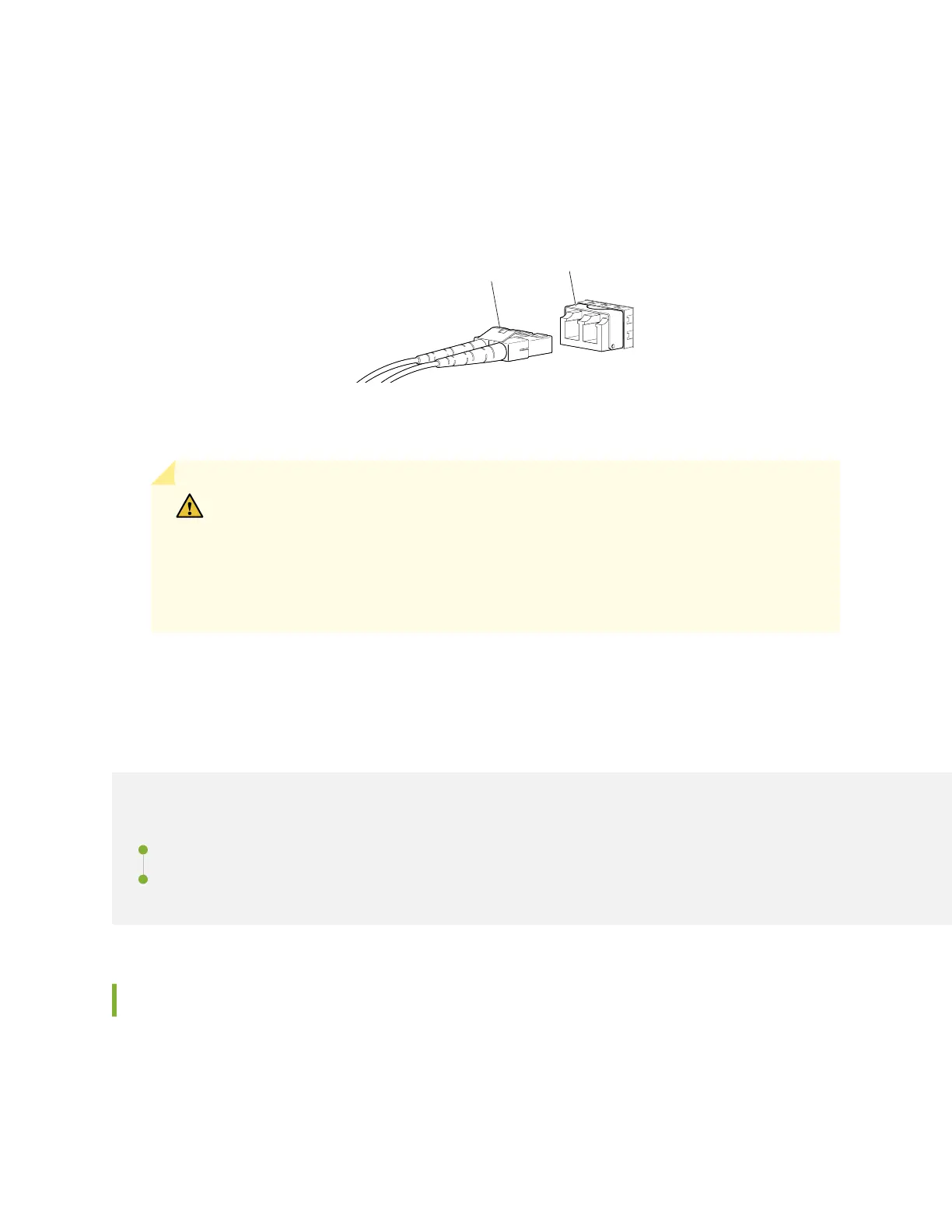2. Remove the rubber safety cap from the opcal transceiver. Save the cap.
3. Insert the cable connector into the opcal transceiver (see Figure 62 on page 194).
Figure 62: Connect a Fiber-Opc Cable to an Opcal Transceiver Installed in a Device
g000704
Transceiver
Fiber-optic
cable
4. Secure the cables so that they do not support their own weight. Place excess cable out of the way in
a neatly coiled loop. Placing fasteners on a loop helps cables maintain their shape.
CAUTION: Do not bend ber-opc cables beyond their minimum bend radius. An arc
smaller than a few inches in diameter can damage the cables and cause problems that
are dicult to diagnose.
Do not let ber-opc cables hang free from the connector. Do not allow fastened
loops of cables to dangle, which stresses the cables at the fastening point.
Conguring Junos OS on the EX9200
IN THIS SECTION
EX9200 Switch Default Conguraon | 194
Connecng and Conguring an EX9200 Switch (CLI Procedure) | 195
EX9200 Switch Default Conguraon
Each EX9200 switch is programmed with a factory default conguraon that contains the values set for
each conguraon parameter when a switch is shipped. The default conguraon le sets values for
system parameters such as the Address Resoluon Protocol (ARP) aging mer, the system log, and le
194