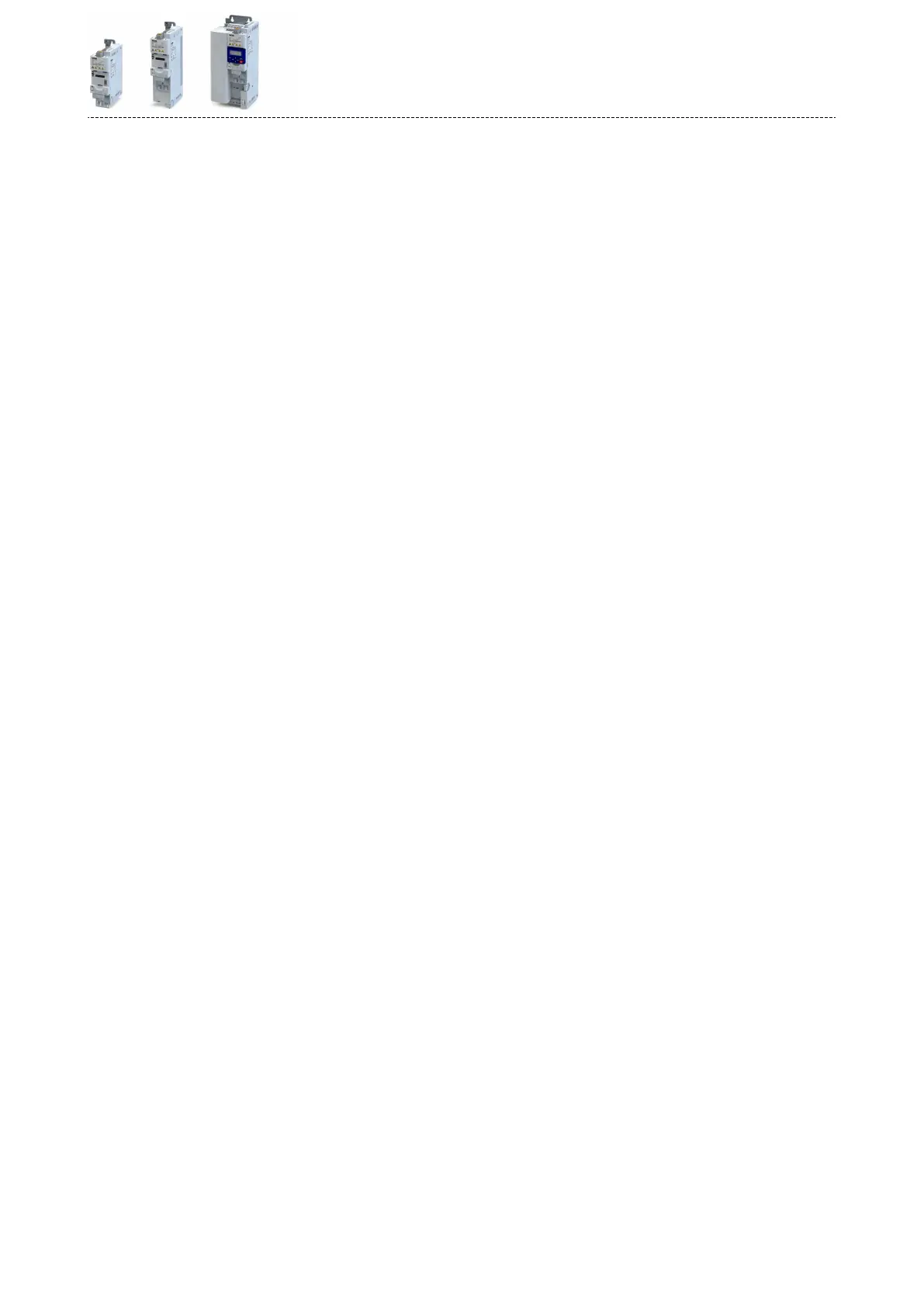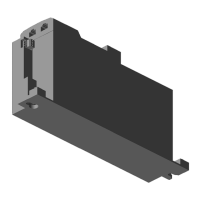Save the »RSLogix™« project and load the conguraon into the PLC (scanner):
1.»RSLogix™«project must be saved.
Click "File" in the upper toolbar and execute the "Save" menu command.
If the project is saved for the rst me, the "Save as" dialog box appears. Here, navigate to a
folder and click "Save".
The conguraon is saved in a le on your PC.
2.Load conguraon into the scanner.
a) Click "Communicaons" in the upper toolbar and execute the "Download" menu com-
mand.
The "Download" dialog box is opened.
b) Click "Download".
The conguraon is loaded into the scanner.
If the download has been completed successfully, »RSLogix™« changes to the online
mode and the I/O-OK eld in the upper le area of the screen is green.
Conguring the network
EtherNet/IP
Process data transfer
341