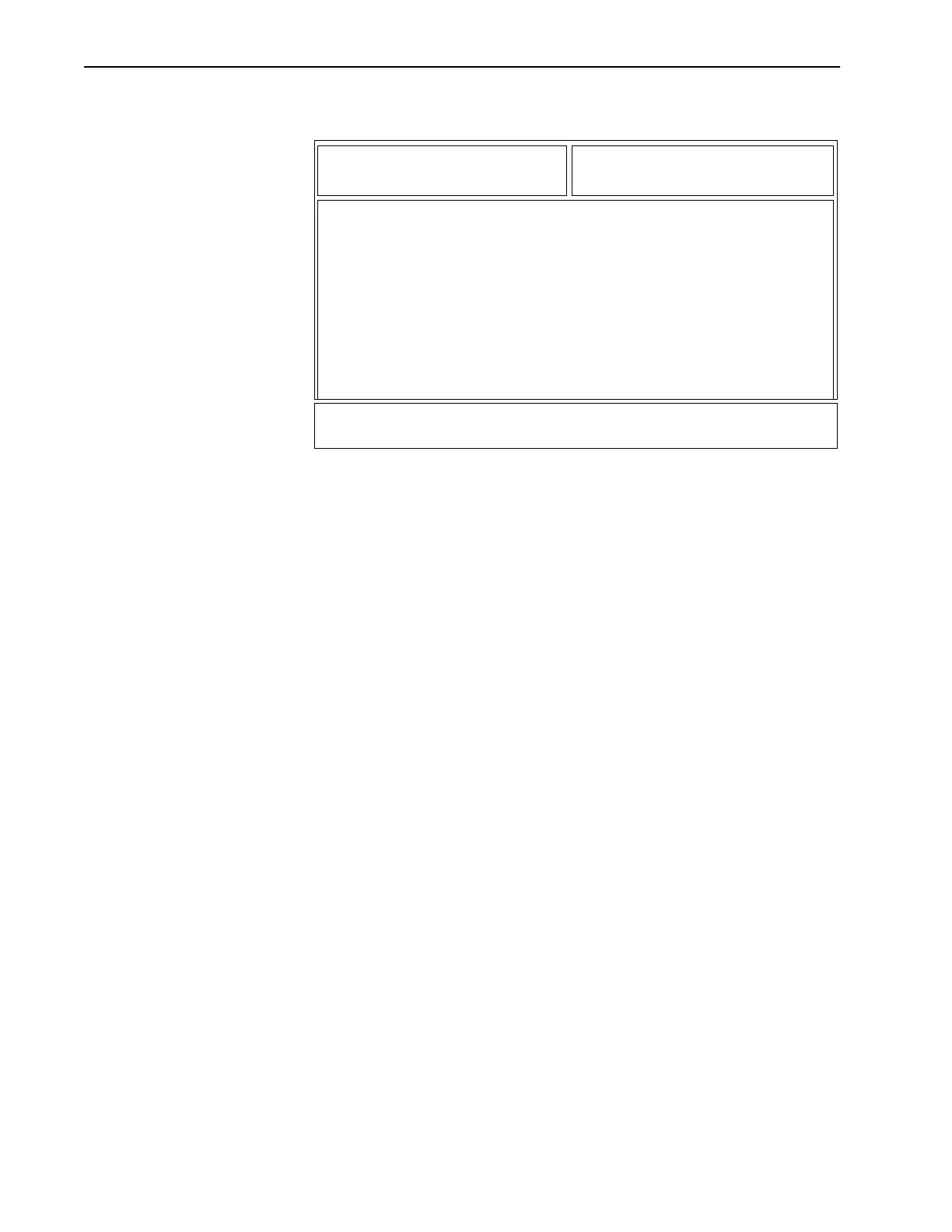112
Radio Wide
Menu Item
Configuration
At the MAIN MENU, press F4, F3 twice, and then F4 to access this
screen.
Radio models with the front display utilize a menu which appears on
the radio display to simplify radio operation. By pressing the
appropriate radio button to choose this menu, the sub-options or
features for this menu item will appear on the menu. From here the
features can be accessed easily. For example, pressing View might
display Phon, Call or Scan.
This RSS screen is used to customize the radio for the required feature
set. Depending on your radio version and model number, you will be able to
choose from all or some of the functions listed below. Features listed here but
that are disabled in the personality will not be shown on the RADIO WIDE
CONFIGURATION MENU. The menu items are displayed in the order in
which they are placed in the list.
Press Tab to select the desired field, or press the desired function key
(F1 - F10). If a field is highlighted, use the UP/DOWN arrow keys to
select the desired function.
Function Key Definitions
F2 - ADD CNV ITM Adds a Conventional item.
F4 - DELETE CNV ITM Deletes a Conventional item. You will be prompted before the item is
actually deleted.
F7 - ADD TRK ITM Adds a Trunked item.
F9 - DELETE TRK ITM Deletes a Trunked item. You will be prompted before the item is
actually deleted.
DCCD
MOTOROLA Radio Service Software Use UP/DOWN Arrows to Select Choice.
MCS Model:
...CHANGE/VIEW:CONFIG:FEATURES:MENUS
RADIO WIDE MENU ITEM CONFIGURATION
----------------------------------
# Conv Item # Trunk Item
- --------- - ----------
1 ZONE 1 ZONE
F1 F2 F3 F4 F5 F6 F7 F8 F9 F10
HELP ADD DELETE ADD DELETE EXIT
CNV ITM CNV ITM TRK ITM TRK ITM