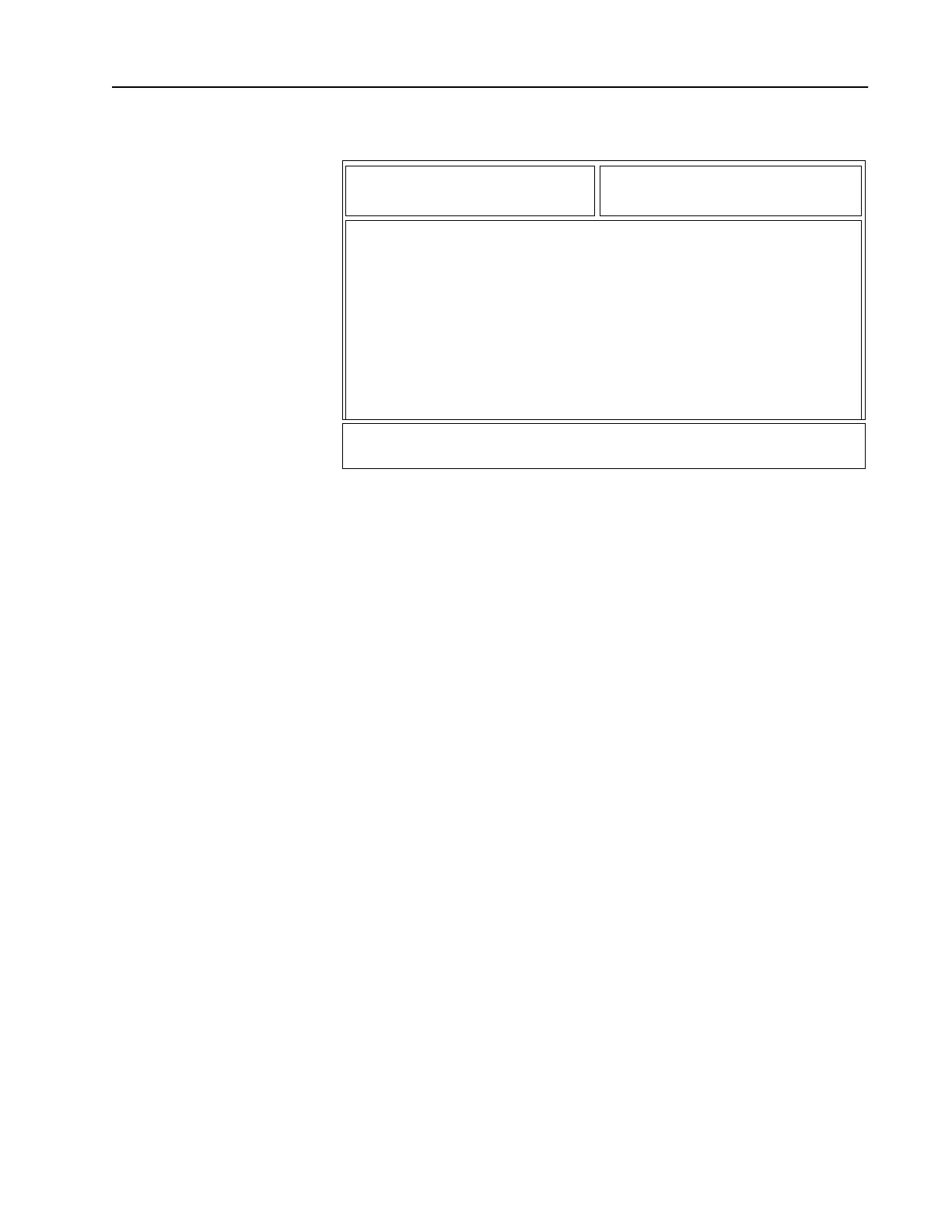155
Control Channels From the MAIN MENU, press F4 twice, F3 and then F6 twice to access
this screen.
This screen allows you to specify the control channel frequencies for
the current system. Press Tab to select the desired field, or press the
desired function key (F1 - F10). If a field is highlighted, use the UP/
DOWN arrow keys to select the desired choice or value.
Note: It is beneficial to sort the control channel frequencies in
ascending order in a SmartZone system. The advantage to doing
this in a Failsoft situation (if Failsoft by Talkgroup is NOT used) is
that the radio goes to its control channel list and uses the first
channel as its Failsoft channel. If channels are sorted (or at least
sorted in an order designed to facilitate Failsoft operations),
potential problems such as having multiple radios on different
Failsoft channels can be avoided.
In the case of Failsoft by Talkgroup, if a radio goes to its
Talkgroup Failsoft frequency and that particular repeater is
down (perhaps the very condition which caused the Failsoft
situation to occur), it will then go to the control channel list as
before for Failsoft frequencies. Thus, it is beneficial to sort the
control channels under Failsoft by Talkgroup usage as well.
Function Key Descriptions
F2 - ADD CHAN Adds a channel.
F3 - PREV SYSTEM Accesses the previous system.
F4 - NEXT SYSTEM Accesses the next system.
F5 - DELETE CHAN Deletes the current system. You will be prompted before the system is
actually deleted.
DDCF
MOTOROLA Radio Service Software Enter or Scroll to Select System.
MCS Model:
...SYSTEM:CHAN ASSIGN:CONTROL CHANNEL
System............ 1
CONTROL CHANNELS
----------------
Number Frequency
------ ---------
1 136.00000
F1 F2 F3 F4 F5 F6 F7 F8 F9 F10
HELP ADD PREV NEXT DELETE EXIT
CHAN SYS SYS CHAN