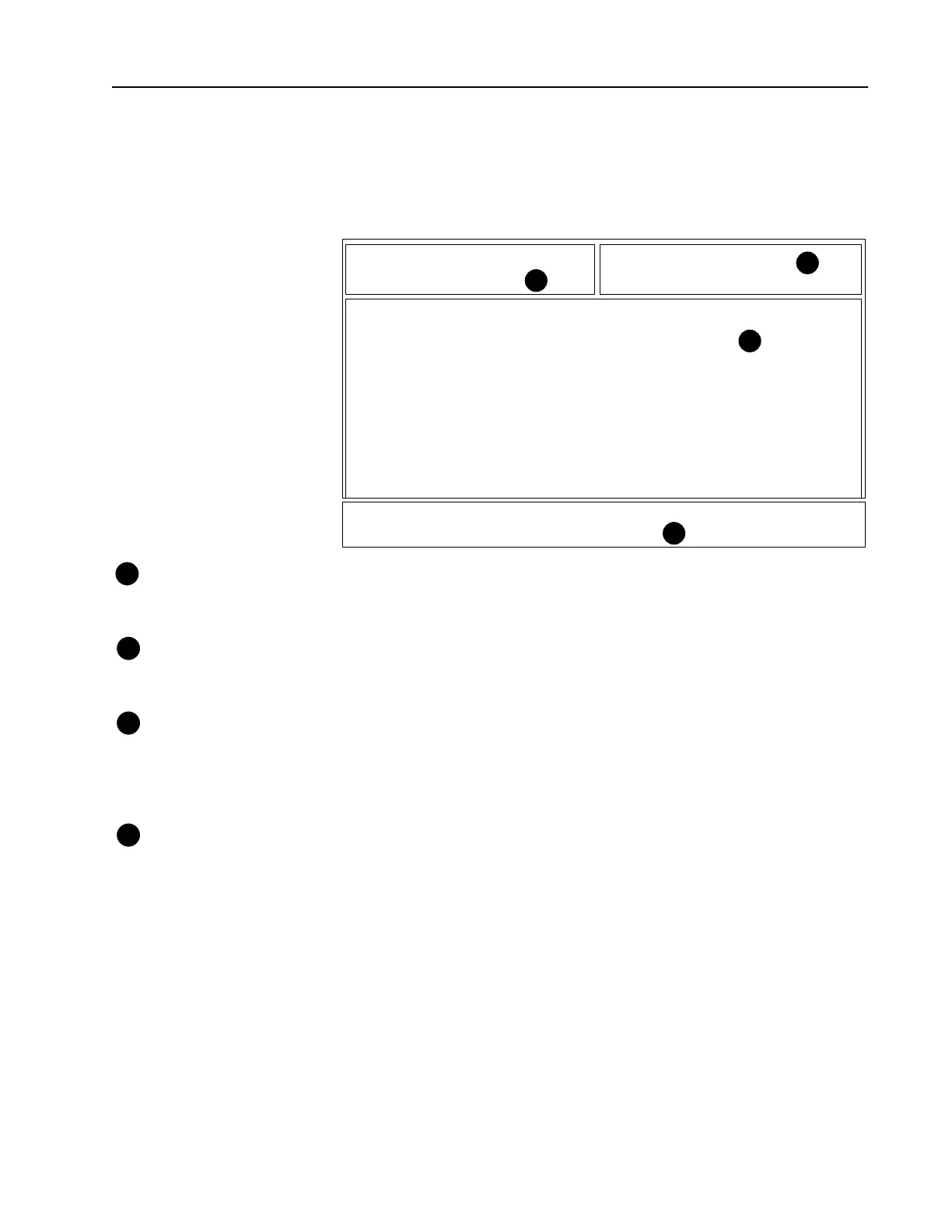11
Anatomy of a Menu Within the RSS, there are menus that will take you to other menus
and/or to screens where you can change the choice or value of a field.
The only difference between a menu and a screen is the nature of the
information that appears in the working area, marked by the letter C in
the figure below. A menu or screen has four areas labelled below as A,
B, C and D respectively.
RSS Location ID Area In this area, you will find the words “MOTOROLA Radio Service
Software” and a menu or screen path name for the current menu or
screen shown on the display.
Instruction Area As the name indicates, this area asks you to perform specific actions
such as “Select Function, F1-F10”, “Use UP/DOWN arrows to scroll
value” and so on.
Working Area This area of the menu (not a screen) displays a list of functions (menu
choices) that you can execute from the current menu. Each menu item
is preceded by a function key. Pressing a function key from among the
available choices advances you to another menu or screen as the case
may be.
F-Key (Function Key) ID
Area
This area displays the function keys and their corresponding names for
the current menu or screen.
Note: All functions (supported and unsupported) will be
displayed in the menu’s working area. The unsupported
functions (based on the radio’s model or options) will, however,
NOT be displayed in the F-key area.
MOTOROLA Radio Service Software Select Function F1 - F10.
MCS Model:
No System Keys Found.
MAIN
MAIN MENU
---------
F1 - HELP
F2 - SERVICE: Alignment (Requires RIB)
F3 - GET/SAVE/PROGRAM/CLONE Codeplug Data from/to Disk/Radio
F4 - CHANGE/VIEW Radio Codeplug Data
F5 - PRINT Radio Codeplug Data
F6 - FILE Maintenance
F7 -
F8 - FLASHport Upgrade
F9 - SETUP Computer Configuration
F10 - Exit Radio Service Software, Return to DOS
F1 F2 F3 F4 F5 F6 F7 F8 F9 F10
HELP SERVICE GET CHANGE PRINT FILE FLASHport SETUP EXIT
MENU SAVE VIEW DATA MAINT UPGRADE MENU TO DOS
A
B
C
D
A
B
C
D