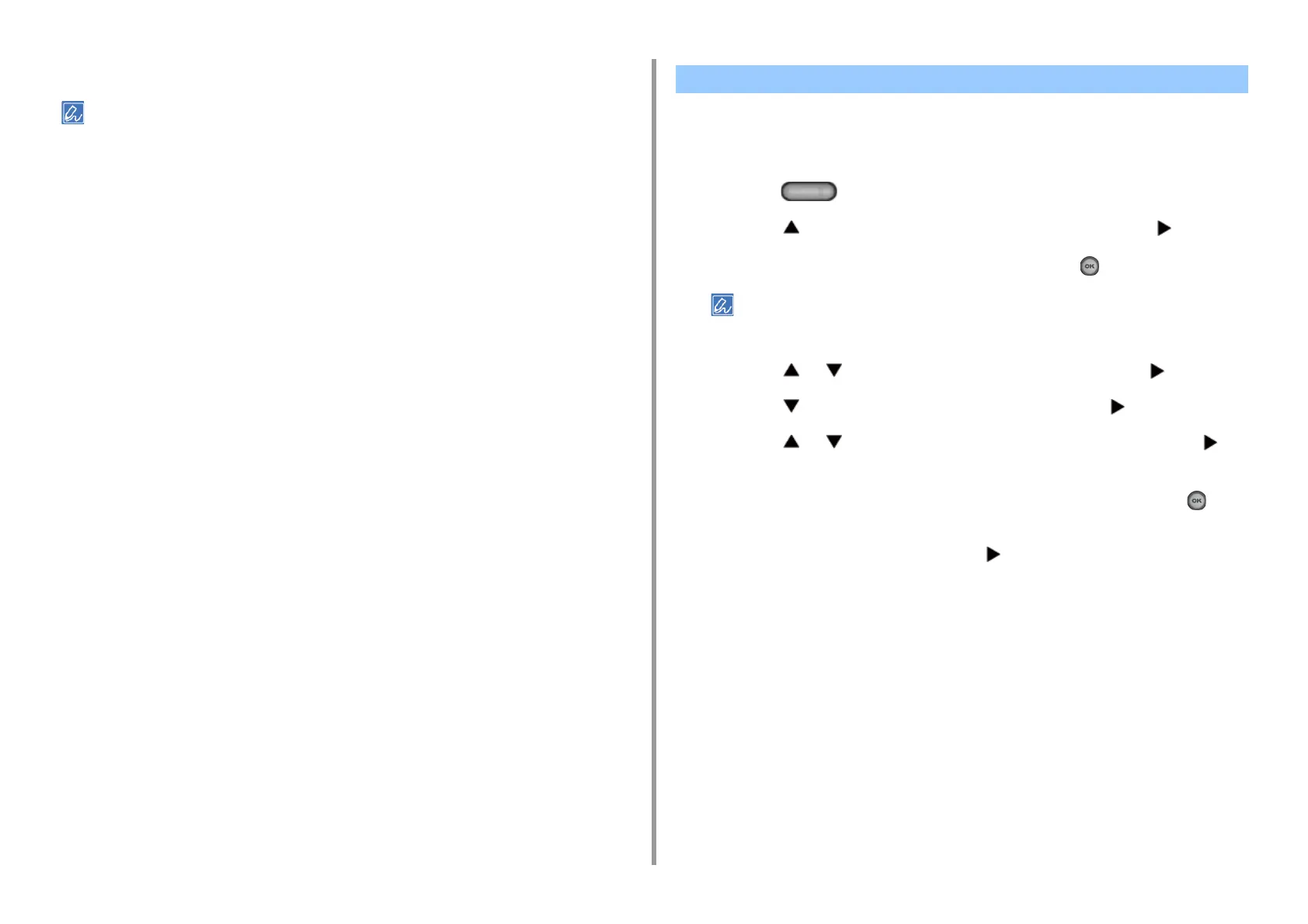- 106 -
4. Print
5
Change other settings if necessary, and then click [Print].
If setting details are not displayed in the print dialog box, click [Show Details] at the bottom of the dialog box.
The machine automatically adjusts color registration when the machine turns on or the output
tray is opened and closed. You can also manually adjust color registration from the operator
panel if necessary.
1
Press the (SETTING) button on the operator panel.
2
Press the button once to select [Admin Setup] and press the button.
3
Enter the administrator password, and then press the (OK) button.
The factory default administrator password is "999999". If the administrator password is changed, enter the
updated password.
4
Press the or button to select [Print Setup] and press the button.
5
Press the button to select [Color Menu] and press the button.
6
Press the or button to select [Adjust Registration] and press the
button.
7
Check that [Yes] is selected on the confirmation screen, and press the (OK)
button.
8
When [Execute] is displayed, press the button.
Adjusting registration starts.
Correcting Color Registration Error Manually
