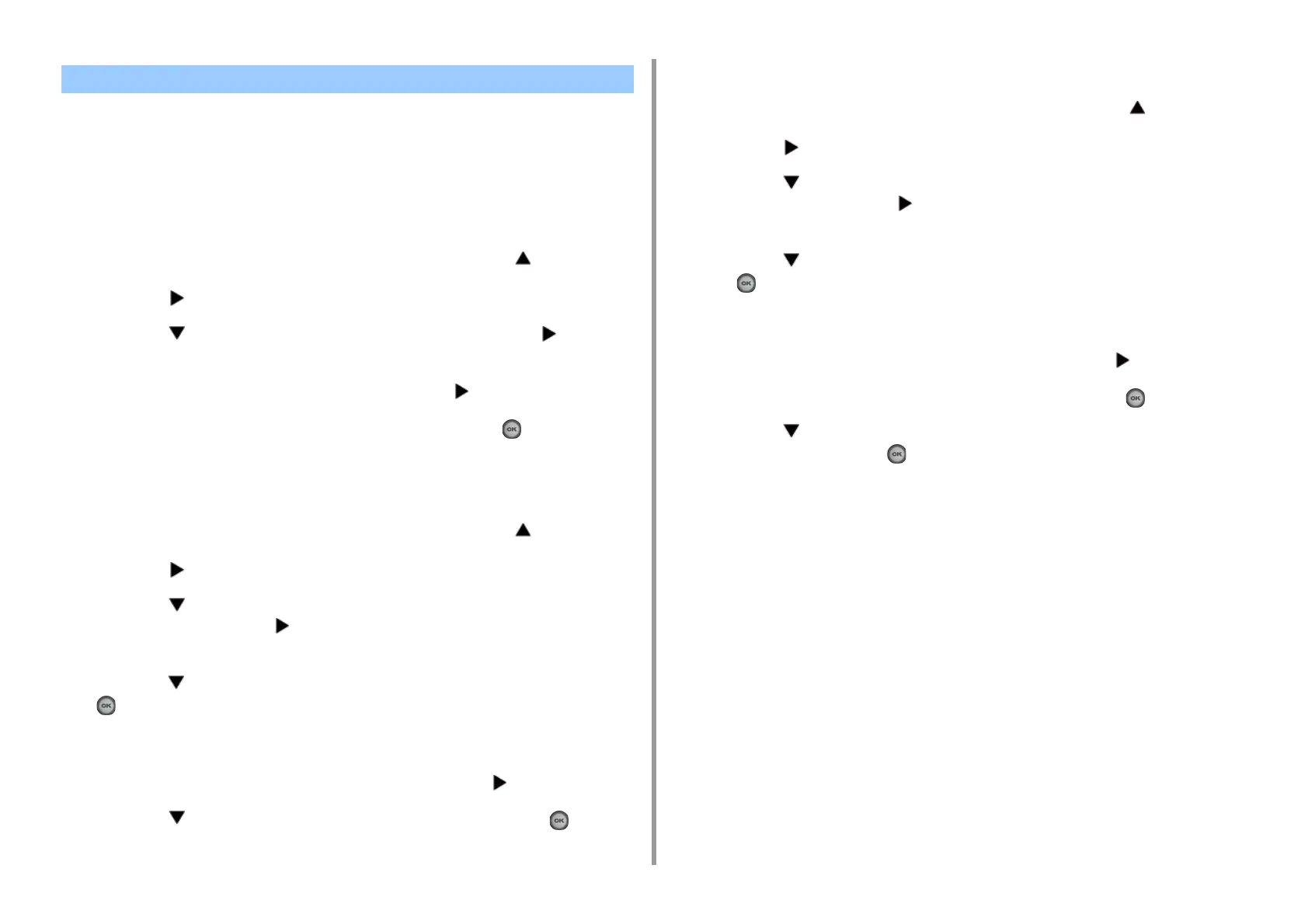- 140 -
5. Fax
• Checking a Destination
• Deleting a Destination
• Changing the Destination Type
Checking a Destination
1
Go back to the [Add Destination] screen, and then press the button.
2
Press the button.
3
Press the button to select the destination type and press the button.
You can select To, Cc, and Bcc as a destination type.
4
When you check all destinations needed, press the button.
5
Check that [Close The List] is selected, and then press the (OK) button.
Deleting a Destination
1
Go back to the [Add Destination] screen, and then press the button.
2
Press the button.
3
Press the button to select the destination type including the destination to
be deleted and press the button.
You can select To, Cc, and Bcc as a destination type.
4
Press the button to select the destination to be deleted, and then press the
(OK) button.
The check box is selected.
You can select multiple destinations.
5
When you select all destinations to be deleted, press the button.
6
Press the button to select [Delete The Address] and press the (OK)
button.
Changing the Destination Type
1
Go back to the [Add Destination] screen, and then press the button.
2
Press the button.
3
Press the button to select the destination type including the destination to
be changed and press the button.
You can select To, Cc, and Bcc as a destination type.
4
Press the button to select the destination to be changed, and then press
the (OK) button.
The check box is selected.
You can select multiple destinations.
5
When you select all destinations to be changed, press the button.
6
Check that [Edit Destination] is selected, and then press the (OK) button.
7
Press the button to select destination type from among [To], [Cc], and
[Bcc], and then press the (OK) button.
Checking, Deleting or Changing a Specified Destination
