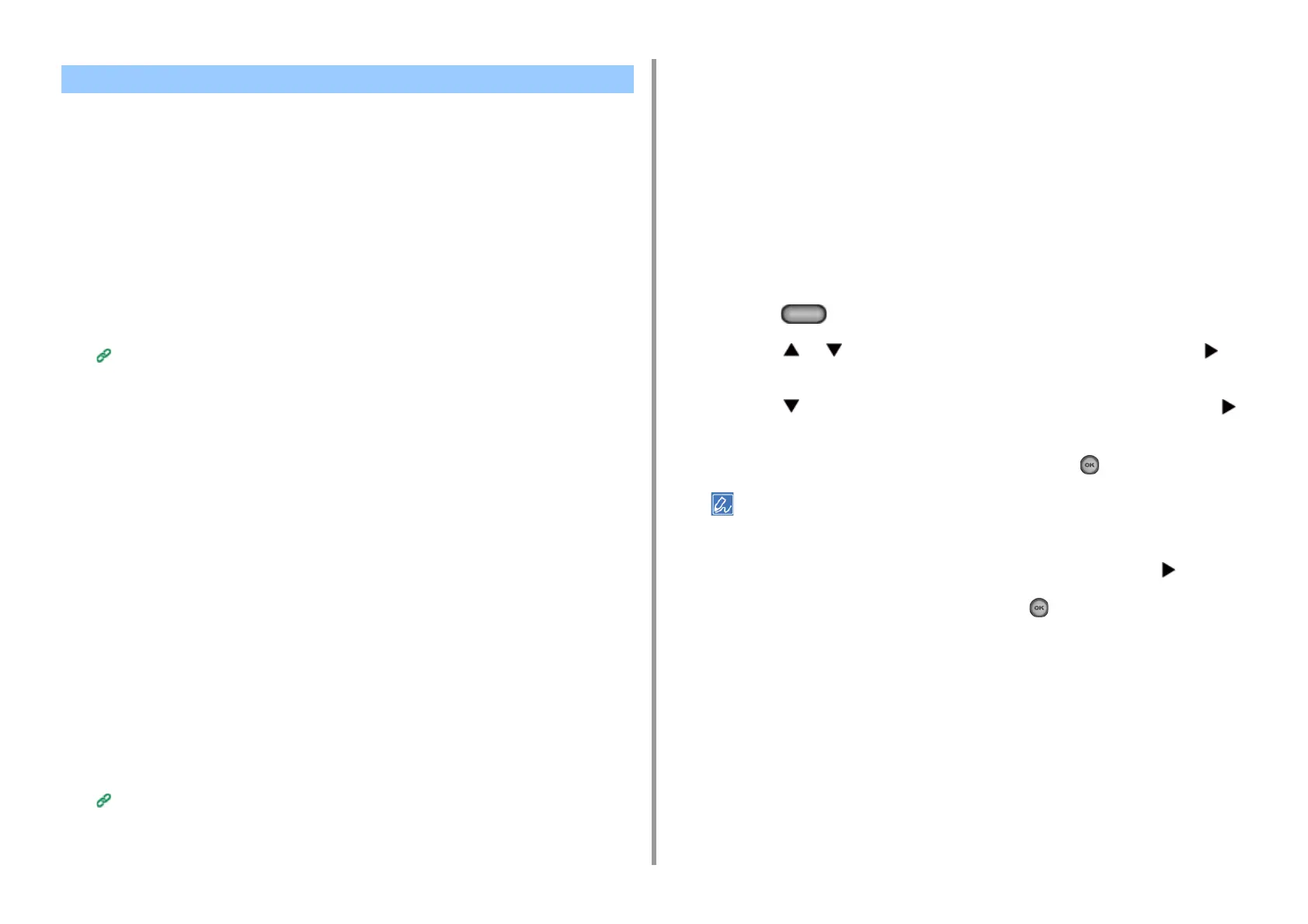- 328 -
10. Network
• Checking the Use of Cloud Service Settings
• Changing from the Web page
• Changing from the Operator Panel
You can check and edit the Google Cloud Print settings.
Checking the Use of Cloud Service Settings
Check the use status of the Cloud service from the Web page of this machine.
1
Open the Web page of the machine.
Open the Web Page of This Machine
2
Log in as the administrator.
3
Click [View Information].
4
Click [Network].
5
Click [Google Cloud Print].
6
Check [Using Cloud Service].
The use status is displayed. There are three use statuses:
Enable: You can print automatically or manually.
Pause: You can print manually. Set this status if you do not want to print automatically.
Disable: You cannot print. Set this status if you want to suspend the use of Google
Cloud Print or other cases.
Changing from the Web page
Change the Use of Cloud Service settings from the Web page of this machine.
1
Open the Web page of the machine.
Open the Web Page of This Machine
2
Log in as the administrator.
3
Click [Admin Setup].
4
Click [Network].
5
Click [Google Cloud Print].
6
Click [Using Cloud Service].
7
Change settings.
Changing from the Operator Panel
1
Press the (SETTING) button on the operator panel.
2
Press the or button to select [Google Cloud Print] and press the
button.
3
Press the button to select [Google Cloud Print Settings] and press the
button.
4
Enter the administrator password, and then press the (OK) button.
The factory default administrator password is "999999". If the administrator password is changed, enter the
updated password.
5
Check that [Using Cloud Service] is selected, and then press the button.
6
Select the kind of settings, and then press the (OK) button.
Checking or Changing the Use of Cloud Service Settings
