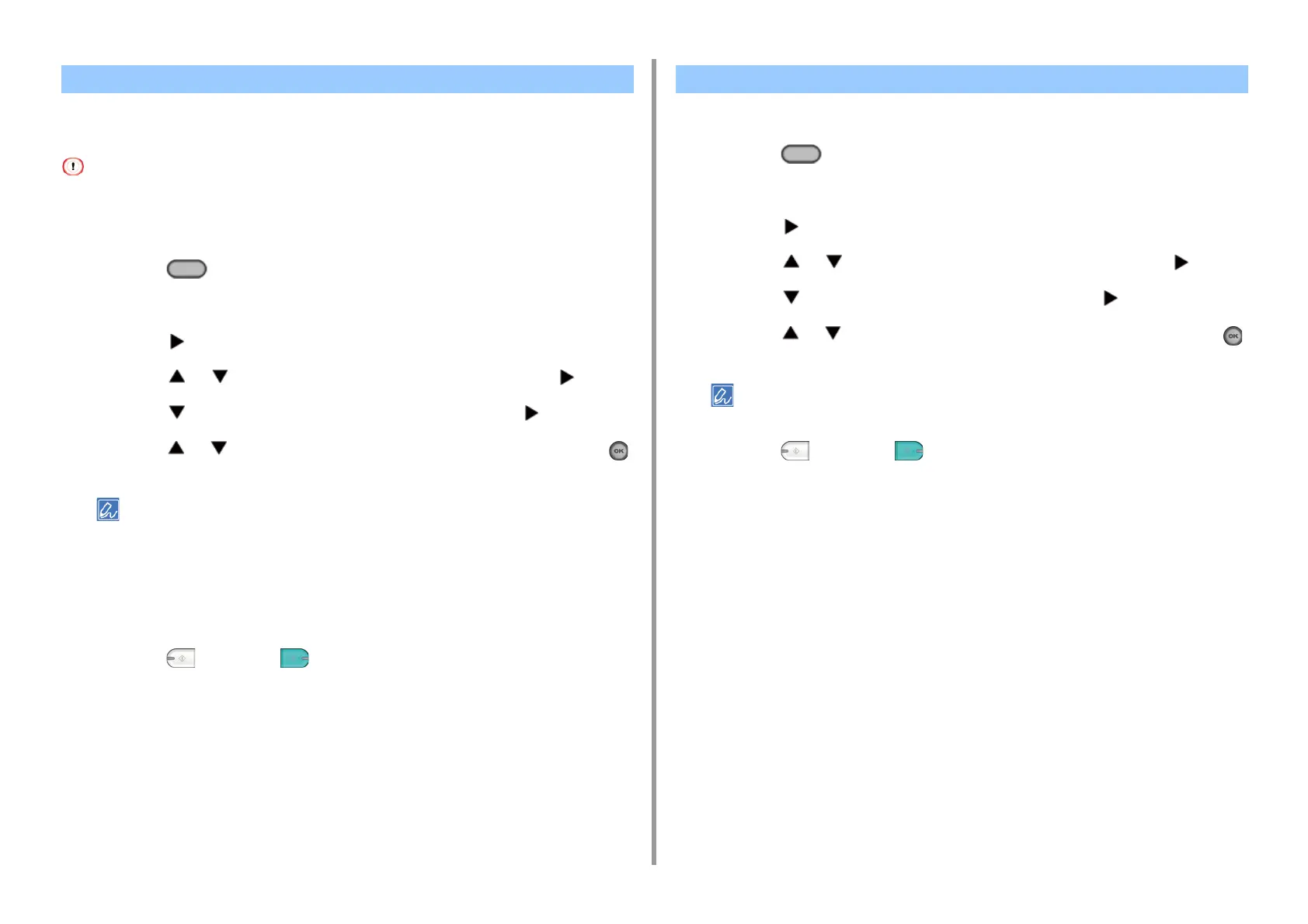- 34 -
2. Copy
You can select a document type from [Text], [Text&Photo], [Photo], or [Photo (Glossy)] to
make copies at the most suitable quality.
• If you select [Text], the gray level may be reduced depending on the document.
• If you select [Photo] or [Photo (Glossy)], fine texts or lines may be blurred depending on the document.
• If you select [Photo (Glossy)], images may be bright.
1
Press the (COPY) button on the operator panel.
2
Set a document in the ADF or on the document glass.
3
Press the button.
4
Press the or button to select [Image settings] and press the button.
5
Press the button to select [Document Type] and press the button.
6
Press the or button to select the document type, and then press the
(OK) button.
• [Text]: Set when copying a text document.
• [Text&Photo]: Set when copying a document having texts and photos. The well-balanced text and photo are
reproduced on an image.
• [Photo]: Set when copying photos and graphic documents. Images are reproduced with the focus on
grayscales.
• [Photo (Glossy)]: Set when copying a glossy photography or photo documents printed on glossy inkjet paper.
Images are reproduced with the focus on grayscales in consideration of the glossy.
7
Press the (MONO) or (COLOR) button.
You can change the resolution to scan a document.
1
Press the (COPY) button on the operator panel.
2
Set a document in the ADF or on the document glass.
3
Press the button.
4
Press the or button to select [Image settings] and press the button.
5
Press the button to select [Resolution] and press the button.
6
Press the or button to select the value you want to set and press the
(OK) button.
If you select [ExtraFine], the reproducibility and gray level of fine lines or small characters will be improved.
7
Press the (MONO) or (COLOR) button.
Selecting the Document Type (Document Type) Specifying the Scan Resolution (Resolution)
