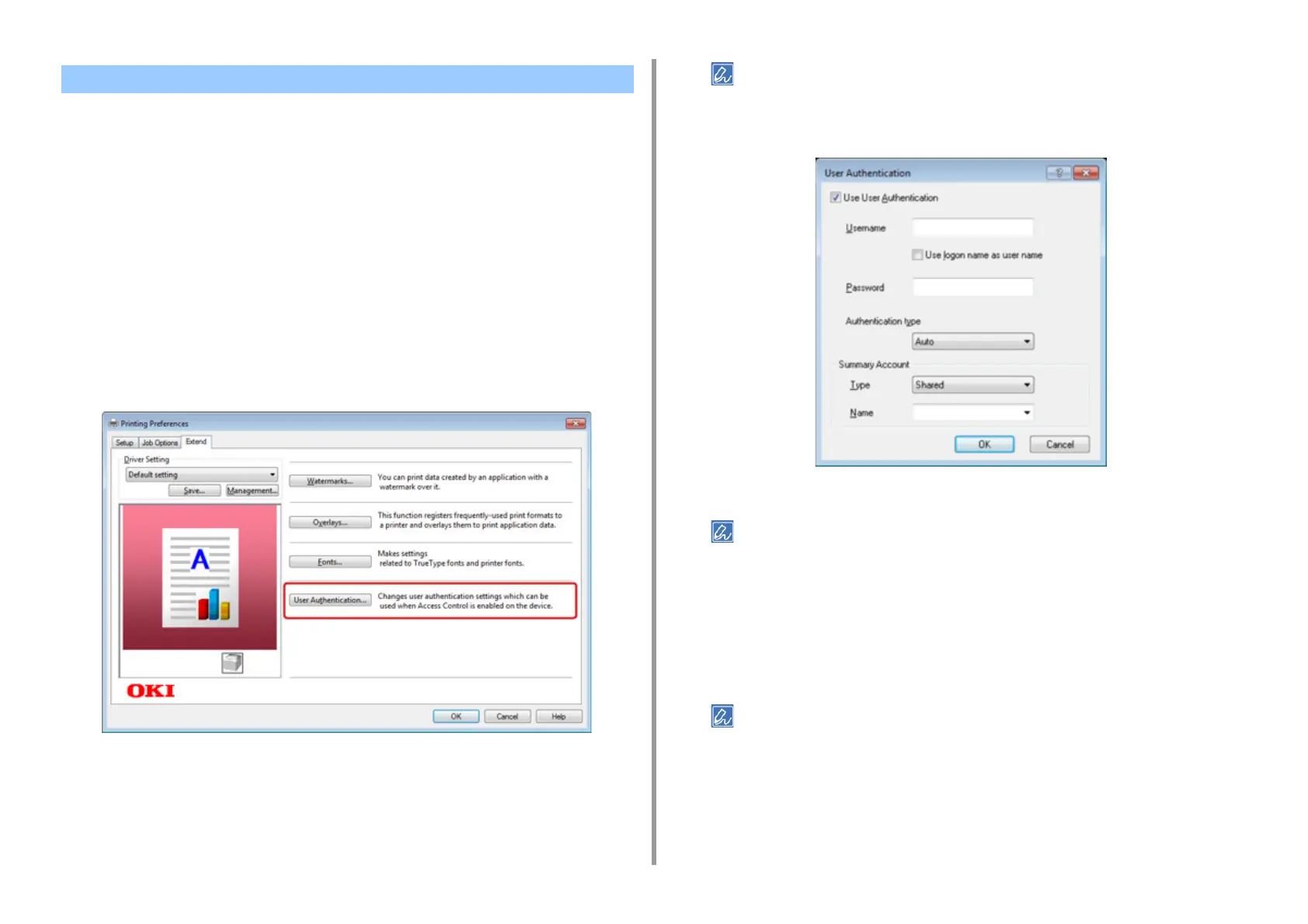- 296 -
9. Operating Management/ Specifications
If the access control is enabled, enter user information from the printer driver to print.
For Windows
The procedure when using the memo pad and PCL printer driver is used as an example.
1
Select [Print] from the [File] menu.
2
Select the necessary printer driver in [Select Printer], and then click
[Preferences].
3
Select the [Extend] tab.
4
Click [User Authentication].
5
Set [User Name], [Password] of the user for user's authentication information
and [Authentication Type], [Summary Account Name] for specifying user's
authentication destination and authentication type.
Depending on the setting for [User Authentication Options...] in the [Device Options] tab, [Password],
[Authentication Type], [Summary Account Name], and [Use User Authentication] may not be displayed.
For details, refer to ”Setting User Authentication Options".
6
Select the [Use User Authentication] check box if it is displayed.
Clear the [Use User Authentication] check box if you want to use the Job Accounting Client PIN as the user
authentication information.
7
Enter the user name and password.
Depending on the setting for [User Authentication Options...] in the [Device Options]
tab, user name may be fixed to the logon name.
Select the [Use logon name as user name] check box if you use the logon name to
Windows as a user name.
For details, refer to ”Setting User Authentication Options".
8
If [Authentication Type] is displayed, select user's authentication destination
and authentication type from the list.
•
Auto: Follows the logon method to Windows. When the user has logged on to the
domain, [Server LDAP] is used and when the user logged on to the local computer,
[Device Local] is used as the authentication method.
Printing from a Computer
