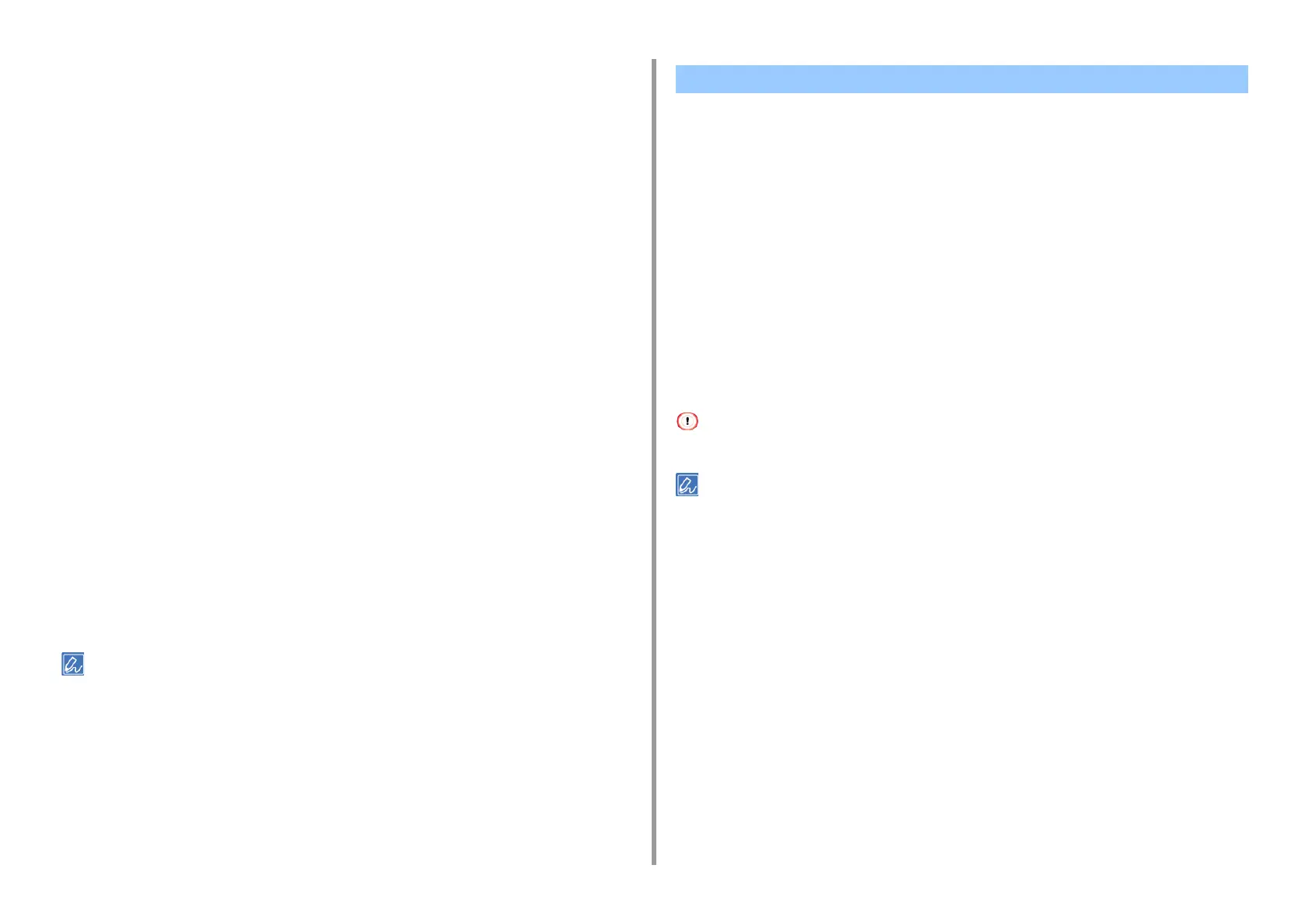- 99 -
4. Print
For Windows PS Printer Driver
1
Close the rear output tray.
2
Open the file to print.
3
Select [Print] from the [File] menu.
4
Click [Preferences].
5
Select [Flip on Long Edge] or [Flip on Short Edge] from [Print on Both Sides]
on the [Layout] tab.
6
Change other settings if necessary, and then click [OK].
7
Click [Print] on the [Print] screen.
For Mac OS X
1
Close the rear output tray.
2
Open the file to print.
3
Select [Print] from the [File] menu.
4
Select [Long-Edge binding] or [Short-Edge binding] from [Two-Sided] on the
[Layout] panel.
5
Change other settings if necessary, and then click [Print].
If setting details are not displayed in the print dialog box, click [Show Details] at the bottom of the dialog box.
• For Windows PCL Printer Driver
• For Windows PS Printer Driver
•For MacOSX
Printing is possible with less toner.
The amount of toner can be saved in three levels.
• [Printer setting]: Conforms to the printer setting.
• [Off]: Prints at a normal density without saving toner.
• [Save Level Low]: Prints at a somewhat lower density level.
• [Save Level Middle]: Prints at a low density.
• [Save Level High]: Prints at a very low density.
If using this function, only [Normal (600x600)] or [Fast (600x600)] can be specified as the print quality.
The density of the image that is printed with this function may vary depending on the printed document.
For Windows PCL Printer Driver
1
Open the file to print.
2
Select [Print] from the [File] menu.
3
Click [Preferences].
4
Select the [Setup] tab.
5
Select the amount of toner to save from [Toner saving].
6
Change other settings if necessary, and then click [OK].
7
Click [Print] on the [Print] screen.
Saving Toner
