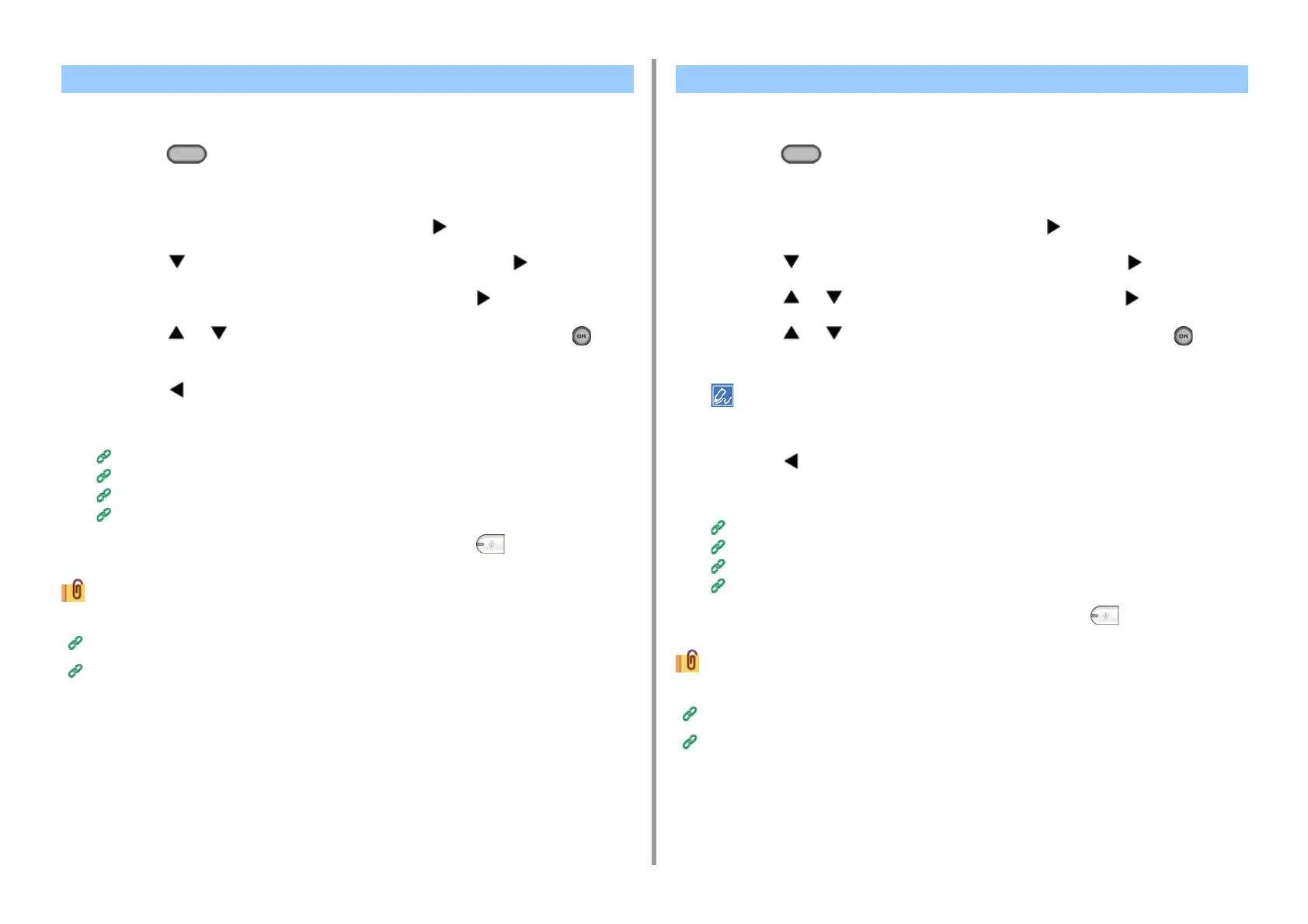- 149 -
5. Fax
You can select the suitable size to scan a document.
1
Press the (FAX) button on the operator panel.
2
Set a document in the ADF or on the document glass.
3
Check that [Fax] is selected, and then press the button.
4
Press the button to select [Fax Functions] and press the button.
5
Check that [Scan Size] is selected, and then press the button.
6
Press the or button to select the scan size, and then press the (OK)
button.
7
Press the button until the start screen is displayed.
8
Specify a destination.
Entering Fax Number to Send a Fax (User's Manual)
Specifying a Destination from Phone Book
Specifying a Destination Using One-touch Button
Specifying a Destination from Transmission History and Reception History
9
Change other settings if necessary, and then press the (MONO) button.
You can change other settings for fax transmissions.
Setting Scanning for Transmission
Entering Fax Number to Send a Fax (User's Manual)
You can adjust the scan density in seven levels.
1
Press the (FAX) button on the operator panel.
2
Set a document in the ADF or on the document glass.
3
Check that [Fax] is selected, and then press the button.
4
Press the button to select [Fax Functions] and press the button.
5
Press the or button to select [Density] and press the button.
6
Press the or button to select the density, and then press the (OK)
button.
[0] is the standard value. To increase the density, select [+1], [+2], or [+3] (darkest). To decrease the density,
select [-1], [-2], or [-3] (lightest).
7
Press the button until the start screen is displayed.
8
Specify a destination.
Entering Fax Number to Send a Fax (User's Manual)
Specifying a Destination from Phone Book
Specifying a Destination Using One-touch Button
Specifying a Destination from Transmission History and Reception History
9
Change other settings if necessary, and then press the (MONO) button.
You can change other settings for fax transmissions.
Setting Scanning for Transmission
Entering Fax Number to Send a Fax (User's Manual)
Specifying a Scan Size (Scan Size) Adjusting the Density (Density)
