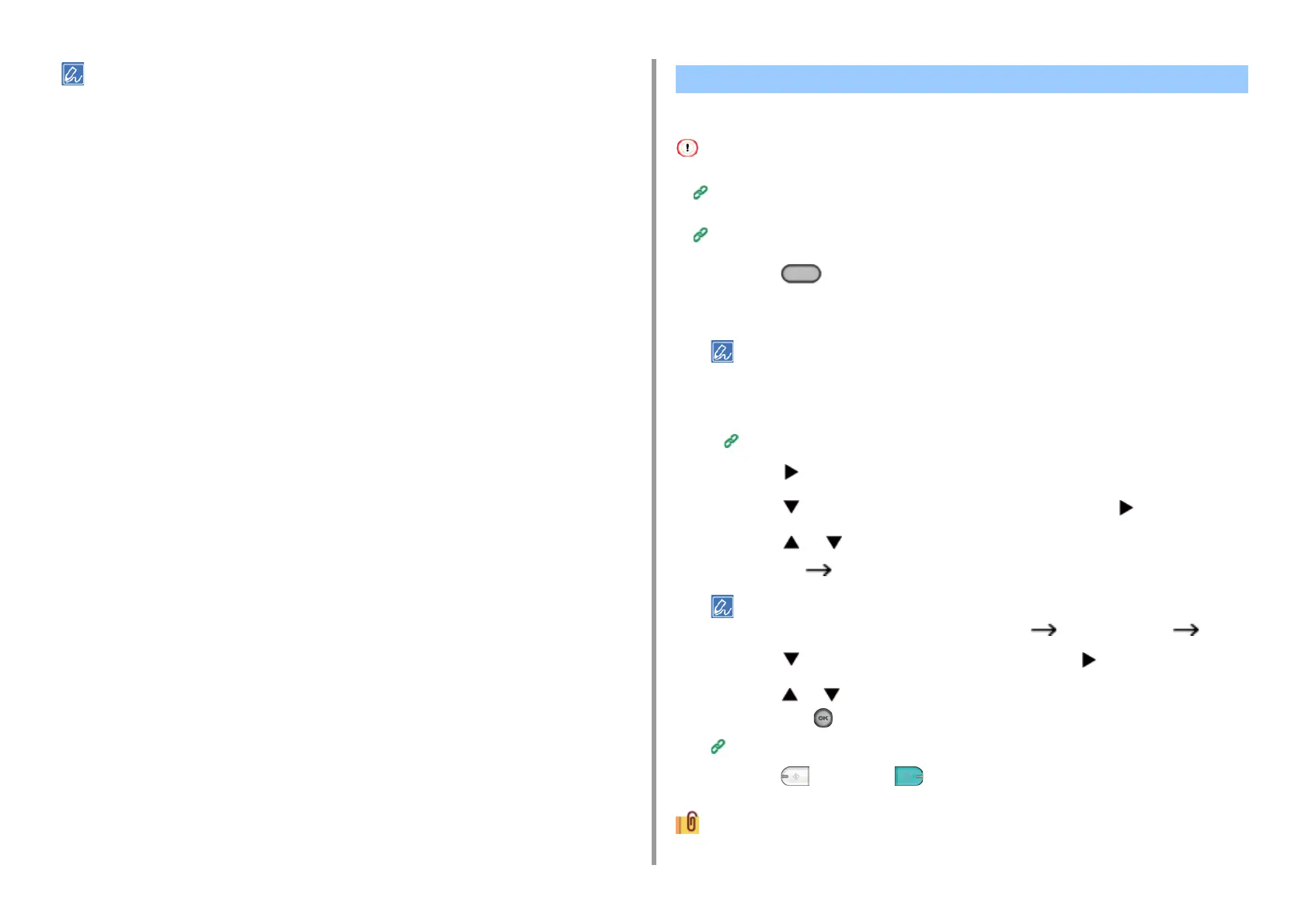- 26 -
2. Copy
• If [Paper Feed] is set to [Auto], [Zoom] is automatically set to [100%]. To select a different rate, set [Paper Tray],
and then set [Zoom].
• If [Paper Feed] is set to [Auto], the paper tray is automatically selected according to the selected zoom rate. To use
a specific paper tray, reset [Paper Feed] again.
• Even if [Paper Feed] is set to [Auto], you cannot select a paper tray that holds paper other than A4, A5, A6, B5, B6,
Letter, Legal13/13.5/14, Executive, Statement, Folio, or 8.5 SQ paper. In this case, specify from [Paper Feed].
• If [Paper Feed] is set to [Auto], the [Paper Feed] setting automatically changes from [Zoom] to [Auto]. A message
is displayed on the display screen to inform you that the setting has been changed.
• Available Printing Methods
• Use plain paper of a standard size. Use of paper other than paper of standard sizes may cause paper jams.
Loading Paper (User's Manual)
• To copy a document in your preferred orientation, specify the orientation in [Direction] in advance.
Changing the Document Orientation (Direction)
1
Press the (COPY) button on the operator panel.
2
Set a document in the ADF or on the document glass.
• When printing duplex documents on the both sides of paper or on the single side of paper, set the documents
in the ADF.
• When making duplex copies from simplex documents using the document glass, Continuous Scan mode is
automatically enabled. Follow the on-screen instructions.
Enabling Continuous Scan Mode (Continuous Scan)
3
Press the button.
4
Press the button to select [Duplex Copy] and press the button.
5
Press the or button to select the duplex copy mode.
Select [Duplex Duplex] to add options on the binding position.
To make simplex copies of two-sided document, select [Duplex LE Simplex] or [Duplex SE Simplex].
6
Press the button to select [Binding] and press the button.
7
Press the or button to select [Long Edge Bind] or [Short Edge Bind] and
then press the (OK) button.
Changing the Document Orientation (Direction)
8
Press the (MONO) or (COLOR) button.
You can change other copy settings.
Copying on Both Sides of Paper (Duplex Copy)
