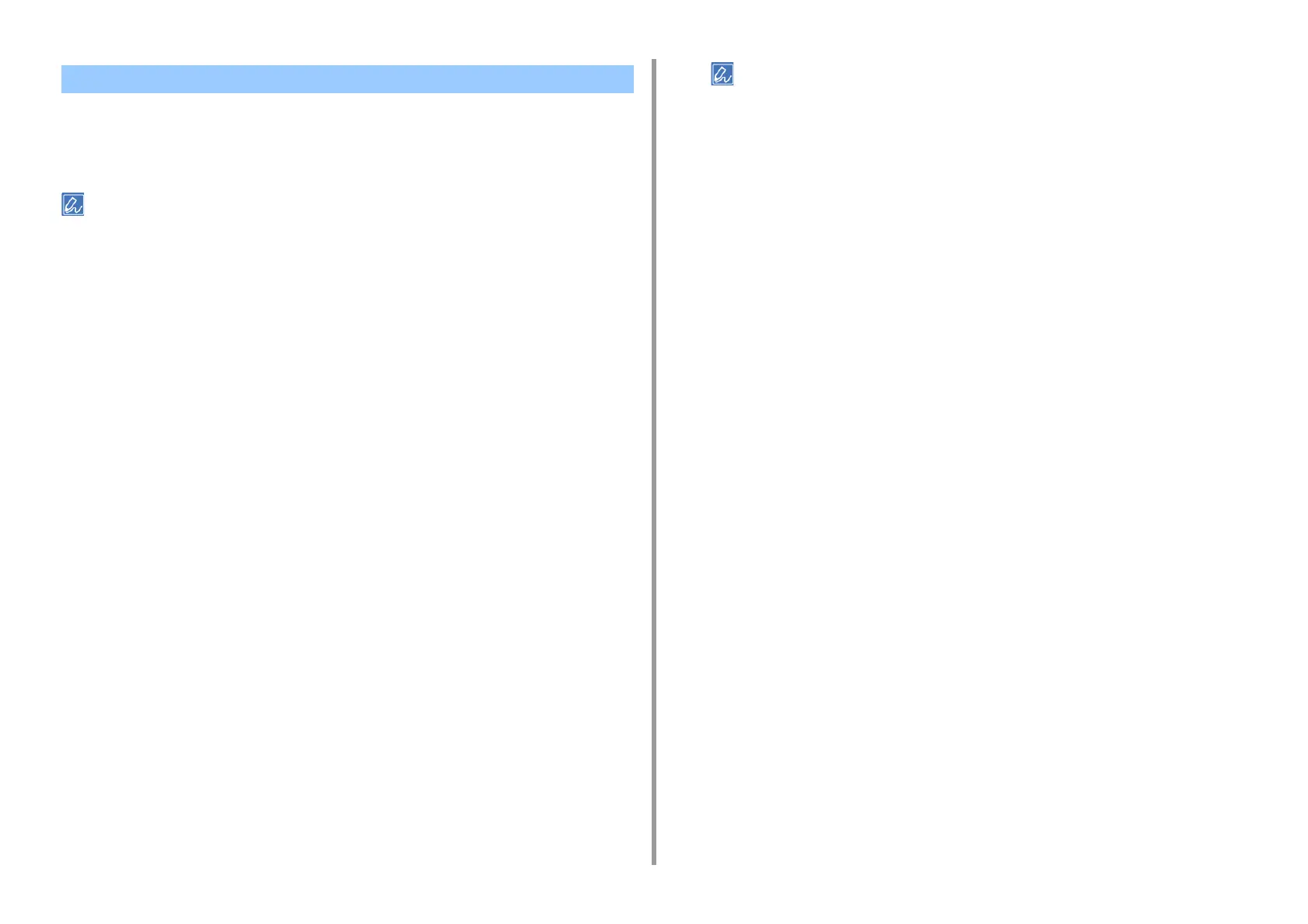- 110 -
4. Print
• For Windows
•For MacOSX
You can change the print quality if necessary.
If printing on large-size paper with the Windows PS printer driver or on Mac OS X, using [Normal (600x600)] may
improve the print quality.
For Windows
1
Open the file to print.
2
Select [Print] from the [File] menu.
3
Click [Preferences].
4
Select the [Job Options] tab.
5
Select a print quality level from [Quality].
6
Change other settings if necessary, and then click [OK].
7
Click [Print] on the [Print] screen.
For Mac OS X
1
Open the file to print.
2
Select [Print] from the [File] menu.
3
Select the [Print Options] panel.
4
Select a desired value from [Quality] in the [Quality 1] tab.
5
Change other settings if necessary, and then click [Print].
If setting details are not displayed in the print dialog box, click [Show Details] at the bottom of the dialog box.
Printing with a Specified Resolution
