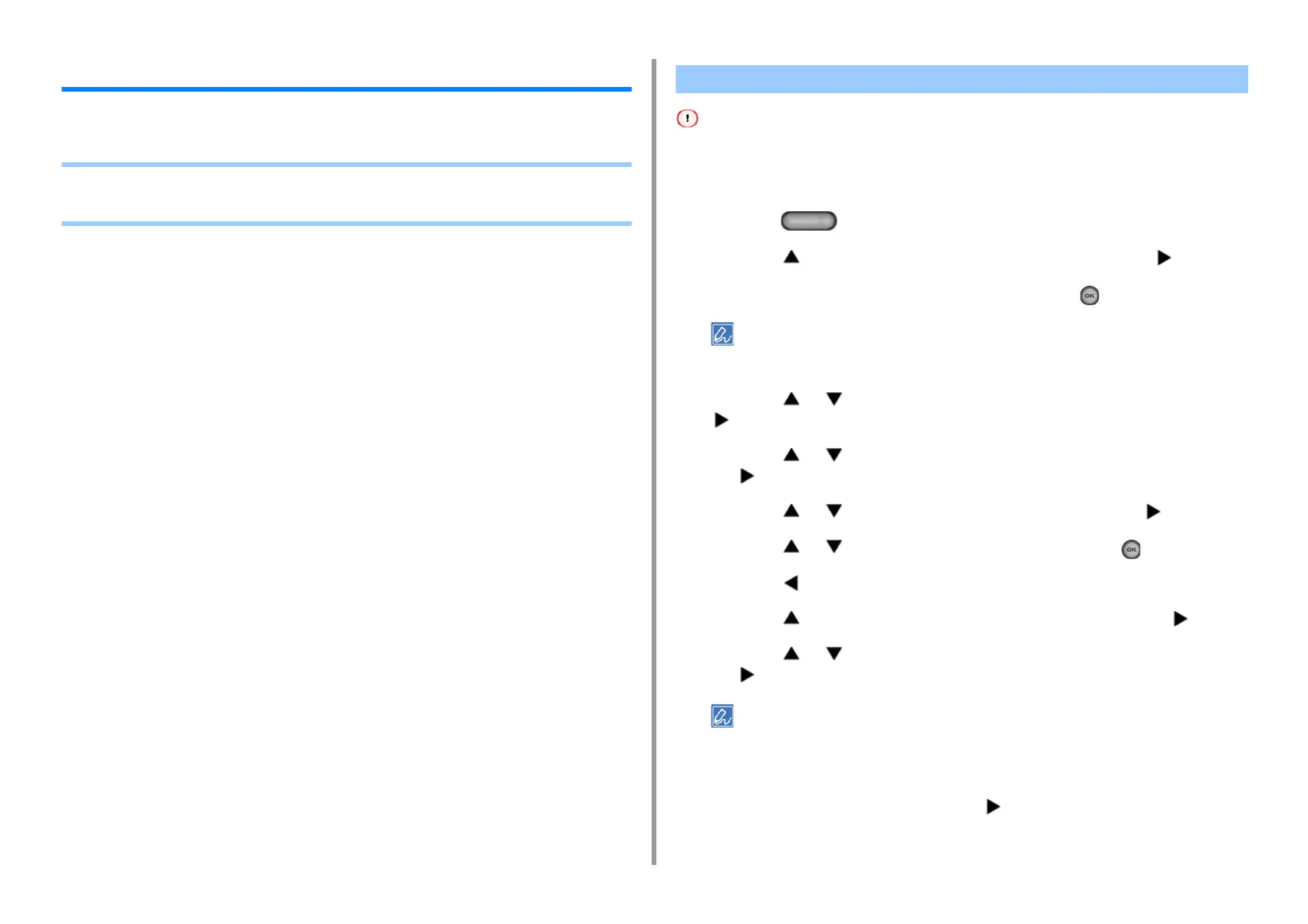- 214 -
6. Maintenance
Initializing Memory and Settings
This section describes how to initialize memory and settings saved in the machine.
• Initializing Flash Memory
• Initializing the Settings of the Device
When you initialize flash memory, the following data is deleted.
• The job data saved with [Shared Print] or [Private Print].
• Form data
1
Press the (SETTING) button on the operator panel.
2
Press the button once to select [Admin Setup] and press the button.
3
Enter the administrator password, and then press the (OK) button.
The factory default administrator password is "999999". If the administrator password is changed, enter the
updated password.
4
Press the or button repeatedly to select [Manage Unit] and press the
button.
5
Press the or button to select [Storage Maintenance Setup] and press
the button.
6
Press the or button to select [Initial Lock] and press the button.
7
Press the or button to select [Disable] and press the (OK) button.
8
Press the button.
9
Press the button to select [Flash Memory Setup] and press the button.
10
Press the or button to select [Initialize] or [Format Partition] and press
the button.
Select from 2 ways of initializing memory.
• [Initialize]: Initializes the range of open area of Flash (displayed on File List).
• [Format Partition]: Initializes user information.You can format the PCL/Common/PS partitions respectively.
11
When [Execute] is displayed, press the button.
Initializing Flash Memory
