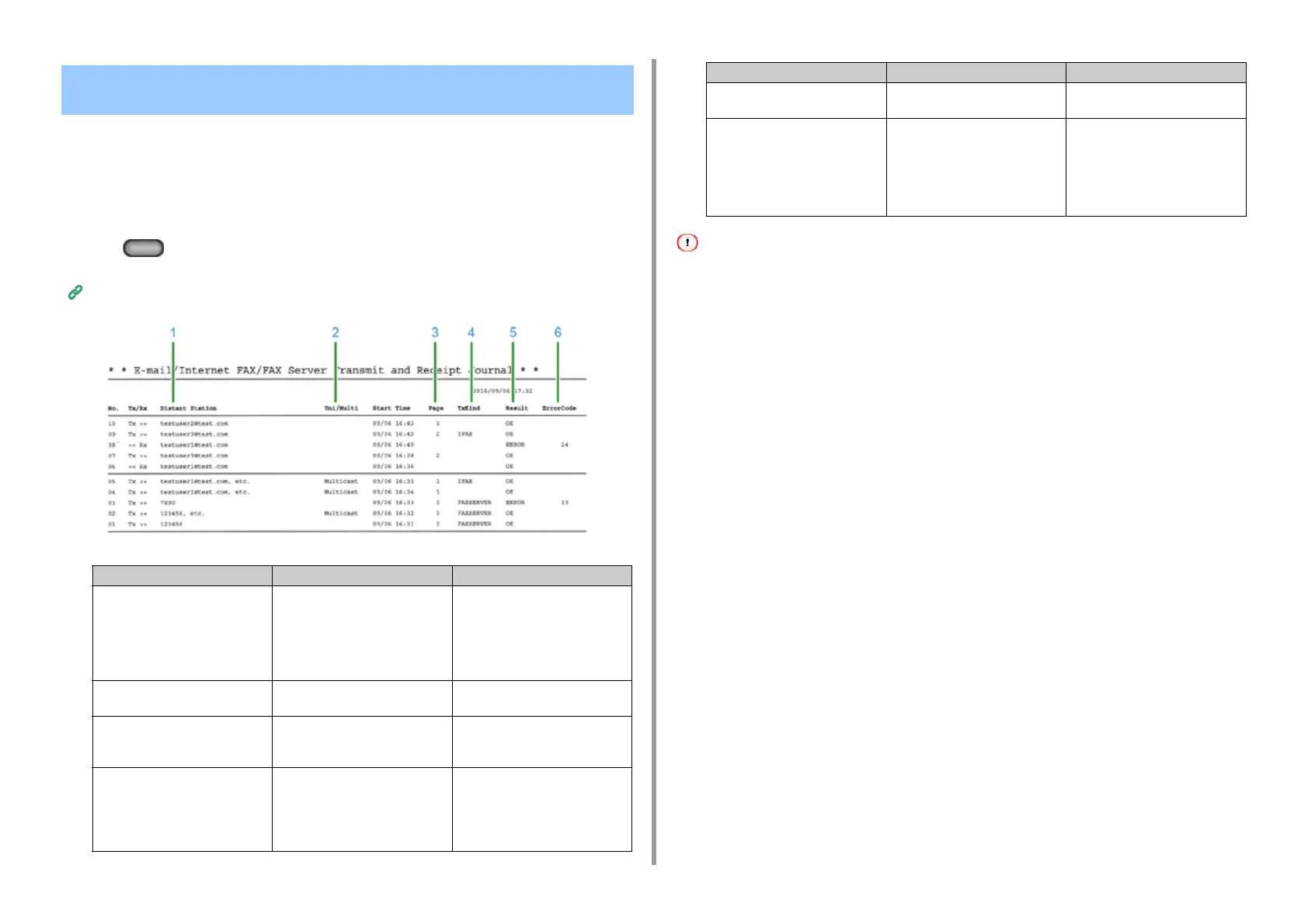- 54 -
3. Scan
This section describes Items on Transmit and Receipt Journal Report (E-mail/Internet fax/
FaxServer).
For instructions on how to print Transmit and Receipt Journal Report, refer to "Checking the
Information of the Machine".
To print Transmit and Receipt Journal Report of E-mail/Internet fax/FaxServer automatically,
press the (SETTING) button on the operator panel and select [Admin Setup] >
[Scanner Setup] > [E-mail Setup], and then set [A/R Full Print] to [ON].
Scanner Setup
Transmission history of receiving fax and forwarding received e-mail is not displayed on Transmit and Receipt Journal
Report of E-mail/Internet fax/FaxServer.
You can check from the Web page "Transmission Settings" - "Automated Delivery Log".
For details, see "Transmission Settings" in "About Items That Can be Set or Checked".
Items on Transmit and Receipt Journal Report (E-mail/Internet
fax/FaxServer)
Item Description
1 Distant Station • Print Scan To E-mail, Internet Fax
Sending, and e-mail attachment
files: Indicates an e-mail address
of the other party (destination or
originator).
• Send with Scan To Fax Server:
Indicates the destination number.
2 Uni/Multi When you send to multiple
recipients, this indicates "Multicast".
3 Page Sending: Indicates pages of the
scanned document.
Receiving: Always blank.
4 TxKind • IFAX: Send with Internet Fax
• FAXSERVER: Send with Scan To
Fax Server
For Scan To Fax Server and e-
mail attachment file printing, it is
blank.
5 Result OK: Communication success
ERROR: Communication failure
6 Error Code Indicates the error code when a
communication error occurs.
For details, see "E-mail/Internet fax/
FaxServer Error Code".
When the communication is
successful, it is blank.
Item Description
