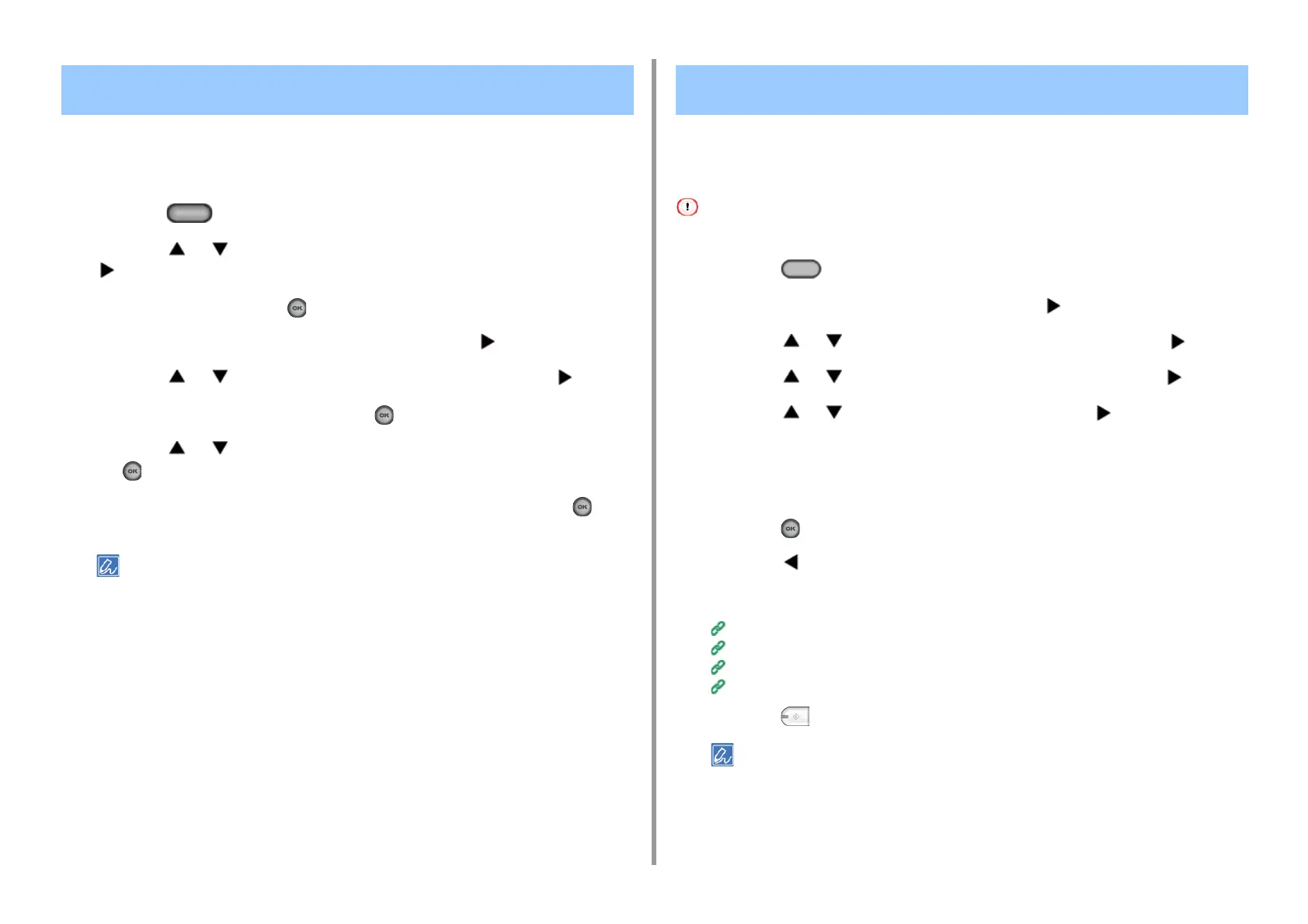- 173 -
5. Fax
When an Fcode confidential box that is set to the machine receives a document, an Fcode
reception notice is printed. Check the Fcode box number, and then print the stored
document.
1
Press the (SETTING) button on the operator panel.
2
Press the or button to select [Store Document Settings] and press the
button.
3
Select [Print] and press the (OK) button.
4
Check that [Fcode Box] is selected, and then press the button.
5
Press the or button to select the box number and press the button.
6
Enter a PIN number, and then press the (OK) button
7
Press the or button to select the number of the file to print and press
the (OK) button.
8
Check that [Yes] is selected on the confirmation screen, and press the (OK)
button.
Received documents in an Fcode confidential box are automatically deleted after printing.
You can perform Fcode polling communication (Fcode polling) by entering the sub address of
an Fcode bulletin board box that is registered to the sender's machine. With this function, the
sender's machine sends a fax in response to instructions from your machine.
If a password is set to a bulletin board box of the sender's machine, your machine cannot receive a fax.
1
Press the (FAX) button on the operator panel.
2
Check that [Fax] is selected, and then press the button.
3
Press the or button to select [Fax Functions] and press the button.
4
Press the or button to select [Fcode Polling] and press the button.
5
Press the or button to select [ON] and press the button.
6
Enter the sub address of the bulletin board box that is registered to the
sender's machine.
The sub address is up to 20 characters in length.
7
Press the (OK) button.
8
Press the button.
9
Add a destination on the [Fax] tab.
Entering Fax Number to Send a Fax (User's Manual)
Specifying a Destination from Phone Book
Specifying a Destination Using One-touch Button
Specifying a Destination from Transmission History and Reception History
10
Press the (MONO) button.
Documents that are received with Fcode polling are automatically printed.
Printing a Document That is Received in the Confidential Box
of This Machine
Receiving a Document That is Saved in a Destination Bulletin
Board Box by Fax (Fcode Polling)
