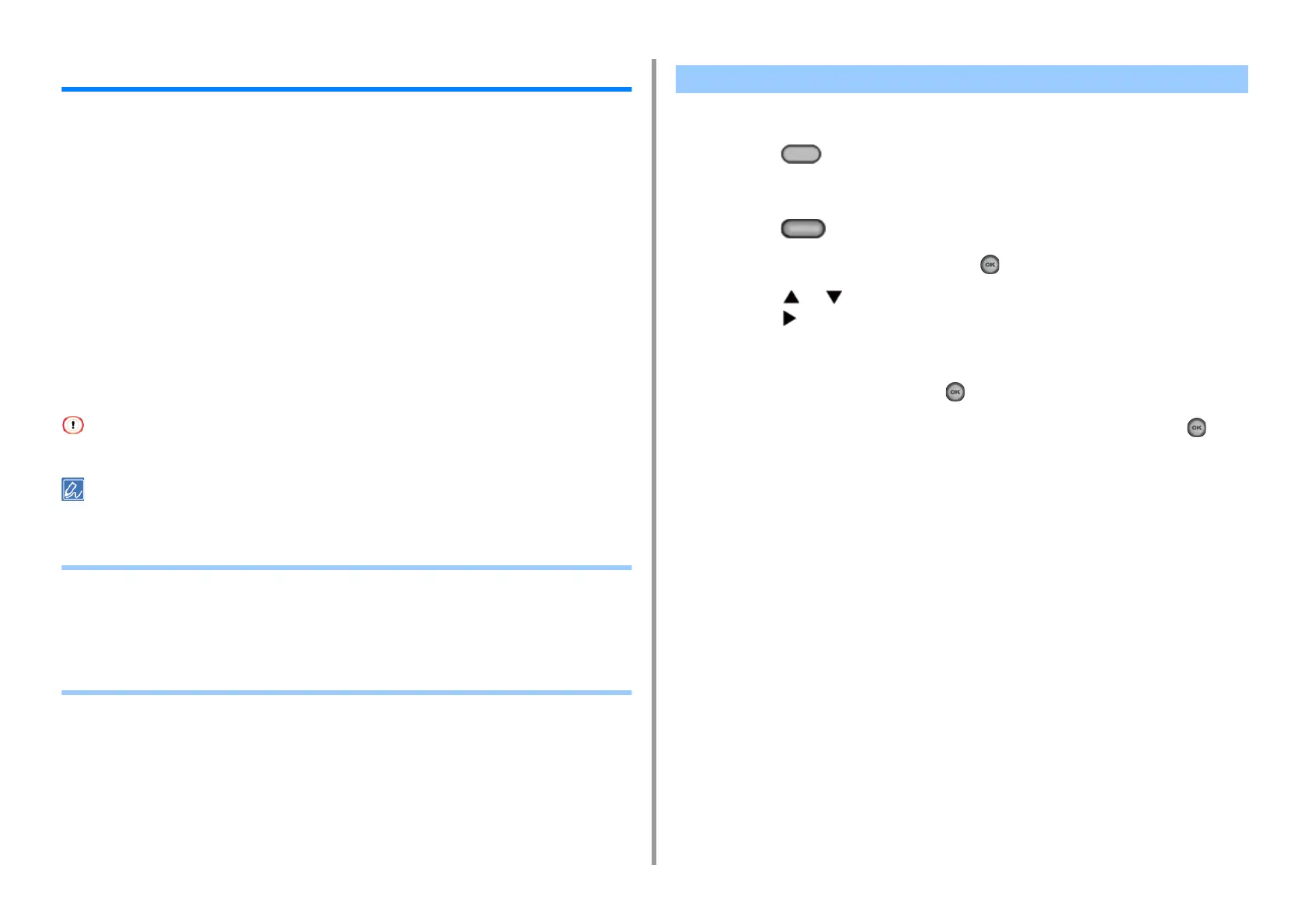- 20 -
1. Basic Operations
JOB MACRO
You can register macros for frequently used function settings for copying, scanning, faxing,
Internet faxing, and printing in the machine. This "Job Macro" allows you to perform
operations more simply and quickly.
You can create a macro for settings on the following functions.
If the user authentication is enabled, log in to the machine before creating a macro.
You can register up to 16 macros.
• Registering a Frequently-used Setting as a Macro
• Using a Registered Macro
• Editing a Macro Title
• Checking the Macro Content
• Deleting a Registered Macro
You can create a macro for a frequently-used setting.
1
Press the (COPY) button on the operator panel.
2
Change a setting value to register.
3
Press the (JOB MACRO) button on the operator panel.
4
Check the settings, and then press the (OK) button.
5
Press the or button to select a number indicated [Unregistered] and
press the button.
6
Enter a new macro name.
7
Select [Enter], and then press the (OK) button.
8
Check that [Yes] is selected on the confirmation screen, and press the (OK)
button.
Copying
Printing from USB Memory
Scanning to e-mail
Scanning to Shared Folder
Scanning to USB Memory
Fax Sending
Internet Fax Sending
Scanning to Fax Server
Registering a Frequently-used Setting as a Macro
