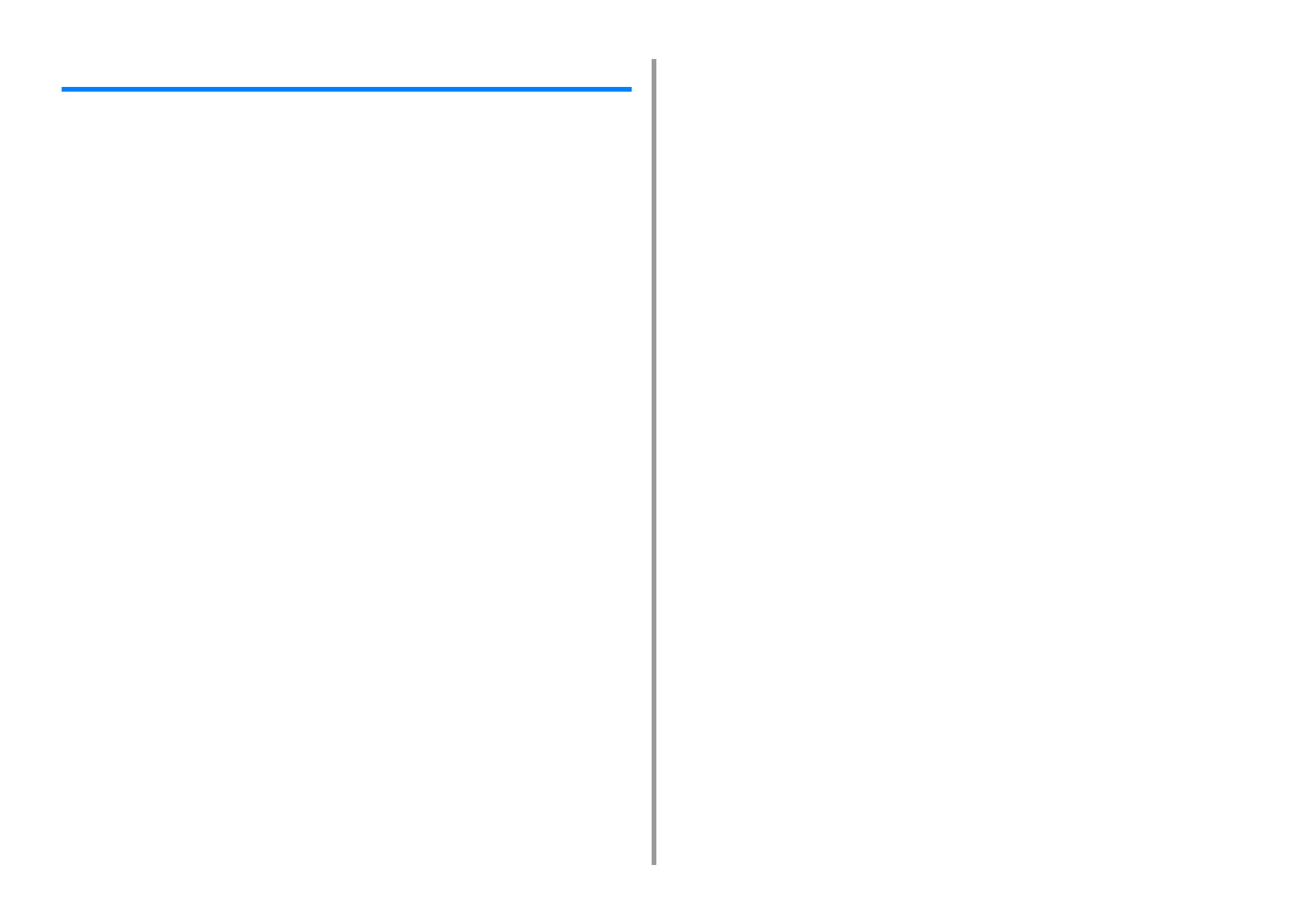- 3 -
Table of contents
1 Basic Operations ......................................................................................... 9
Adjusting the Contrast of the Display Screen ..............................................................................10
Setting Output Destination ...........................................................................................................11
Output Tray ................................................................................................................................................. 11
Rear Output Tray ........................................................................................................................................12
Adjusting Volume .........................................................................................................................13
Simultaneous Operation (Multitasking) ........................................................................................14
Checking the Information of the Machine ....................................................................................15
Printing a Report to Check .........................................................................................................................15
Checking the Status on the Operator Panel ...............................................................................................16
Easy Setup ..................................................................................................................................17
Configuring One Touch Button .....................................................................................................19
JOB MACRO ...............................................................................................................................20
Registering a Frequently-used Setting as a Macro ....................................................................................20
Using a Registered Macro ..........................................................................................................................21
Editing a Macro Title ...................................................................................................................................21
Checking the Macro Content ......................................................................................................................22
Deleting a Registered Macro ......................................................................................................................22
2 Copy ............................................................................................................ 23
Useful Functions ..........................................................................................................................24
Specifying the Paper Feed Tray (Paper Feed) ...........................................................................................24
Making Enlarged or Reduced Copies (Zoom) ............................................................................................25
Copying on Both Sides of Paper (Duplex Copy) ........................................................................................26
Combining Multiple Pages on One Sheet of Paper (N-in-1) .......................................................................28
Changing the Scan Size (Scan Size) .........................................................................................................29
Sorting Each Set in Page Order (Sort) .......................................................................................................29
Enabling Continuous Scan Mode (Continuous Scan) ................................................................................30
Copying Different Size Documents (Mixed Size) ........................................................................................31
Resetting Copy Settings (Reset) ................................................................................................................32
Changing the Document Orientation (Direction) .........................................................................................32
For a Better Finish .......................................................................................................................33
Adjusting the Density (Density) ..................................................................................................................33
Selecting the Document Type (Document Type) ........................................................................................34
Specifying the Scan Resolution (Resolution) ..............................................................................................34
Copying a Document with a Colored Background Clearly (Background Removal) ....................................35
Erasing Edge Shadows (Edge Erase) ........................................................................................................35
Removing Show-Through (Show-Through Removal) .................................................................................36
Color Settings ............................................................................................................................. 37
Adjusting the Contrast (Contrast) ............................................................................................................... 37
Adjusting Hue for Color Copy .................................................................................................................... 38
Adjusting Saturation ................................................................................................................................... 38
Adjusting RGB ........................................................................................................................................... 39
Advanced Copy Settings ............................................................................................................ 40
Making Multiple Copies on a Sheet of Paper (Repeat) .............................................................................. 40
Copying Both Sides of a Card to One Side (ID Card Copy) ...................................................................... 41
Setting Margins (Margin) ............................................................................................................................ 42
3 Scan .............................................................................................................45
Basic Operations of Scan Functions ........................................................................................... 46
Setting to Scan a Document ...................................................................................................................... 46
Other Settings to Scan ............................................................................................................................... 50
Items on Transmit and Receipt Journal Report (E-mail/Internet fax/FaxServer) ....................................... 54
Sending Scanned Data as an E-mail Attachment ....................................................................... 55
Specifying a Destination from Address Book or Group List .......................................................................55
Specifying a Destination Using One-touch Button ..................................................................................... 56
Specifying a Destination from Transmission History .................................................................................. 56
Specifying a Destination Searching LDAP Server ..................................................................................... 57
Setting the Sender's Address ..................................................................................................................... 58
Setting the Reply Address ......................................................................................................................... 58
Registering an E-mail Template ................................................................................................................. 59
Using an E-Mail Template .......................................................................................................................... 59
Saving Transmission Data ......................................................................................................................... 60
Checking Results of Scan To E-mail .......................................................................................................... 60
Saving Scanned Data to a Computer ......................................................................................... 61
Changing the Machine Settings ................................................................................................................. 61
Using ActKey ............................................................................................................................................. 62
Using WSD Scan ....................................................................................................................................... 66
Using Image Capture (Mac OS X) ............................................................................................................. 68
Using a Scanner Supported Application .................................................................................................... 69
Adding Destination for Scan To Computer ................................................................................................. 71
Deleting Destination for Scan To Computer ............................................................................................... 71
Saving Scanned Data to USB Memory ....................................................................................... 72
Saving Scanned Data in a Shared Folder .................................................................................. 73
Changing a Destination (Profile) from the Operator Panel ........................................................................ 73
Deleting a Destination (Profile) from the Operator Panel ........................................................................... 74
Tables of Profile Setting Items ................................................................................................................... 74
4 Print ..............................................................................................................77
Printing on Various Types of Paper .............................................................................................78
