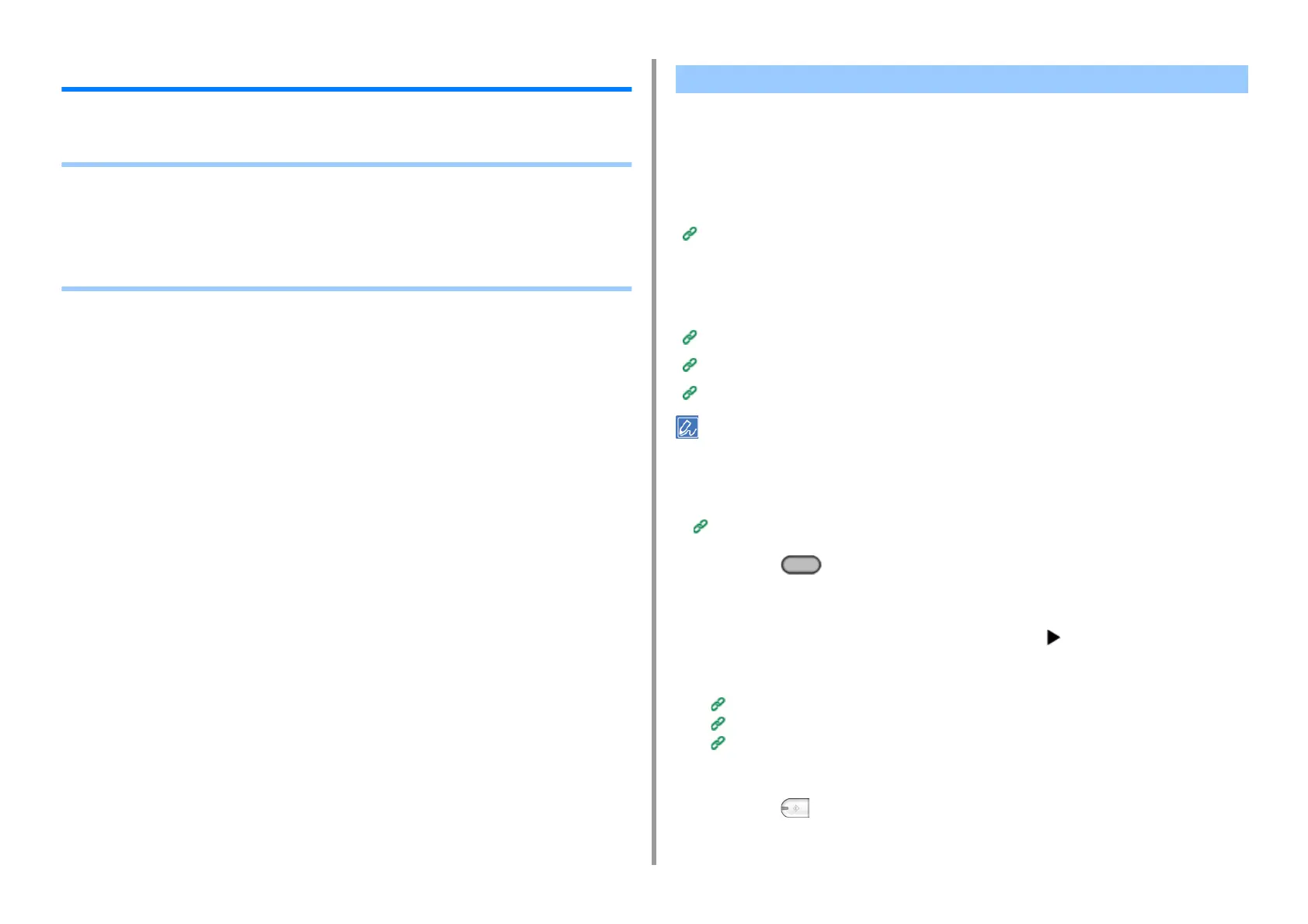- 188 -
5. Fax
Sending Data to the Fax Server
This section describes how to send data to the fax server.
• Basic Procedure for Scan to Fax Server
• Enabling the Scan to Fax Server Function
• Editing a Destination E-mail Address
• Editing E-mail Body Text
• Checking Results of Scan To Fax Server
This section explains the basic procedure for sending data to the fax server.
The fax server function allows you to send fax data as an e-mail attachment file. The
scanned document is converted to a TIFF file. The data is not saved in memory, and is sent
immediately after scanning. You just specify an e-mail address as a destination.
You must enable the Scan to Fax Server function in Admin Setup.
Enabling the Scan to Fax Server Function
If Scan to Fax Server function is enabled, fax receptions and transmissions that use a
telephone line are disabled.
Set a network and e-mail default setting before using the Scan to Fax Server function.
Connecting a LAN Cable/USB Cable (User's Manual)
Connecting to a Wireless LAN (Only When the Wireless LAN Module is Mounted) (User's Manual)
Before Using Scan To E-mail (User's Manual)
• You can not use mixed size documents.
• The document data that is sent with the Scan to Fax Server function may not be printed properly depending on the
recipient's unit.
• The details on the Scan to Fax Server function are the same as those on the Scan To E-mail function.
Sending Scanned Data as an E-mail Attachment
1
Press the (FAX) button on the operator panel.
2
Set a document in the ADF or on the document glass.
3
Check that [Fax] is selected, and then press the button.
4
Specify a destination.
Entering Fax Number to Send a Fax (User's Manual)
Specifying a Destination from Phone Book
Specifying a Destination from Transmission History and Reception History
5
Change other settings if necessary.
6
Press the (MONO) button.
Basic Procedure for Scan to Fax Server
