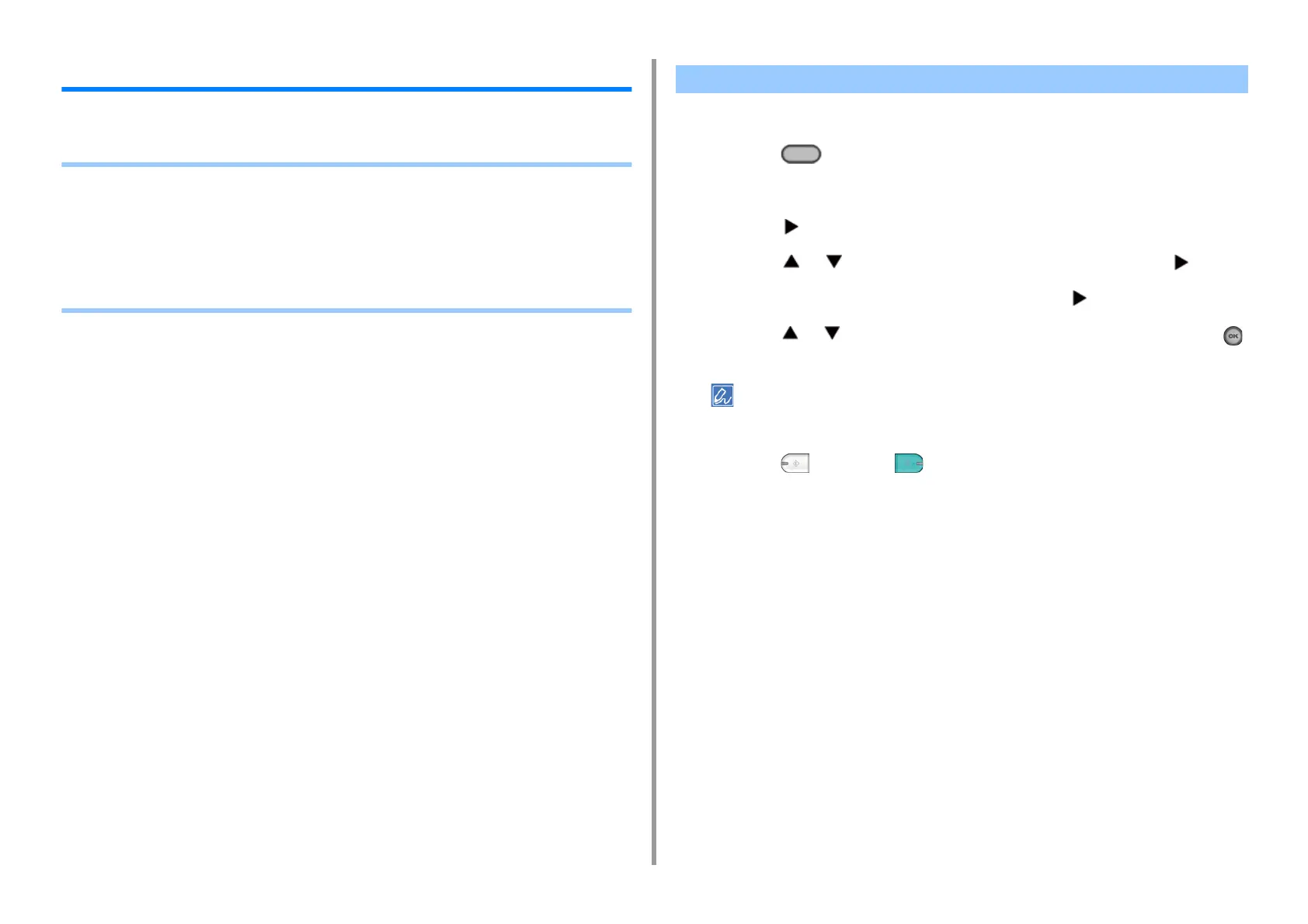- 33 -
2. Copy
For a Better Finish
This section describes how to obtain a better finish.
• Adjusting the Density (Density)
• Selecting the Document Type (Document Type)
• Specifying the Scan Resolution (Resolution)
• Copying a Document with a Colored Background Clearly (Background Removal)
• Erasing Edge Shadows (Edge Erase)
• Removing Show-Through (Show-Through Removal)
You can adjust the copy density in seven levels.
1
Press the (COPY) button on the operator panel.
2
Set a document in the ADF or on the document glass.
3
Press the button.
4
Press the or button to select [Image settings] and press the button.
5
Check that [Density] is selected, and then press the button.
6
Press the or button to select the value you want to set and press the
(OK) button.
[0] is the standard value. To increase the density, select [+1], [+2], or [+3] (darkest). To decrease the density,
select [-1], [-2], or [-3] (lightest).
7
Press the (MONO) or (COLOR) button.
Adjusting the Density (Density)
