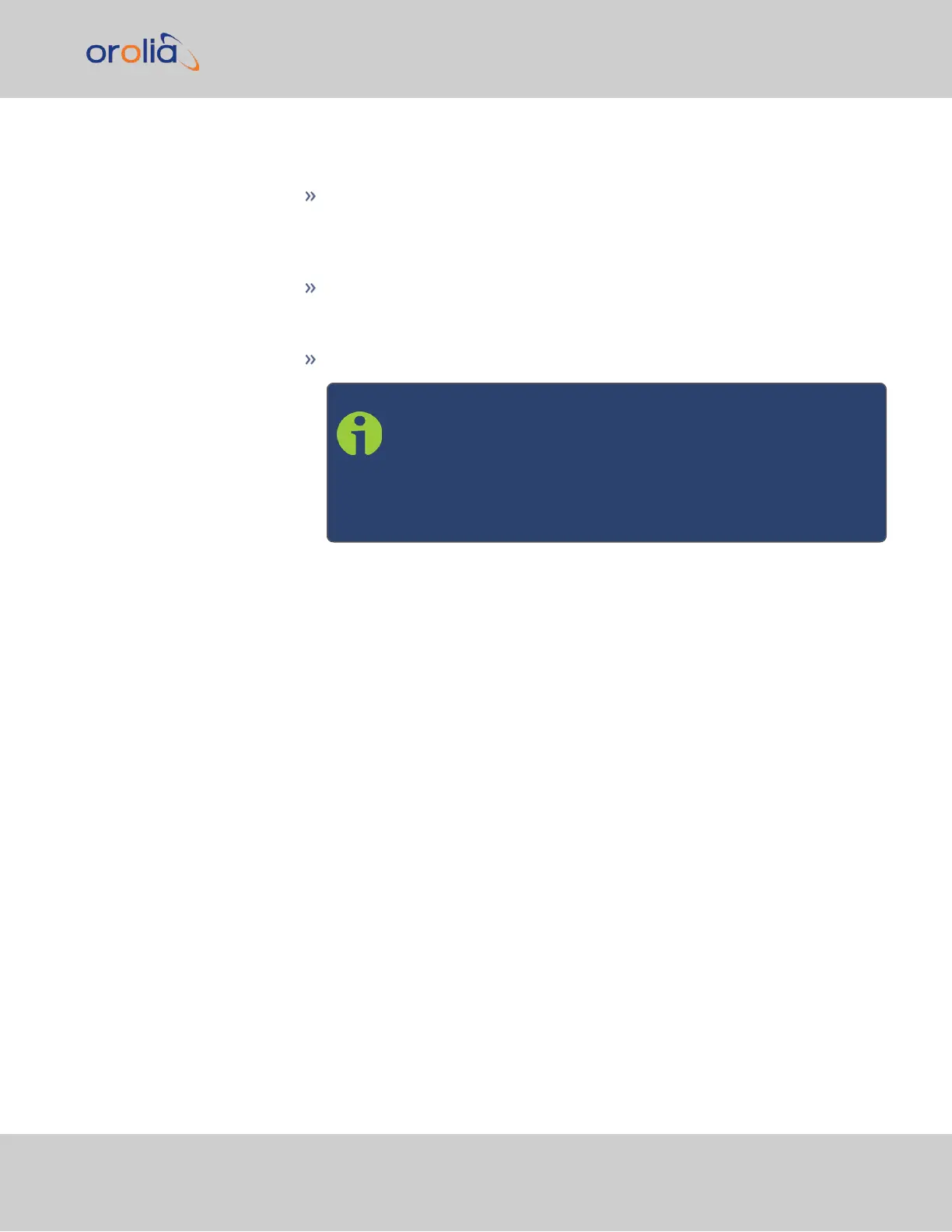6.
Set DST Rules by Region: Check this box to apply regional DST rules. A regions
drop-down menu with the following options will display:
EU (Europe): For locations complying with the European DST Rule. This rule
differs from all other rules because the DST changes occur based on UTC
time, not local time (all time zones in Europe change for DST at precisely the
same time relative to UTC, rather than offset by local time zone).
US-Canada : For locations complying with the USA’s DST Rule (as it was
changed to back in 2006, where the “DST into” date is the Second Sunday of
March and the “DST out” date is the first Sunday of November).
Australia.
Note: If a pre-configured rule DST rule happens to be changed
in the future (like the change to the US DST rule in 2006), this
option allows the DST rules to be edited without the need to
perform a software upgrade for a new DST rule to be defined.
Select this drop-down and enter the DST parameters for the
new rule.
7.
DST Start Date and DST End Date: This option is provided for locations that do not
follow any of the pre-configured DST rules. Click anywhere in either field to open a
calendar, allowing you to enter any custom day & time rule.
8.
Offset: In seconds. Use this field to manually define your local clock’s DST offset
e.g., 3600 seconds for a one hour offset.
9.
DST Reference: When configuring a Local Clock that is synchronized to an input ref-
erence (e.g., IRIG input), VersaSync needs to know the timescale of the input time
(Local Timescale, or UTC Timescale), in order to provide proper internal conversion
from one Timescale to another.
Select Local or UTC, depending on the Timescale of the Input reference this Local
Clock is being used with.
Additional Local Clocks may need to be created if multiple input Timescales are
being submitted.
10.
Click Submit. Your local clock will appear in the Local Clocks panel.
3.2.4.2 DST Examples
The following two examples illustrate the configuration of Daylight Savings Time (DST) for
a Local Clock:
3.2 System Time
CHAPTER 3 • VersaSync User Manual Rev. 7.0
151