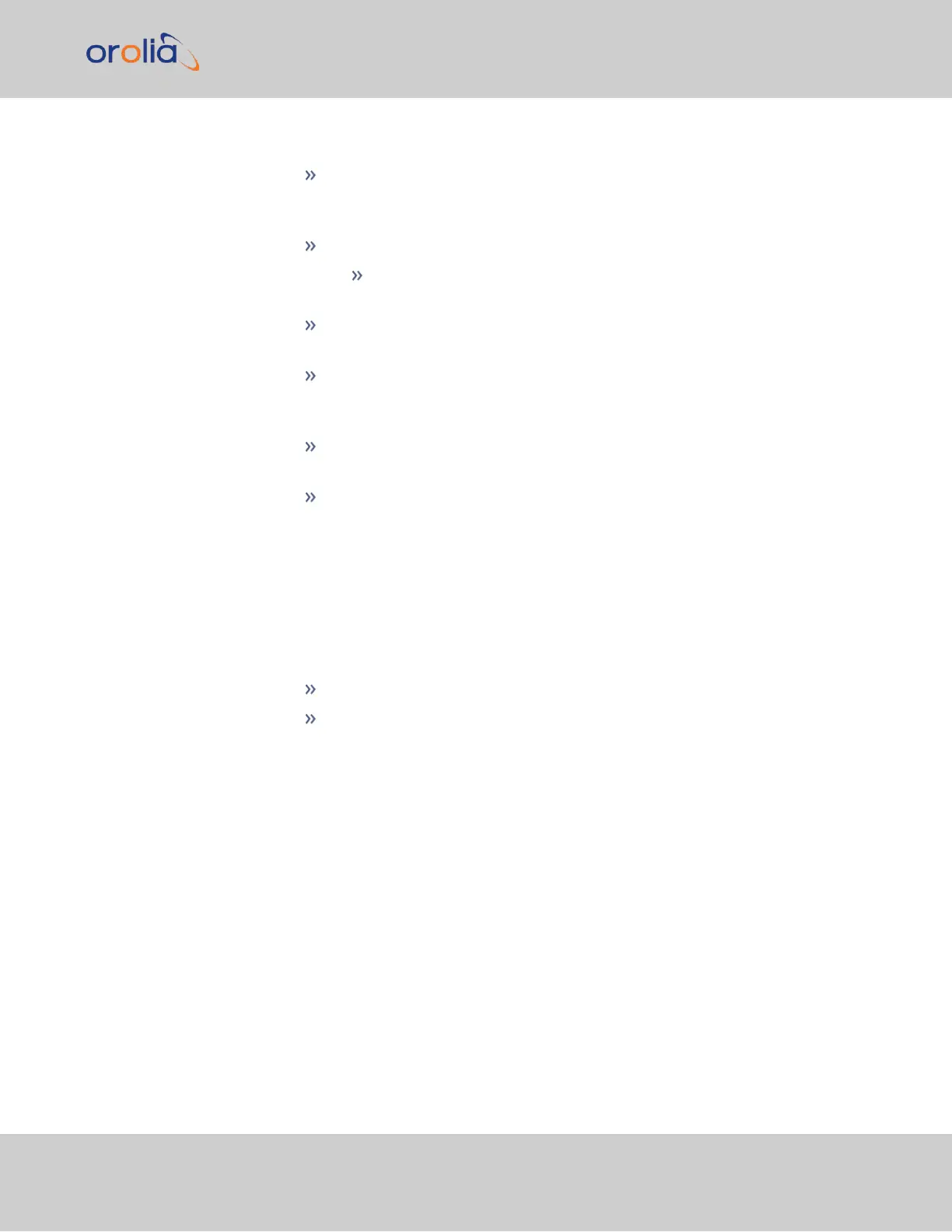The Actions panel provides:
General Settings: Allows quick access to the primary network settings neces-
sary to connect VersaSync to a network. See "General Network Settings"
below.
Web Interface Settings:
Web interface timeout: Determines how long a user can stay logged
on. For more information, see "Web UI Timeout" on page227.
Access Control : Allows the configuration of access restrictions from
assigned networks/nodes.
Login Banner: Allows the administrator to configure a custom banner mes-
sage to be displayed on the VersaSync Web UI login page and the CLI (Note:
There is a 2000 character size limit).
SSH: This button takes you to the SSH Setup window. For details on setting
up SSH, see "SSH" on page79.
System Time Message: Setup a once-per-second time message to be sent
to receivers via multicast. For details, see "System Time Message" on
page96.
The Network Services panel is used to enable (ON) and disable (OFF) network ser-
vices, as well as the Web UI display mode, details see: "Network Services" on
page66.
The Ports panel not only displays STATUS information, but is used also to set up
and manage VersaSync’s network ports via three buttons:
INFO button: Displays the Ethernet port Status window for review purposes.
GEAR button: Displays the Ethernet port settings window for editing pur-
poses.
2.8.1 General Network Settings
To expedite network setup, VersaSync provides the General Settings window, allowing
quick access to the primary network settings.
To access the General Settings window:
1.
Navigate to MANAGEMENT > Network Setup. In the Actions Panel on the left,
click General Settings.
2.8 Configuring Network Settings
CHAPTER 2 • VersaSync User Manual Rev. 7.0
63