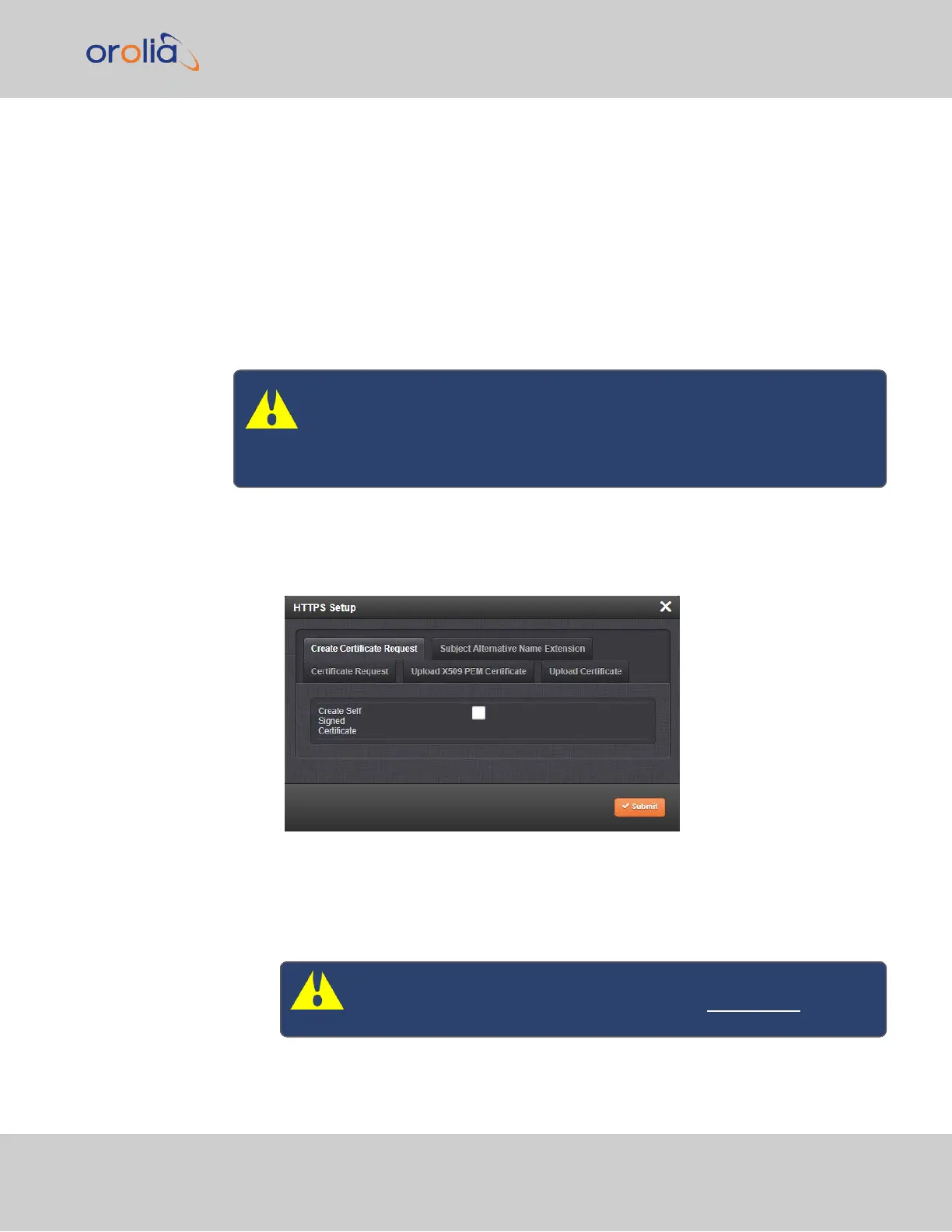2.8.5.3 Supported Certificate Formats
VersaSync supports X.509 PEM and DER Certificates, as well as PKCS#7 PEM and DER
formatted Certificates.
You can create a unique X.509 self-signed Certificate, an RSA private key and X.509 cer-
tificate request using the WebUI. RSA private keys are supported because they are the
most widely accepted. At this time, DSA keys are not supported.
2.8.5.4 Creating an HTTPS Certificate Request
Caution: If you plan on entering multiple Subject Alternative Names to your
HTTPS Certificate Request, you must do so before filling out the Create
Certificate Request tab to avoid losing any information. See "Adding
HTTPS Subject Alternative Names" on page74.
To create an HTTPS Certificate Request:
1.
Navigate to MANAGEMENT > NETWORK: HTTPS Setup, or in the MANAGEMENT
> NETWORK Setup, Actions panel, select HTTPS:
2.
Click the Create Certificate Request tab (this is the default tab).
3.
Check the box Create Self Signed Certificate, in order to open up all menu items.
This checkbox serves as a security feature: Check the box only if you are certain
about generating a new self-signed Certificate.
Caution: Once you click Submit, a previously generated Certificate
(or the Spectracom default Certificate) will be overwritten.
2.8 Configuring Network Settings
CHAPTER 2 • VersaSync User Manual Rev. 7.0
71