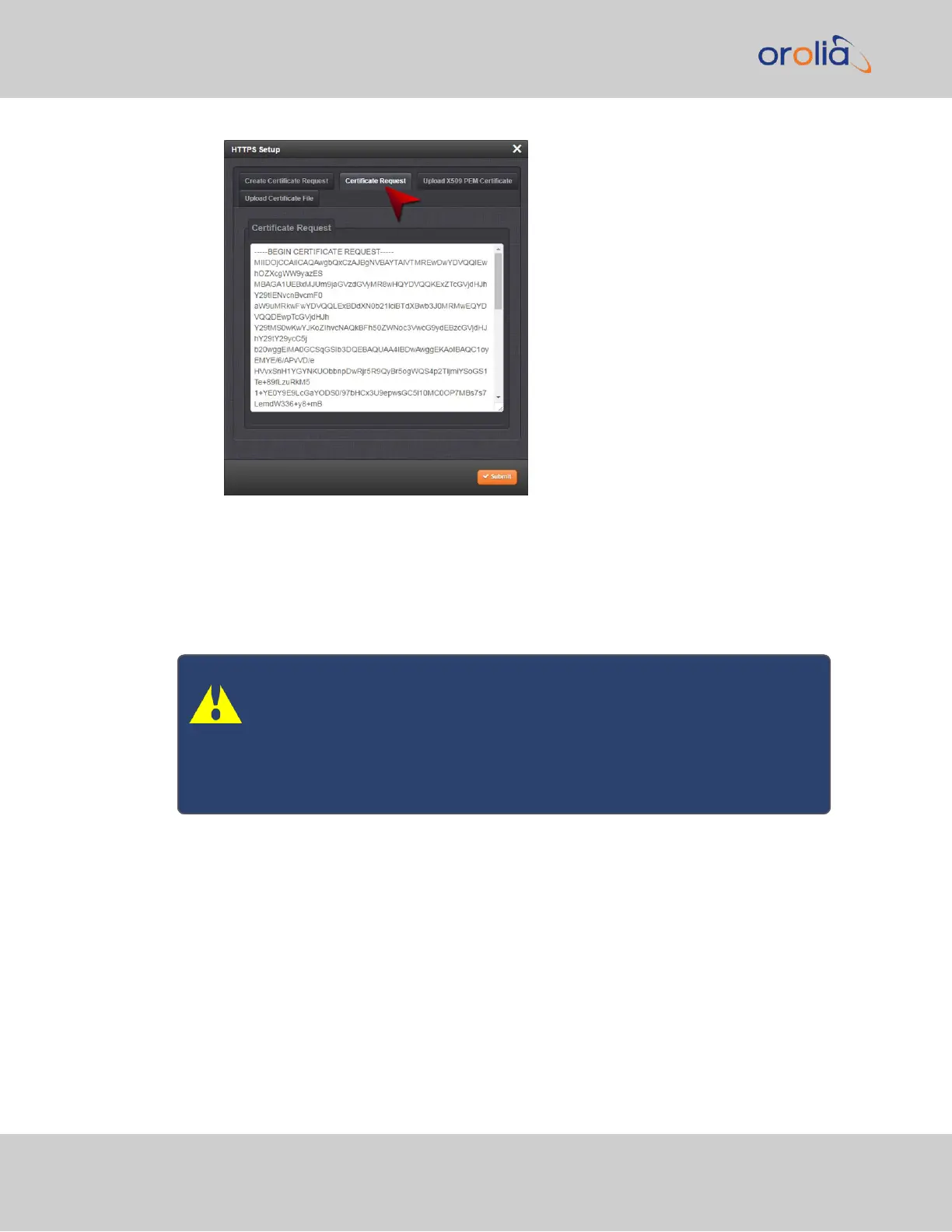When switching between tabs within the HTTPS Setup window, the information
you have entered will be retained. If you exit the HTTPS Setup window before click-
ing Submit, the information will be lost.
2.8.5.5 Adding HTTPS Subject Alternative Names
Caution: Subject Alternative Names must be added before a new Cer-
tificate Request is generated, otherwise the Certificate Request will have
to be created again to include the Subject Alternative Names. Any inform-
ation entered into the Create Certificate Request tab that has not been
submitted will be lost by adding, deleting, or editing Subject Alternative
Names.
It is recommended that you consult your Certificate Authority regarding questions of Sub-
ject Alternative Name usage.
To add Subject Alternative Names to an HTTPS Certificate Request:
1.
Navigate to MANAGEMENT > NETWORK: HTTPS Setup (or, navigate to
MANAGEMENT > NETWORK Setup, and click HTTPS in the Actions panel.
2.
In the Subject Alternative Name Extension tab, select the plus icon to access the
Add Subject Alternative Name popup.
74
CHAPTER 2 • VersaSync User Manual Rev. 7.0
2.8 Configuring Network Settings