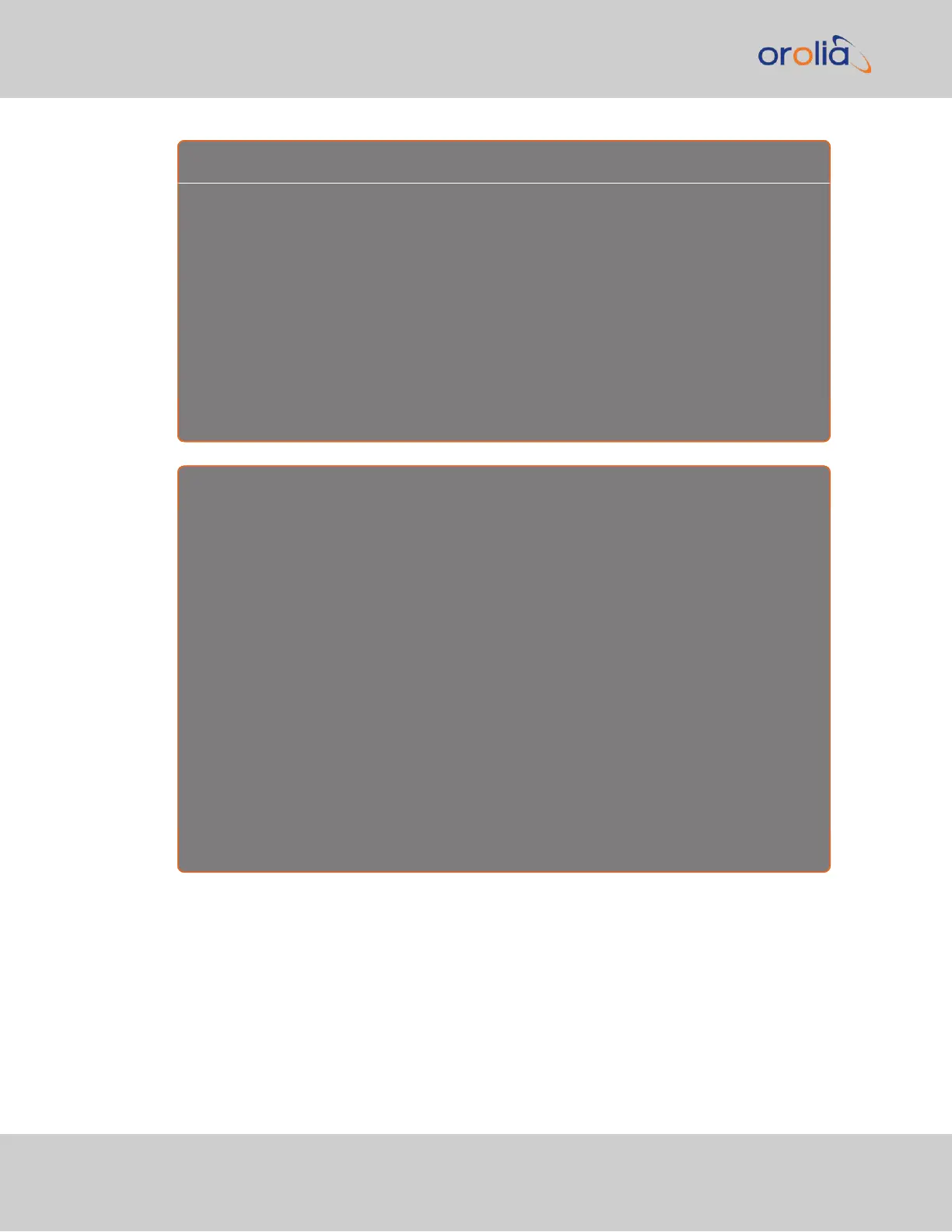E x a m p l e 1 :
To create a Local Clock to UTC+1 with no DST rule:
1. Navigate to MANAGEMENT > Time Management: Local Clocks > (+): Local
Clock.
2. In the Local Clock Name field, assign a meaningful name to the new Local Clock.
3. From the UTC Offset pull down menu, select “UTC +01:00”.
4. Confirm that the Use DST Rules checkbox is not selected.
5. Review the changes made and click the Submit button.
The unit will display the status of the change.
E x a m p l e 2 :
To create a Local Clock for a VersaSync installed in the Eastern Time Zone of the US, and desir-
ing the Local Clock to automatically adjust for DST (using the post 2006 DST rules for the US).
1. In the MANAGEMENT > Time Management: Local Clocks > (+): Local Clock
window:
2. Navigate to MANAGEMENT > Time Management: Local Clocks > (+): Local
Clock.
3. From the UTC Offset pull-down menu, select “UTC -05:00”.
4. Select the Use DST Rules checkbox.
5. Select the Set DST Rules by Region checkbox.
6. From the DST Region drop-down list, select “US-Canada.”
7. Review the changes made and click the Submit button.
The unit will display the status of the change.
3.2.4.3 DST and UTC, GMT
Neither UTC, nor GMT ever change to Daylight Savings Time (DST). However, some of the
countries that use GMT switch to a different time zone offset during their DST period. The
United Kingdom is not on GMT all year, but uses British Summer Time (BST), which is one
hour ahead of GMT, during the summer months.
152
CHAPTER 3 • VersaSync User Manual Rev. 7.0
3.2 System Time