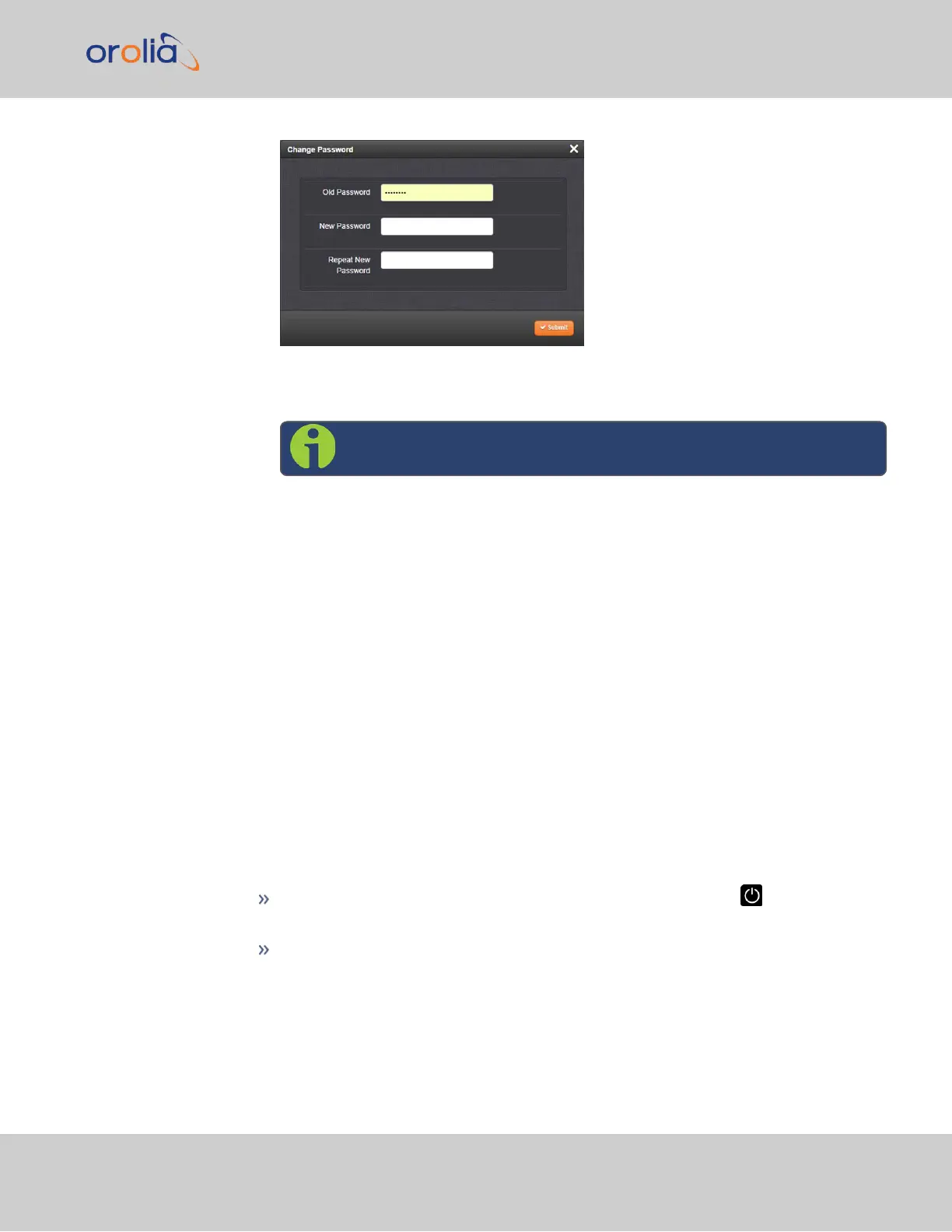3.
In the Old Password field, type the current password.
4.
In the New Password field, type the new password.
Note: The new password can be from 8 to 32 characters in length.
5.
In the Repeat New Password field, retype the new password.
6.
Click Submit.
For more information, see also "Managing User Accounts" on page218.
4.4.2.3 Lost Password
If the current
spadmin
account password has been changed from the default value and has
been forgotten or lost, you can reset the
spadmin
password back to the factory default
value of
admin123
.
Resetting the
spadmin
account password does not reset any user-created account pass-
words. This process only resets the
spadmin
account password.
Any user with administrator rights can reset the
spadmin
password through the
MANAGEMENT > OTHER: Authentication window.
If you do not know the password for any user with administrator rights, your only options
are:
restore the factory defaults via the front panel (press the power button and
select Restore factory defaults), or:
contact customer service to request a password reset.
Changing the "spadmin" password via Web UI
To change the spadmin password:
4.4 Managing Users and Security
CHAPTER 4 • VersaSync User Manual Rev. 7.0
225