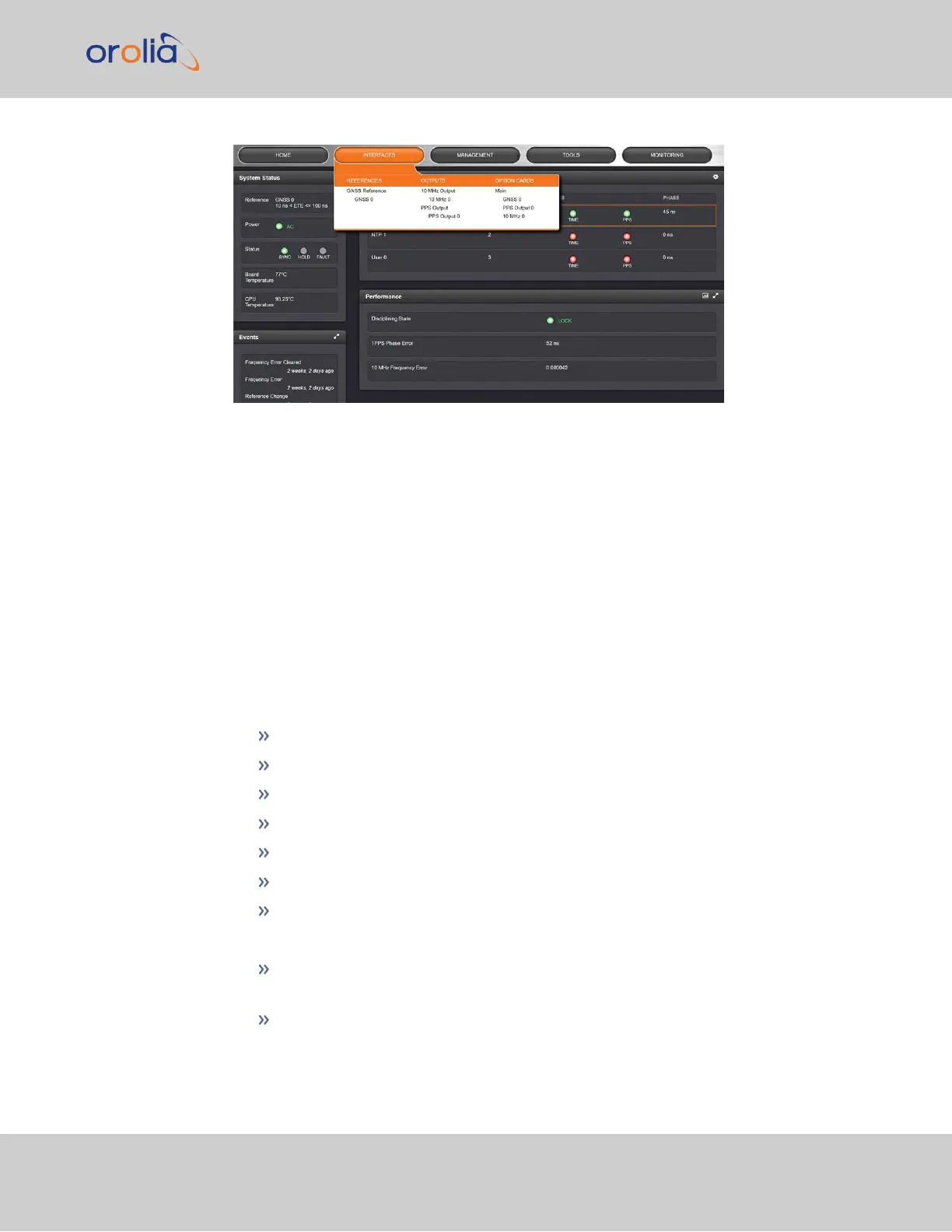Clicking on any of the line items will open a status screen, providing real-time information
on the selected interface e.g., availability, performance data and events history.
To configure settings for the selected interface, click the GEAR icons or buttons provided
on most of the status screens. Icons like the INFO symbol provide access to more detailed
status information and history data.
The headings of each of the INTERFACES drop-down menus (white on orange) open
overview status screens for the respective menu items.
1.9.3 The Configuration MANAGEMENT Menu
The MANAGEMENT menu on the Web UI's Main screen provides access to VersaSync's
configuration screens and settings.
On the left side, under NETWORK, the following standard setup screens can be found:
Pin Layout
Network Setup
SSH Setup
SNMP Setup
NTP Setup
PTP Setup
GPSD Setup
Under OTHER, you can access non-network related screens:
Authentication: Manage user accounts, Security Policy, LDAP Setup, RADIUS
setup, Login Preference and Remote Servers. Change My Password is also available.
Reference Priority: Define the order of priority for timing inputs.
1.9 The VersaSync Web UI
CHAPTER 1 • VersaSync User Manual Rev. 7.0
21