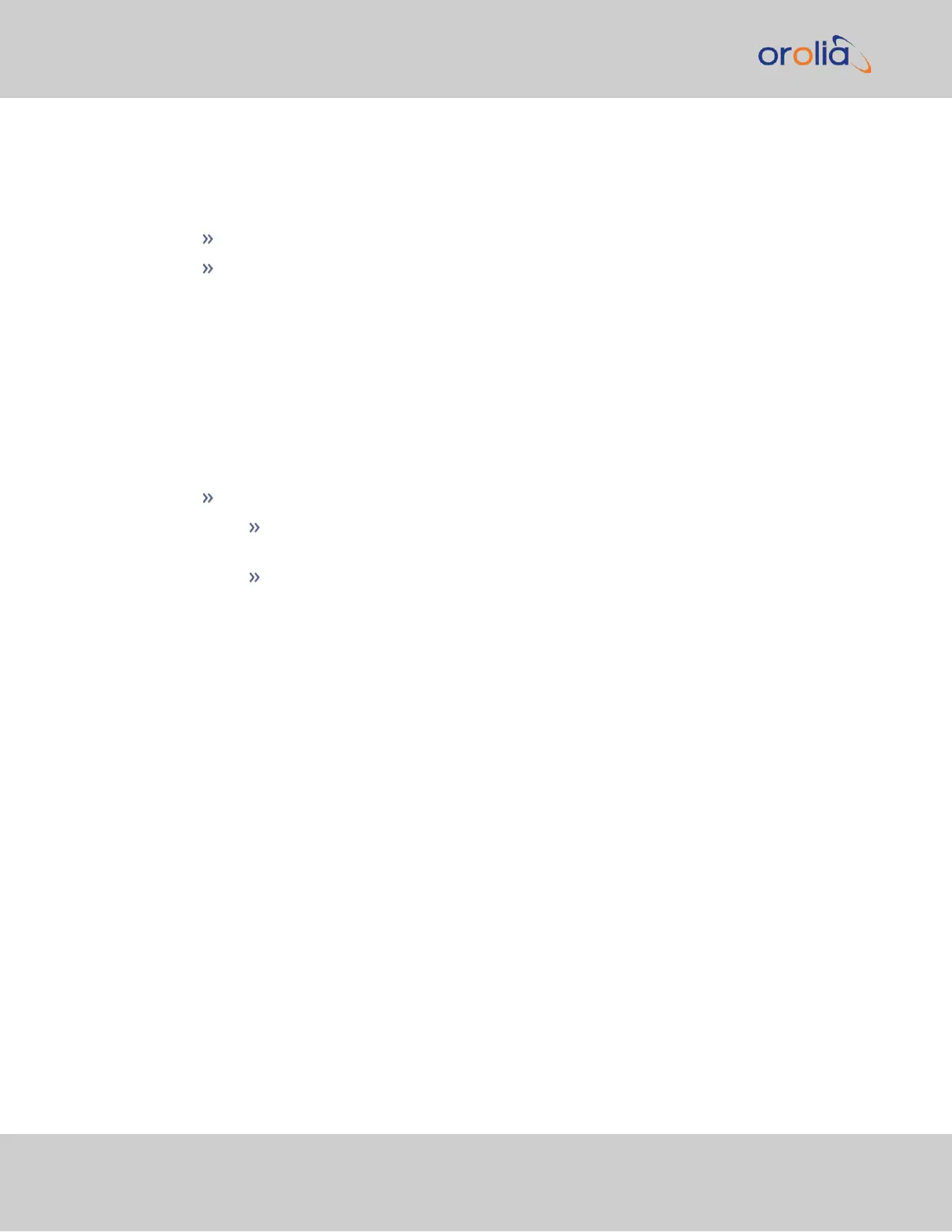The Logs Actions panel
The Actions panel on the upper-left corner of the Logs screen allows you to perform
batch actions on your logs:
Save and Download All Logs—Save and download all the logs on VersaSync.
Clear All Logs—Clear all the logs on VersaSync.
The Remote Log Server panel
The Remote Log Server panel, which is where you set up and manage logs on one or
more remote locations. See also: "Setting up a Remote Log Server" on page250.
The Logs Settings panel
The Settings panel allows you you change log settings for your product. These settings
apply to all logs.
Persistence allows the unit to retain logs permanently.
When Persistence is ON [default] , your logs will be retained on the disk and
will always be available for troubleshooting and informational purposes.
When Persistence is OFF, logs will be overwritten over time by the most
recent information. Logs will also be removed upon reboot of the unit.
This setting will increase the disk lifetime by reducing the amount of per-
manently stored data.
4.6.2.3 Displaying Individual Logs
To access individual VersaSync logs:
248
CHAPTER 4 • VersaSync User Manual Rev. 7.0
4.6 Quality Management