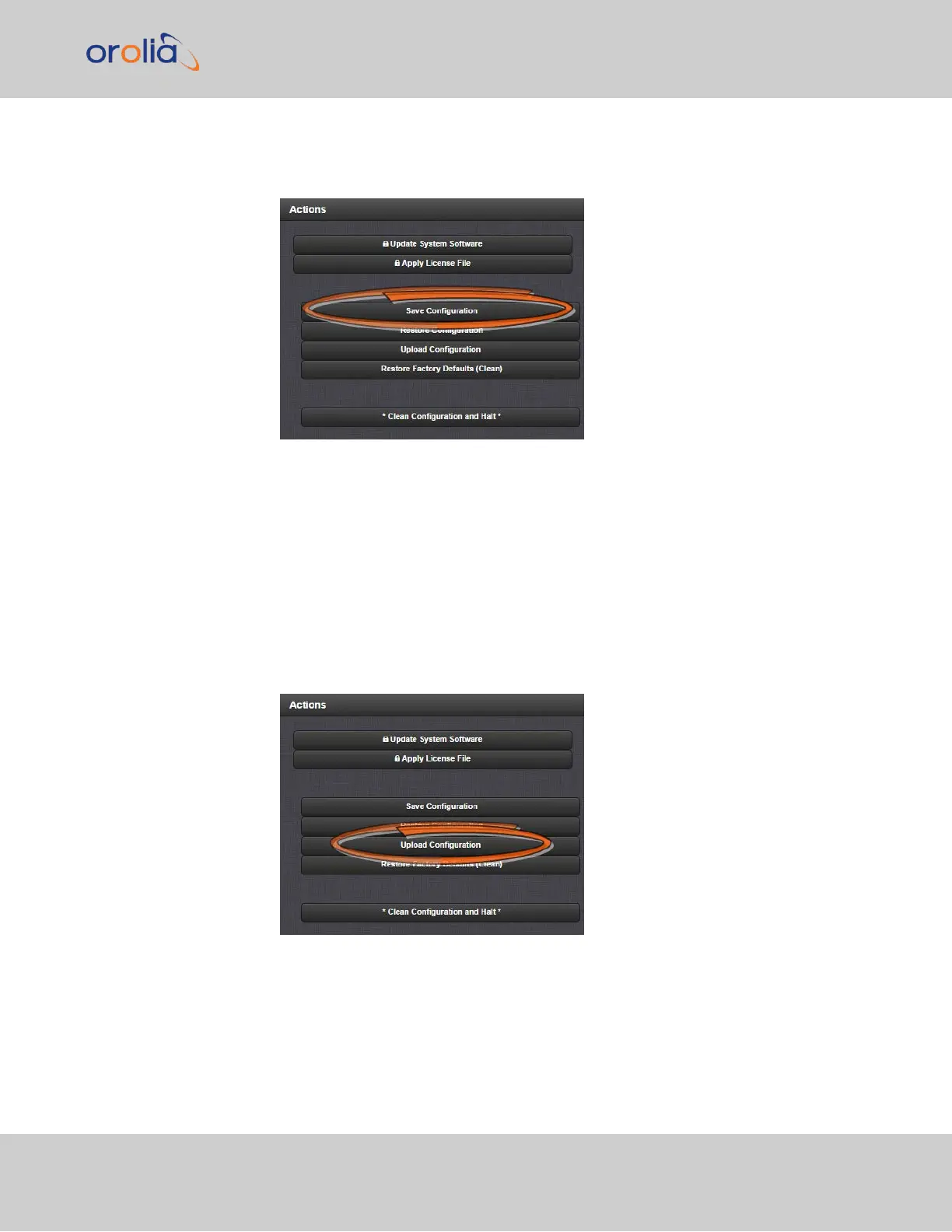1.
Navigate to TOOLS > SYSTEM: Upgrade/Backup.
2.
In the Actions panel, click the Save Configuration button.
3.
Click OK in the grey confirmation window that displays.
4.
Save the configuration file to a directory where it will be safe. VersaSync sim-
ultaneously saves a file at /home/spectracom/xfer/config/config.tar.
4.8.2.3 Uploading Configuration Files
To upload configuration files from a PC:
1.
Navigate to TOOLS > SYSTEM: Upgrade/Backup.
2.
In the Actions panel, click the Upload Configuration button.
3.
Click Choose File in the window that displays, and navigate to the directory on your
PC where the bundled file is stored.
4.8 Resetting the Unit to Factory Configuration
CHAPTER 4 • VersaSync User Manual Rev. 7.0
259