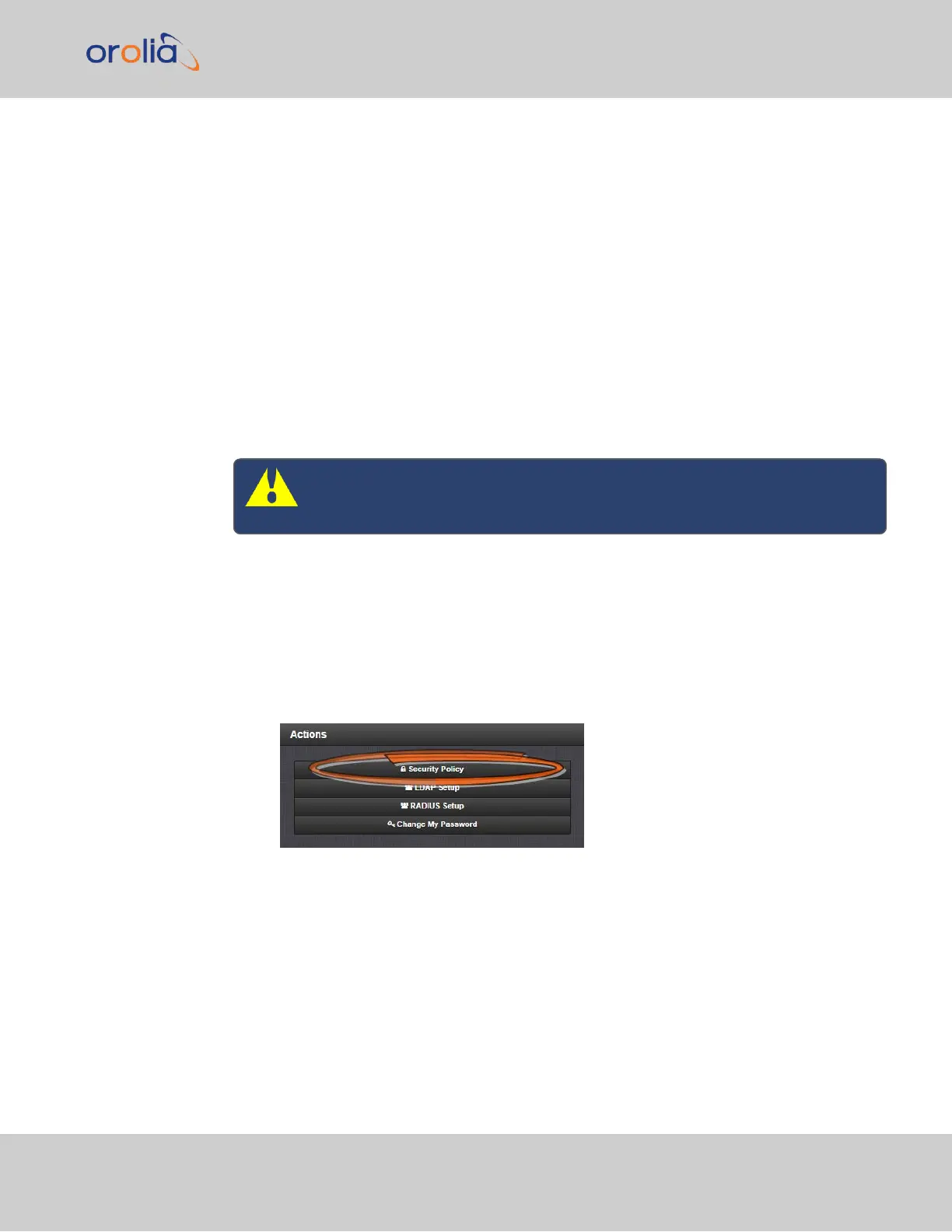To change a user account:
1.
In the Add or Change User window the Username field will be populated.
a.
To change it, type the new name.
b.
To change the user account’s password, type the new password in the Pass-
word field and confirm it in the Repeat New Password field. Note that the
password requirements are configurable, see "Managing Passwords" below.
c.
To change the user account’s user permission group, select the group from
the drop-down menu.
For more information, see also "Managing Passwords" below.
4.4.2 Managing Passwords
Caution: For security reasons, it is advisable to change the default cre-
dentials.
4.4.2.1 Configuring Password Policies
To configure password requirements e.g., rules for minimum password length and special
characters:
1.
Navigate to MANAGEMENT > OTHER: Authentication.
2.
In the Actions panel, click Security Policy.
3.
The Password Security window will display. Fill in the self-explanatory fields and
4.4 Managing Users and Security
CHAPTER 4 • VersaSync User Manual Rev. 7.0
223