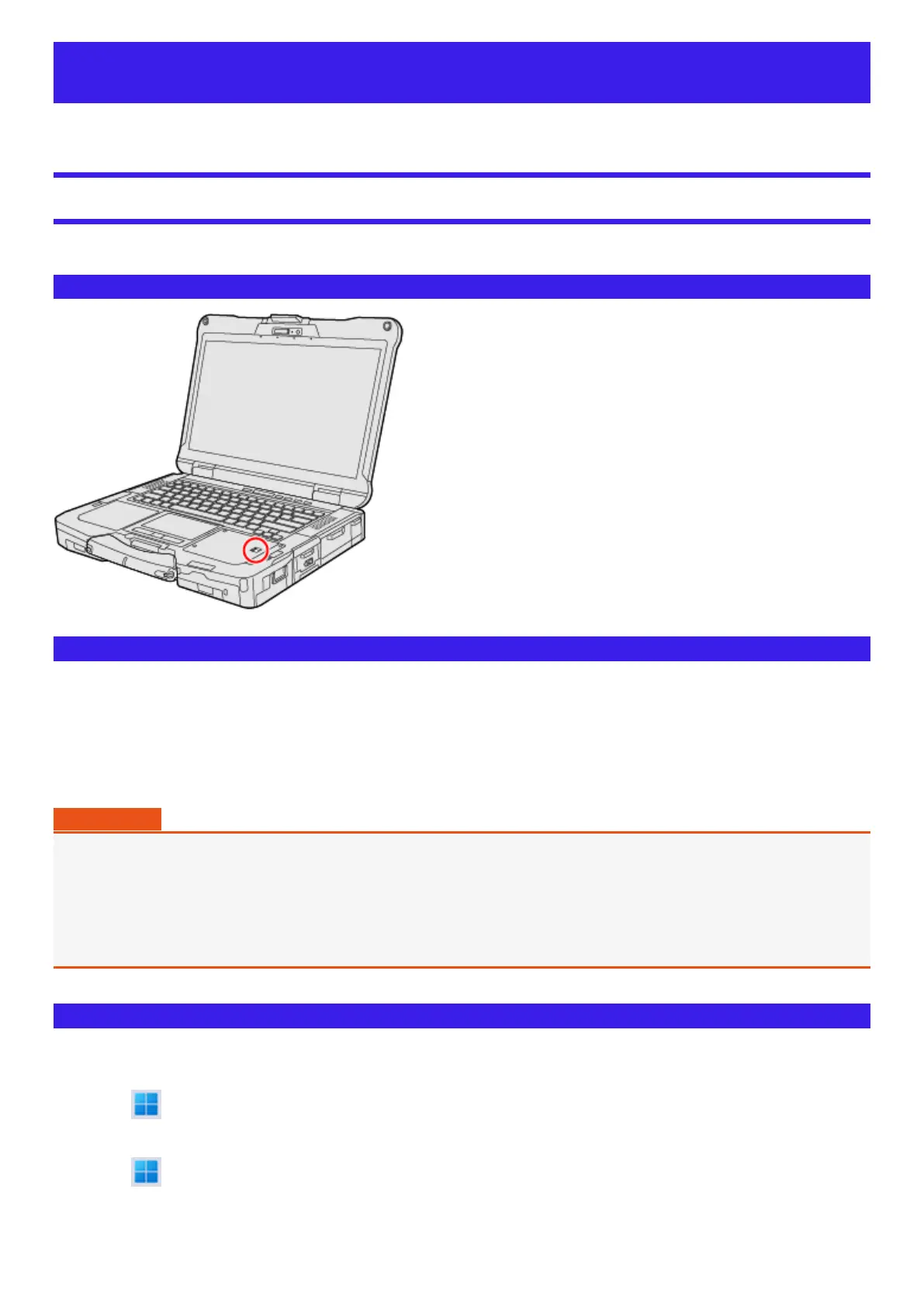Fingerprint Reader
<Only for model with Fingerprint Reader>
Fingerprint Authentication Function
Use fingerprint authentication to improve security and convenience by replacing the conventional password entry required to sign in to windows.
Fingerprint Reader Location
Fingerprint Authentication Function Features
You can use the fingerprint authentication function by using the Windows Hello.
l
Pre-boot authentication (PBA)
Perform fingerprint authentication before the computer starts up. Set the Supervisor Password for the Setup Utility beforehand.
l
Sign in fingerprint authentication
Use fingerprint authentication to unlock your computer and sign in to Windows.
IMPORTANT
For Security When Using Fingerprint Authentication
l
Fingerprint authentication does not guarantee complete user authentication and identification. Please note that we cannot
accept liability for any loss or damage incurred from your use or inability to use fingerprint authentication. Please be fore-
warned.
l
We cannot accept liability for any loss of data due to malfunction of the fingerprint reader.
l
Registration may be impossible if there is insufficient fingerprint or other information to identify an individual.
Erasing Fingerprint Data
There are following erase methods.
l
To delete Windows Hello Fingerprint authentication for an account:
Click (Start) - [Settings] - [Accounts] - [Sign-in options] - [Fingerprint recognition (Windows Hello)] - [Remove].
l
To delete Windows Hello Fingerprint authentication and Windows Hello Face recognition for an account:
Click (Start) - [Settings] - [Accounts] - [Sign-in options] - [PIN (Windows Hello)] - [Remove] - [Remove].
