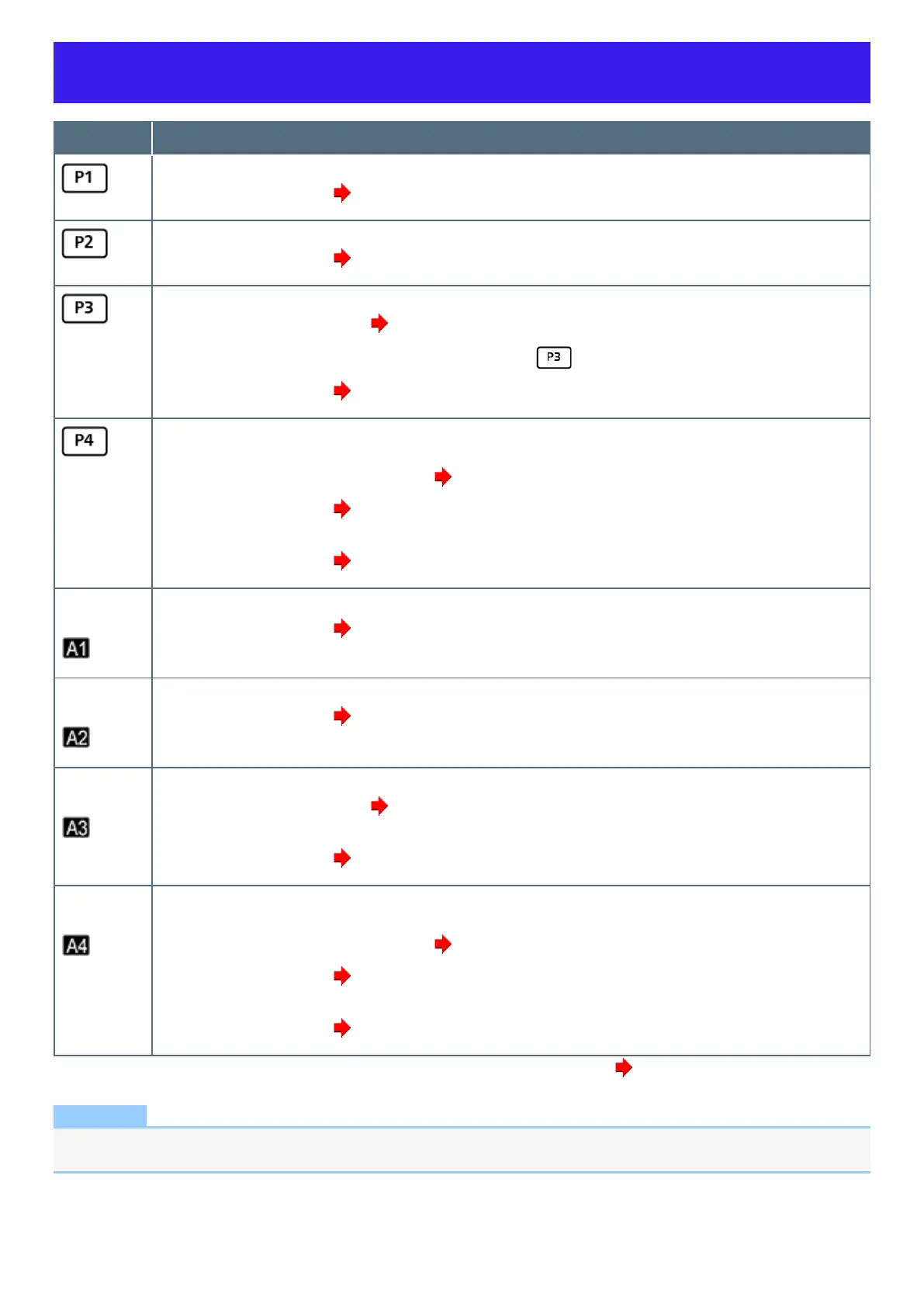Programmable Buttons/Keys
Button/Key Function
Open “Panasonic PC Settings Utility”
You can change the functions. ( Changing the functions assigned to the “P” buttons and “A” keys)
*1
Concealed Mode on/off
You can change the functions. ( Changing the functions assigned to the “P” buttons and “A” keys)
Day Night Mode switching
You can change the Day Night Mode. ( Panasonic PC Day Night Mode Utility)
When [Manual] of “Panasonic PC Day Night Mode Utility” is selected, button is enabled.
You can change the functions. ( Changing the functions assigned to the “P” buttons and “A” keys)
<Only for model with backlit keyboard>
Backlit keyboard color switching
You can change the color of the backlit keyboard. ( Panasonic PC Backlit Keyboard Settings Utility)
You can change the functions. ( Changing the functions assigned to the “P” buttons and “A” keys)
<Only for model without backlit keyboard>
You can change the functions. ( Changing the functions assigned to the “P” buttons and “A” keys)
≪ Fn≫ +
≪ 1≫
Open “Panasonic PC Settings Utility”
You can change the functions. ( Changing the functions assigned to the “P” buttons and “A” keys)
≪ Fn≫ +
≪ 2≫
Concealed Mode on/off
You can change the functions. ( Changing the functions assigned to the “P” buttons and “A” keys)
≪ Fn≫ +
≪ 3≫
Day Night Mode switching
You can change the Day Night Mode. ( Panasonic PC Day Night Mode Utility)
When [Manual] of “Panasonic PC Day Night Mode Utility” is selected, ≪ Fn≫ + ≪ 3≫ is enabled.
You can change the functions. ( Changing the functions assigned to the “P” buttons and “A” keys)
≪ Fn≫ +
≪ 4≫
<Only for model with backlit keyboard>
Backlit keyboard color switching
You can change the color of the backlit keyboard. ( Panasonic PC Backlit Keyboard Settings Utility)
You can change the functions. ( Changing the functions assigned to the “P” buttons and “A” keys)
<Only for model without backlit keyboard>
You can change the functions. ( Changing the functions assigned to the “P” buttons and “A” keys)
*1 : During sleep/hibernation/power off (when operating by battery power): Checking the battery status. ( Battery Indicator)
NOTE
l
The programmable buttons/keys may not work immediately after Windows is started up or the Windows sign in screen (or the
Welcome screen) is displayed.
