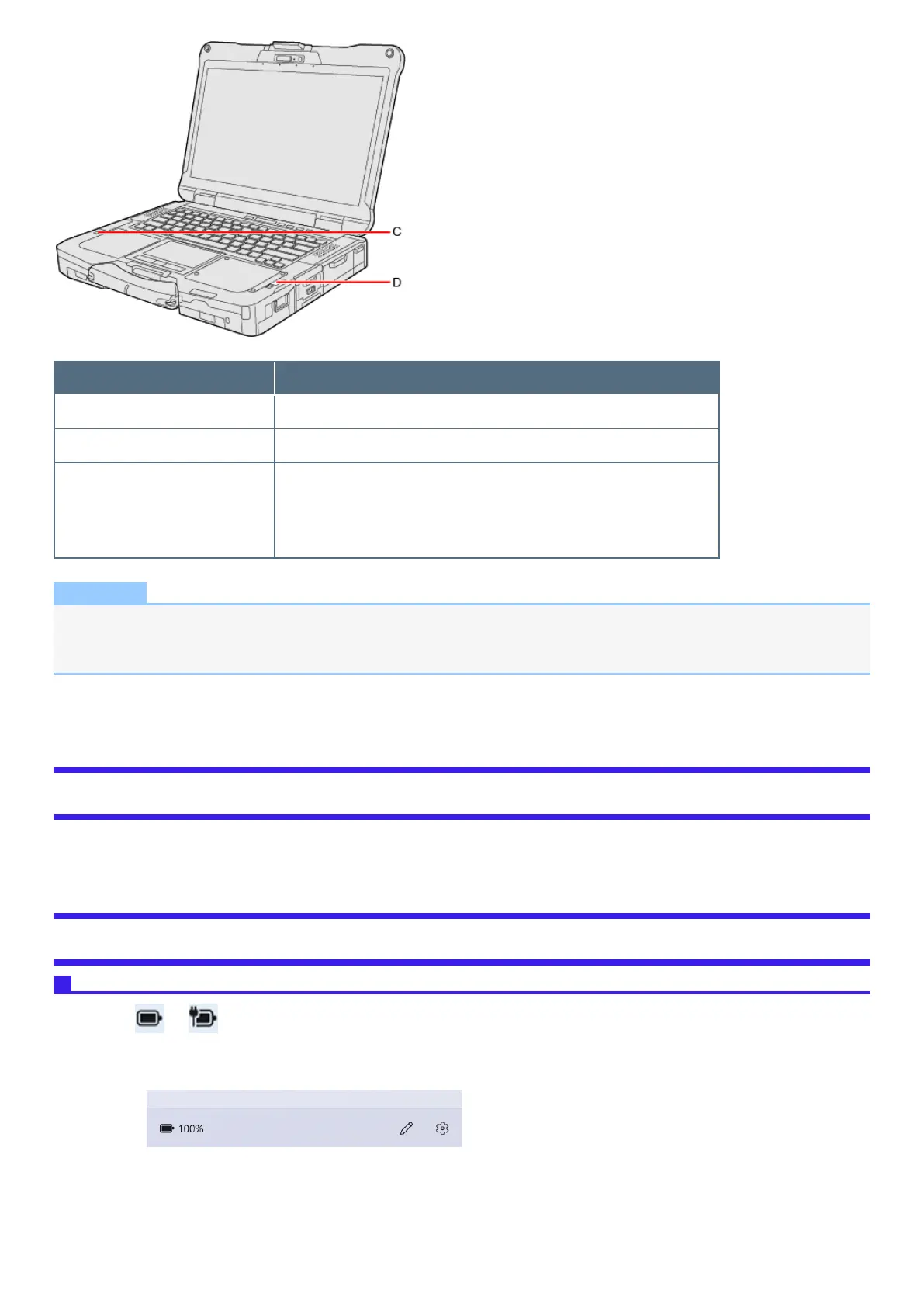Battery indicator (replacing status) Battery status
Green The battery pack can be replaced without turning off the computer.
Blinking red The battery packs can only be replaced with turning off the computer.
Not lit
l
The battery pack can be replaced. (During shutdown, hibernation)
l
The battery pack is not inserted or not being charged or other than
those above.
l
Concealed mode is set to ON.
NOTE
l
Once the battery is fully charged, the computer performs recharging only when the battery level becomes less than approx-
imately 95 %, so overcharging is avoided.
l
When [LED] is set to [OFF] on the [Concealed Mode Configuration] menu, LED does not light.
*1: When using second battery pack
Charging
When connecting the computer to a power outlet, the battery charging starts automatically.
l
The battery pack is not charged when you first purchase it. Be sure to charge it before using for the first time.
Checking the Remaining Battery Power
Checking the remaining battery power on the screen
1.
Click or on the taskbar corner.
The remaining battery power is displayed.
(Example)
Alternatively, you can check the remaining battery power by ≪ Fn≫ + ≪ F9≫ key combination. (After signing in to Windows)
