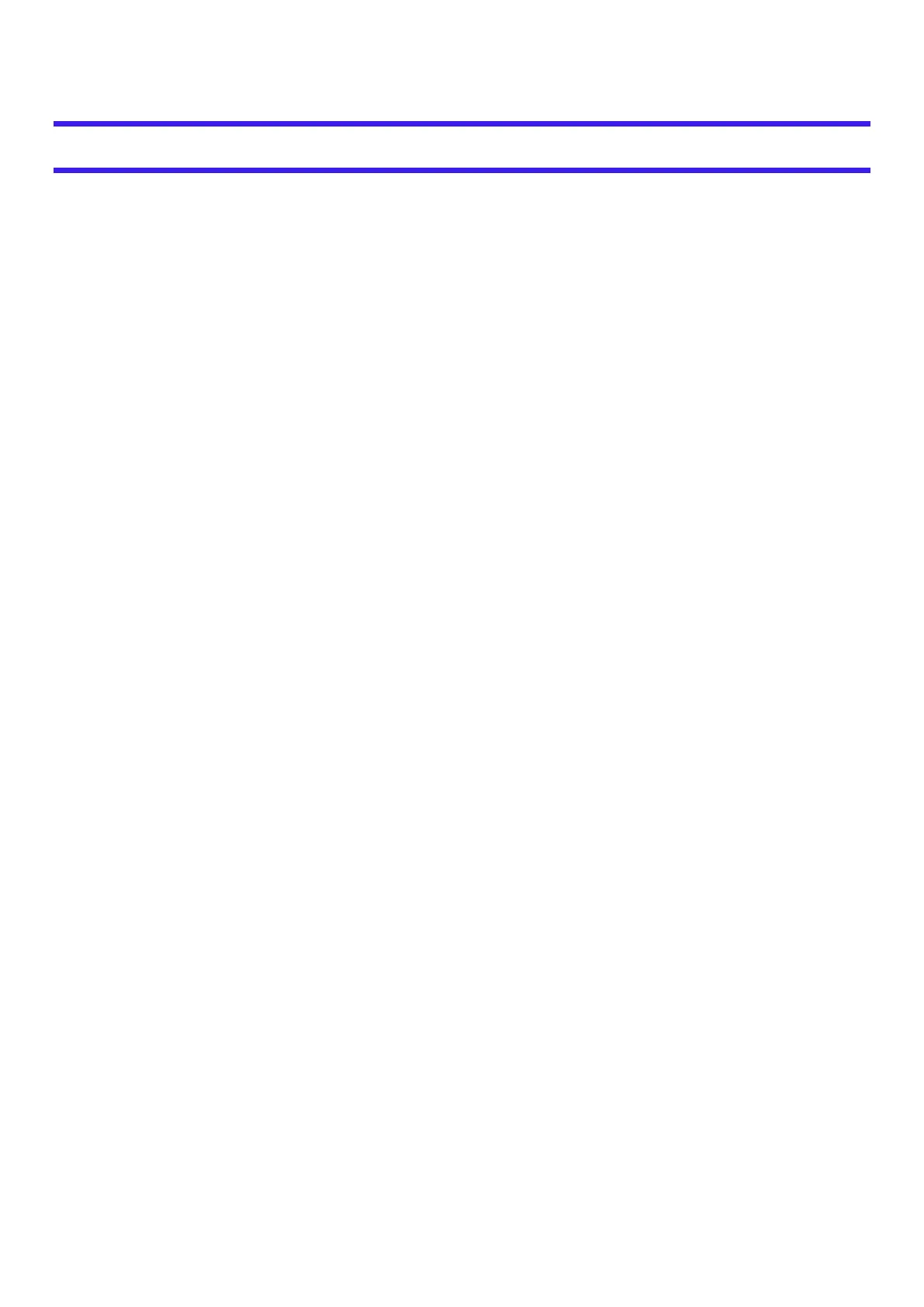l
To erase all fingerprint data when transferring or disposing the computer:
Select [Clear the fingerprint data] in [Fingerprint Security] in the [Security] menu of the Setup Utility, and select [Yes].
Fingerprint Reader Handling
l
Avoid the following. Failure to do so may result in malfunction or damage to the fingerprint reader.
l
Do not rub or scratch the reader with hard materials or poke it with small pointed objects that could cause scratches.
l
Do not touch the surface with dirty fingers.
l
Do not soil or cover the reader with a sticker.
l
In the following cases, fingerprint reader sensitivity may be degraded, impeding or preventing authentication and registration.
l
If the surface of the fingerprint reader is soiled with dirt, skin oil, or sweat
l
If the surface of the fingerprint reader is wet by moisture or condensation
l
If your finger is too wet or too dry
l
If your finger is wounded or inflamed
l
If your fingerprint grooves have become too shallow due to wear
l
If you touch the fingerprint reader while sliding your finger
l
If you touch the fingerprint reader with a finger at an angle
l
If the pressing force to touch the fingerprint reader is weak
l
If your finger is swollen, such as from bathing
l
If your fingerprint has changed due to weight loss or gain
l
Fingerprint reader sensitivity may be restored by the following.
l
Wipe the fingerprint reader with a soft cloth.
l
Wash and wipe your hands.
l
Use another finger for registration and authentication.
l
If your finger is extremely dry, moisten it using hand cream.
l
Static electricity can cause the fingerprint reader to malfunction. To discharge static electricity, touch a metal surface before
touching the fingerprint reader. Be especially careful about static electricity in the winter and in other dry conditions.
l
When a faulty fingerprint reader is repaired, previously saved passwords may be reset in the process. Please be forewarned.
