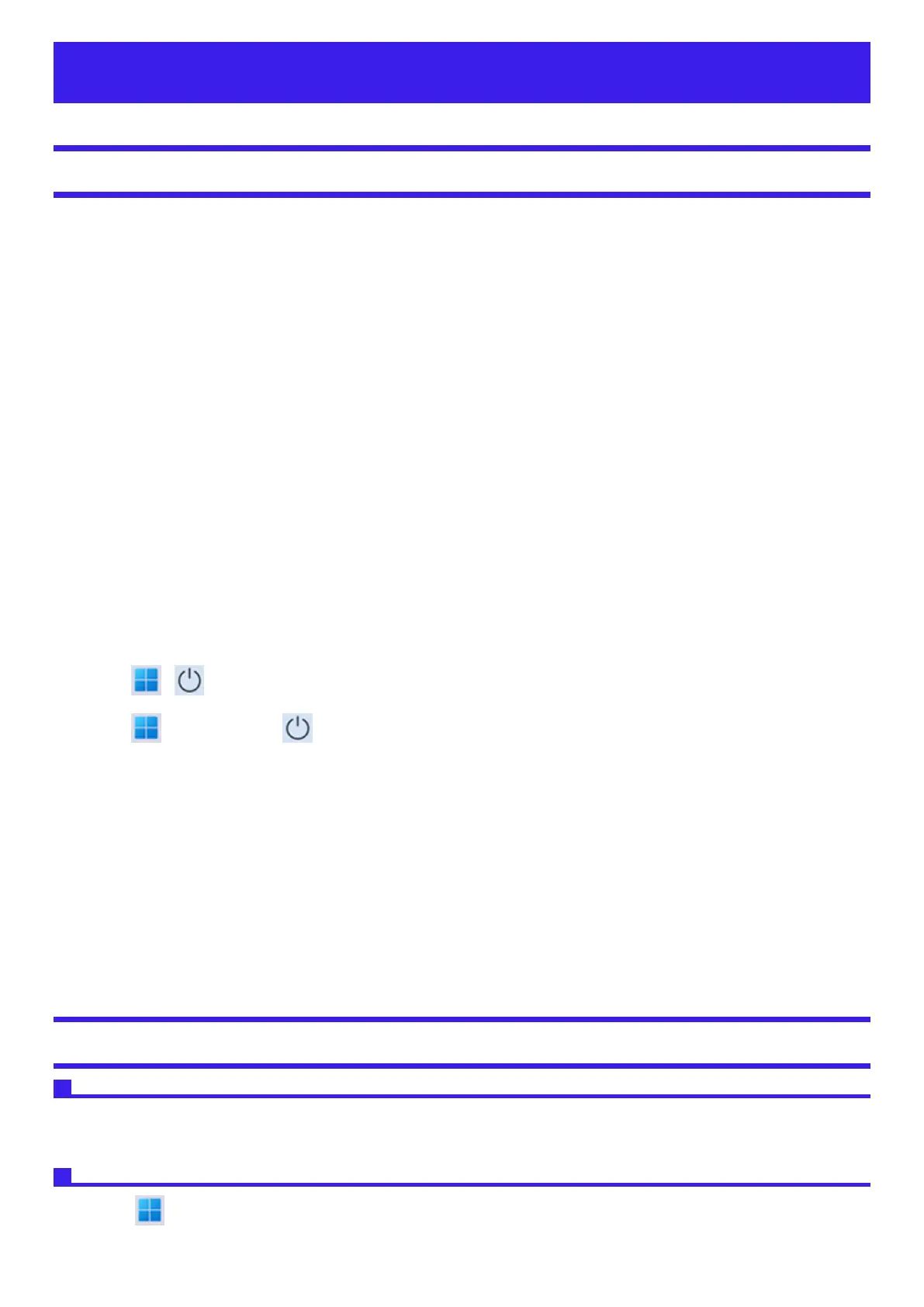Introduction
Illustrations and Terminology in this manual
l
This manual explains using the default setting.
l
In principle, this manual explains based on the following conditions:
l
When the keyboard and touchpad are used for operation
l
Some illustrations are simplified to help your understanding and may look different from the actual unit.
l
Some types of software are automatically updated, and differences may occur from descriptions in this manual.
l
If you do not sign in as an administrator, you cannot use some functions or cannot display some screens.
l
This manual explains operation procedures using the touchpad or mouse as typical examples. In addition, you can touch the display screen to
operate the computer.
When using the touch operation, please replace the terms as described below, and read the instructions.
Operation terms to be replaced:
l
Click → Touch
l
Double-click → Double-touch
l
Right-click → Touch and hold (Long touch)
Terms and illustrations in these instructions.
l
≪ Enter≫ : This means to press the ≪ Enter≫ key.
l
≪ Fn≫ + ≪ F7≫ :
This means to press and hold ≪ Fn≫ key, and then press ≪ F7≫ key.
l
The display of the key may be different from this manual according to the keyboard used. (e.g. “Delete” instead of “Del”)
l
Click - :
Click (Start) and then click (Power).
In these instructions, the names are referred as follows.
l
“Windows 11 Pro” as “Windows” or “Windows 11”
l
DVD MULTI drive, DVD-ROM drive and Blu-ray disc drive as “optical disc drive”.
l
Circular media including BD-ROM, DVD-ROM and CD-ROM as “discs”.
l
“Multilanguage User Interface” as “MUI”.
l
The Touch Screen as the “touchscreen”.
l
The stylus as the “pen (included)”.
l
The computer screen supporting touching methods (using stylus / your fingers) is referred to as the “screen”.
Regarding Windows 11
Screen Messages
Screen messages are explained in [English (United States)].
(Depending on the language preference, some screen messages in these instructions are different from the actual screen messages. For example,
[Flight mode]/[WiFi]/[Advanced start-up] may be displayed instead of [Airplane mode]/[Wi-Fi]/[Advanced startup] in some language preference)
Opening the Control Panel
1.
Click (Start) - [All apps] - [Windows Tools] - [Control Panel].
