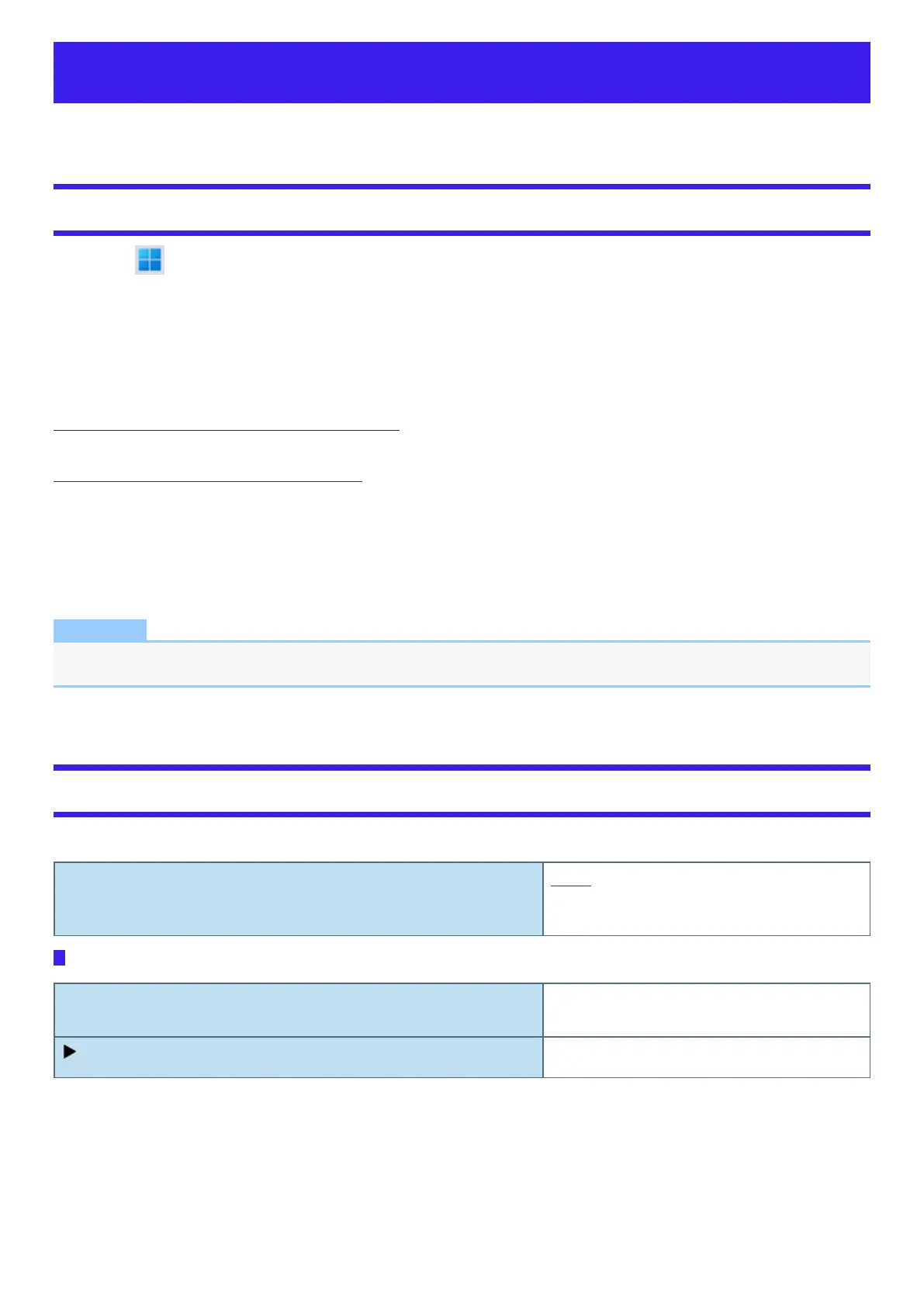Setup Utility
You can make the settings of the computer's operating environment (password settings, startup drive selection, etc.)
Starting the Setup Utility
1.
Click (Start) - [Settings] - [System] - [Recovery].
2. Click [Restart now] in “Advanced startup”.
3. Click [Restart now] on the “We’ll restart your device so save your work” screen.
4. Click [Troubleshoot] - [Advanced options] - [UEFI Firmware Settings] - [Restart].
The computer restarts, and the Setup Utility screen appears.
When [Enter Password] is displayed, enter your password.
When you start the Setup Utility with Supervisor Password
l
You can make the settings of all items of the Setup Utility.
When you start the Setup Utility with User Password
l
Note the following:
l
In the [Advanced] and [Boot] menus, you cannot make the settings of all items.
l
In the [Security] menu, you can change only the User Password when [User Password Protection] is set to [No Protection]. You cannot
delete the User Password.
l
In the [Exit] menu, you cannot make the setting of [Load Default Values] and [Boot Override].
NOTE
l
Setup Utility screen is displayed on the internal LCD even when an external display is connected to the computer as the fact-
ory default. However, if the LID (display) is closed, it will come to be displayed on an external display.
Information Menu
Underlined items are the factory presets.
Language English
French
Japanese
Product Information
Model No.
Serial No.
Computer information (cannot be changed.)
Docking Device
Enter the sub-menu.
Sub-menu (Docking Device)
