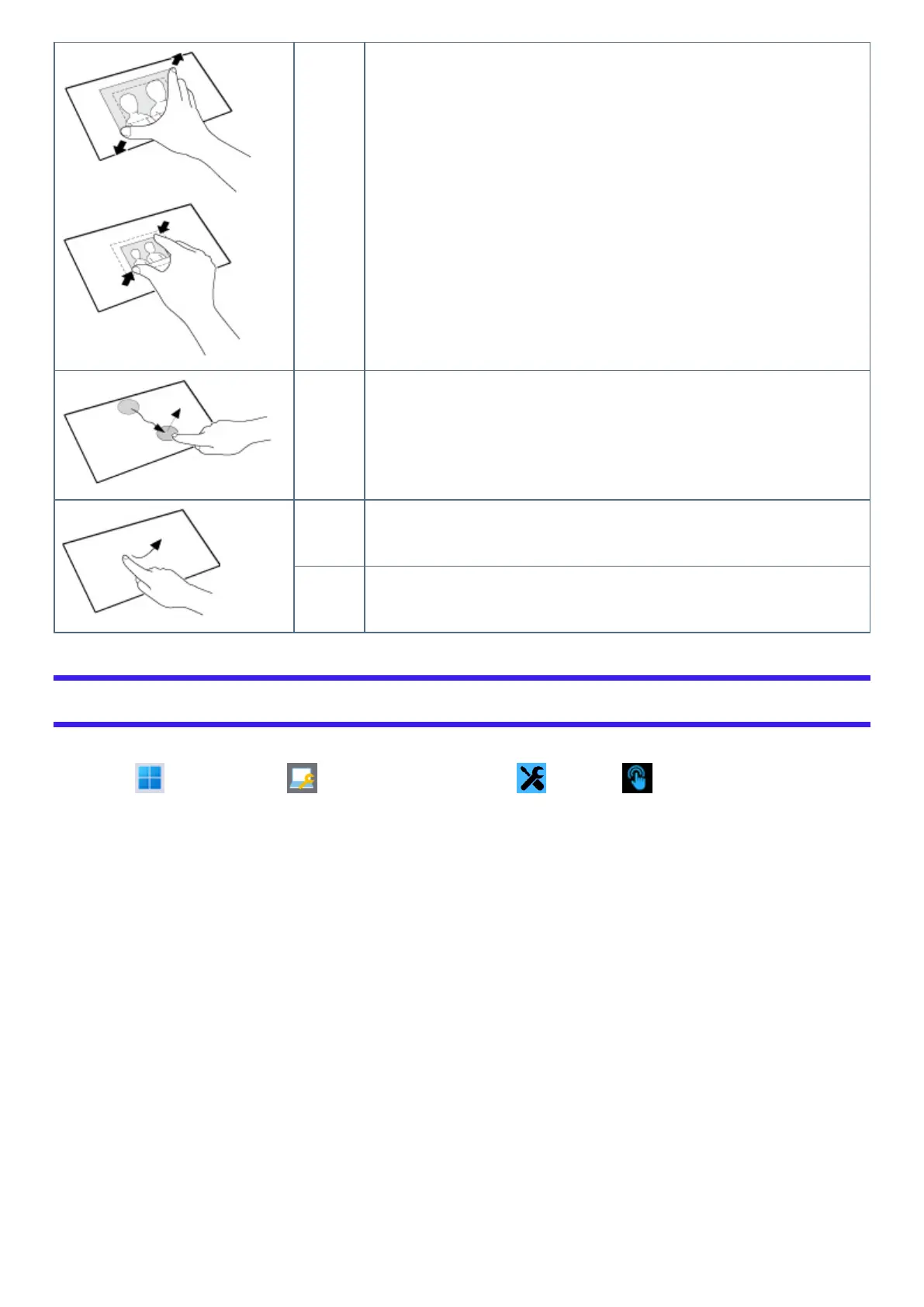Spread /
pinch
Touch an image or document with two fingers, and spread your fingers apart to zoom in or
pinch them together to zoom out.
Drag Touch an object (file, icon, etc.) and drag your finger to the desired location before remov-
ing it to move the object.
Swipe Touch with a sweeping motion.
Flick Touch with a quick sweeping motion.
Change “Touchscreen Mode”
You can select the suitable operation mode in “Touchscreen Mode”.
1.
Click (Start) - [All apps] - (Panasonic PC Settings Utility) - (Settings) - (Touchscreen).
2. Select the operation mode under “Touchscreen Mode”.
[Auto] mode
l
The optimal settings will be selected based on the environment.
[Pen] mode
l
Suitable for pen (included) operation.
l
Use this mode when not operating with finger.
l
Using this mode may cause accidental response to metal objects close to the screen.
l
Unless you have the pen (included), operation will not be possible.
[Pen/Touch] mode
l
Suitable for using both finger and pen (included).
l
If both the pen (included) and finger touch the screen at the same time, the pen (included) operation takes priority.
l
Using this mode may cause accidental response to metal objects close to the screen.
[Touch] mode
l
Suitable for finger operation.
l
Use this mode when not operating with the pen (included).
[Touch (Glove)] mode
