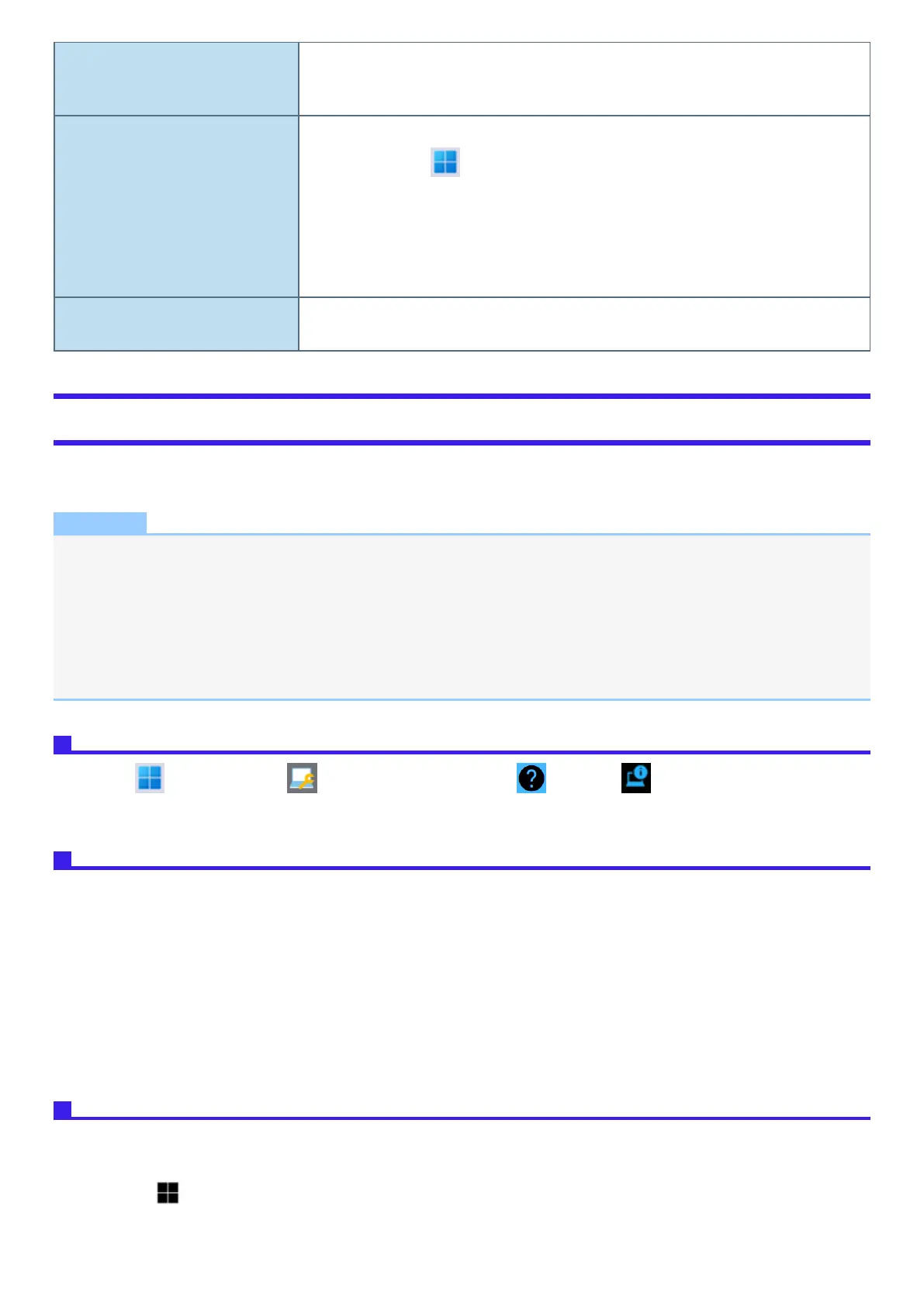A motion image file cannot be played
using Windows Media Player and the mes-
sage “Codec required” appears.
Some motion image files require a Codec that is not installed as standard. In this case, connect to the
Internet and try playback of the file again. The Codec may automatically be downloaded so you may be
able to play it.
The date and time are incorrect.
l
Make the correct settings.
1.
Click (Start) - [Settings] - [Time & language] - [Date & time], and select [Off] in
“Set time automatically”.
2. Click [Change] in “Set the date and time manually”, and then set the day and time.
3. Click [Change], and select [On] in “Set time automatically”.
l
If the problem persists, the internal clock battery may need to be replaced. Contact Panasonic
Technical Support.
“Battery not exist” is displayed. Battery goes to hibernation if the battery level is about 5 %, may be displayed such as “Not exist” or
“Not use” is not a malfunction. Connect the AC adaptor for a while.
Checking the Computer’s Usage Status
You can check the computer’s usage status in the PC Information Viewer. You may need this information when calling Panasonic Technical Support for
advice.
NOTE
l
This computer periodically records the management information of the flash memory, etc. The maximum data volume for each
record is 1024 bytes. The information is only used for estimating the cause when the flash memory goes down by any pos-
sibility. They are never sent to outside via network nor used for any other purpose except for the purpose described the
above.
To disable the function, add the check mark for [Disable the automatic save function for management information history] in
[Hard Disk Status] of PC Information Viewer, and click [OK].
l
A standard user needs to enter an administrator password.
l
Depending on your network environment, it may take 1 minute to start up the PC Information Viewer.
Launching PC Information Viewer
1.
Click (Start) - [All apps] - (Panasonic PC Settings Utility) - (Support) - (System) - [Launch PC Information
Viewer].
2. Select the item to display the detailed information.
Saving the information as a text file
1. Run the PC Information Viewer and display the information you wish to save.
2. Click [Save].
l
To save the item that is displayed
Click [Save only the information displayed] and click [OK]. Some of the hidden information on the screen, which cannot be shown
without scrolling the screen, will be saved, too.
l
To save all items
Click [Save all the information] and click [OK].
In the case of [Hard Disk Status], if you do not add the check mark for [Disable the automatic save function for management inform-
ation history], the records already recorded are also saved.
3. Select the folder to save the information, input the file name, and then click [Save].
Saving a copy of the screen as an image file
To save a copy of the screen as an image file, perform the following steps.
1. Display the screen you want to save.
2.
Press ≪ ≫ + ≪ PrtSc≫ .
