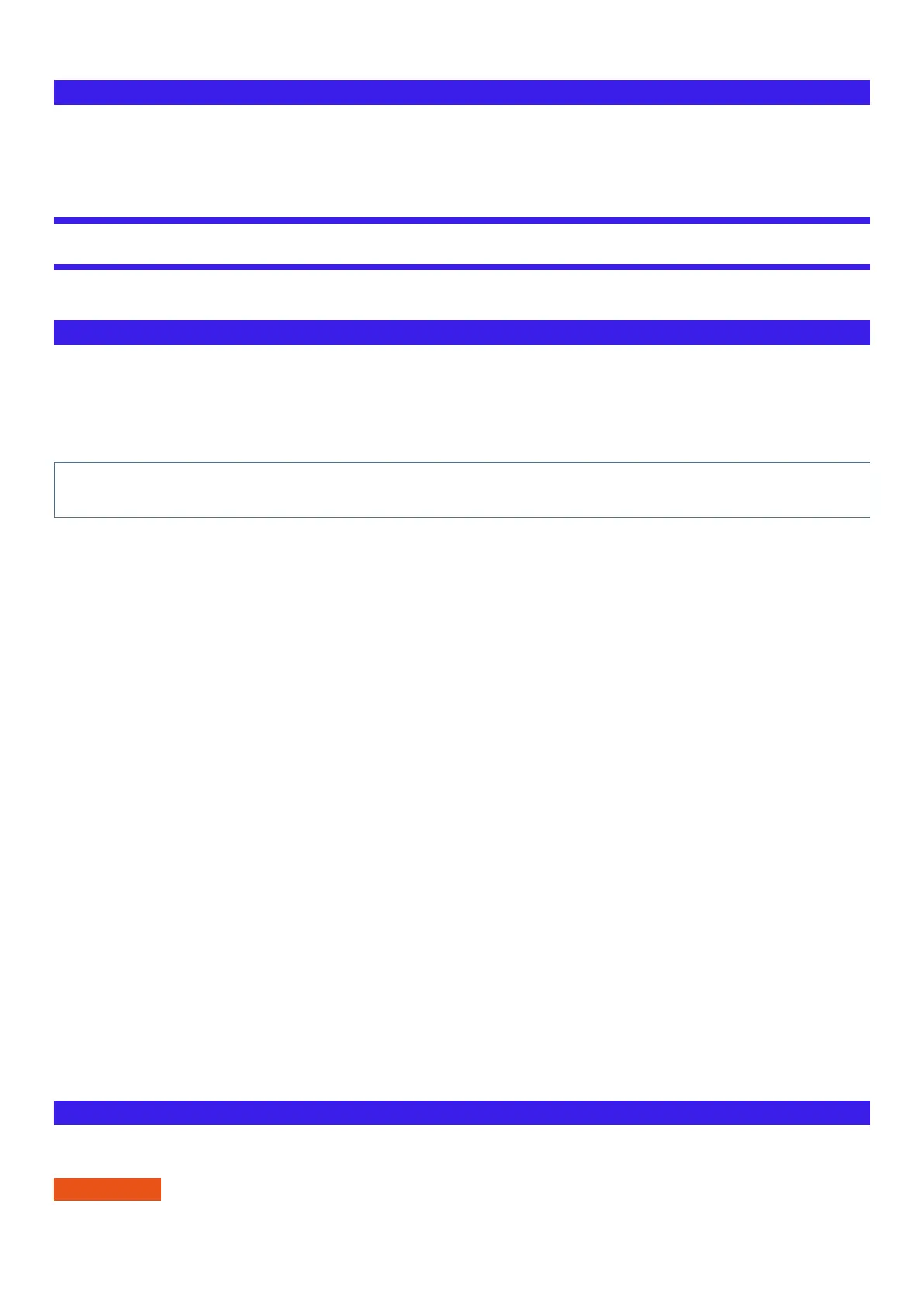l
Before using wireless LAN/Bluetooth/wireless WAN, make the appropriate security settings such as data encryption.
When the battery indicator does not light on
The battery indicator may not light on even if the AC adaptor and the battery pack are correctly connected to the computer, due to the following reasons.
l
The AC adaptor’s protection function may be working. In this case, pull out the AC cord and wait for more than 1 minute before reconnecting
the AC cord.
Maintenance
If drops of water or other stains get on the surface of the LCD panel, wipe them off immediately. Failure to do so may result in staining.
Cleaning the LCD panel
The screen is specially treated to prevent dirt from adhering to the surface. Also, to improve the outdoor visibility of the display, a low reflection coating
has been added.
When removing the dirt on the screen surface, use only an approved soft cloth (included) in order to avoid scratches and peeling of the coating.
Before using the computer, be sure to read the instructions provided below.
l
Be sure to wipe the LCD display to remove fingerprints, etc., with the soft cloth (included).
l
The included soft cloth is designed for cleaning the LCD surface. Do not wipe areas other than the LCD display with it.
l
How to use the soft cloth
l
Use the soft cloth when it is dry. Do not apply water or solvents to the soft cloth.
l
First, lightly wipe foreign particles and dust adhering to the LCD display on one side of the soft cloth. Do not use force, since the LCD
surface may be damaged with the foreign particles or dust.
Next, wipe off fingerprint, etc., with the other side of the soft cloth.
After wiping off foreign particles and dust, wash the soft cloth (refer to the following) to remove the foreign particles and dust from the
soft cloth.
l
When the soft cloth becomes dirty, wash it with neutral detergent. Do not use bleach or a fabric conditioner (softener), or carry out ster-
ilization by boiling.
l
If the LCD gets wet, wipe the surface lightly with the soft cloth.
l
Before wiping the LCD display, the computer must be turned off.
l
Clean the screen while the computer is powered off.
Cleaning the screen while the power is on may cause the computer to malfunction. Also, dirt on the screen is easier to see when the computer
is powered off, and so is easier to clean.
l
Wash the soft cloth when it becomes dirty.
When the soft cloth becomes dirty, wash it with mild detergent. Do not use bleach or fabric conditioner (softener), or try to sterilize the cloth by
boiling.
If the soft cloth is dirty, it may be ineffective in cleaning the screen, and in fact may cause dirt to adhere to the screen.
l
Check the following to prevent the surface of the screen from being scratched.
l
Are you using your fingers or the pen (included) to operate the screen?
l
Is the surface clean?
l
Is the soft cloth clean?
l
Are your fingers clean?
l
Are you using the pen (included) with the tip extended?
l
Is the tip of the pen (included) clean?
Cleaning areas other than the LCD panel
Wipe with a soft dry cloth such as gauze. When using detergent, dip a soft cloth in water-diluted detergent and wring it thoroughly.
IMPORTANT
