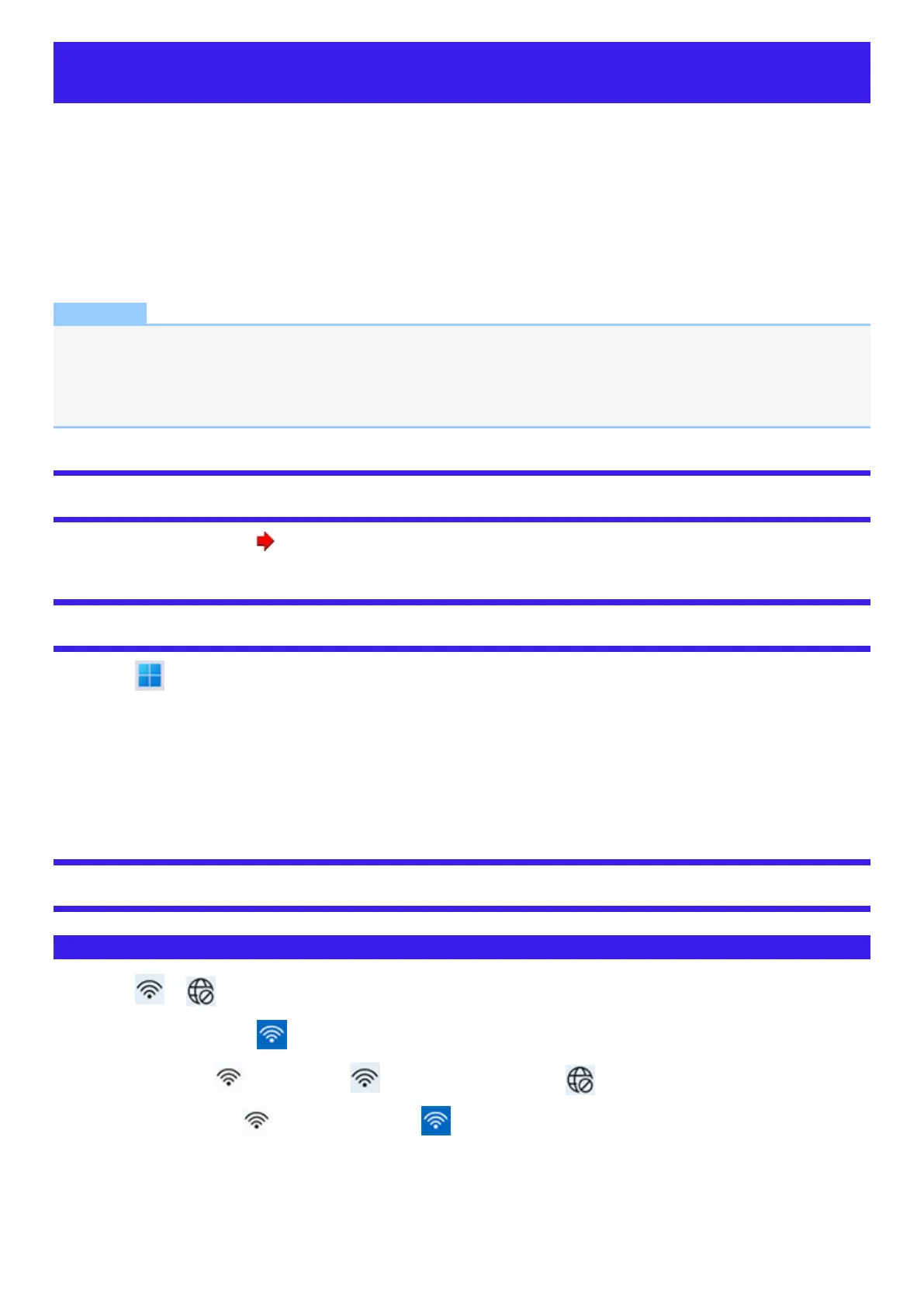Disabling/Enabling Wireless Communication
<Only for model with wireless LAN/Bluetooth/wireless WAN/GPS on wireless WAN/dedicated GPS>
There are several ways of disabling and enabling wireless communication.
l
Switching the airplane mode using ≪ Fn≫
l
Using airplane mode
l
Turning wireless communication on/off quickly
l
Using Network & Internet settings
l
Setting [Wireless Configuration] in the [Advanced] menu of the Setup Utility
NOTE
l
For further information about Wireless LAN.
l
For further information about Bluetooth.
l
For further information about Wireless WAN.
l
For further information about GPS.
Switching the airplane mode using ≪ Fn≫
1.
Press ≪ Fn≫ + ≪ F10≫ . ( Key Combinations)
Using airplane mode
1.
Click (Start) - [Settings] - [Network & internet] - [Airplane mode].
2. To disable wireless communications, set “Airplane mode” to [On].
To enable wireless communications, set “Airplane mode” to [Off], and then;
l
set “Cellular” to [On] (for wireless WAN).
l
set “Wi-Fi” to [On] (for wireless LAN).
l
set “Bluetooth” to [On] (for Bluetooth).
Turning wireless communication on/off quickly
Turning on/off the Wi-Fi
1.
Click or on the taskbar corner.
2.
To turn off the Wi-Fi, click .
The icon changes to , and then the icon on the taskbar corner changes to .
To turn on the Wi-Fi, click . Then the icon changes to .
